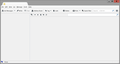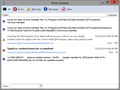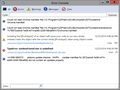My Thunderbird opening panel contains no information. Opening is safe mode didn't fix the problem.
The opening panel contains empty boxes. Mail isn't displayed and no folders are listed at the left. I get the audio tone when new mail arrives but Get Messsages doesn't work.
Chosen solution
You created many of those profiles. They occured because you opened Profile Manager and selected to create profile. Some were given a distinct name which could only be done by you. You also completely messed up your Profiles by nesting them. Either this was done manually or you were attempting to use the Profile Manager to move Profiles into Profiles. This screwed up many of the preferences so nothing in the profile could be located. If a Profile cannot be located and you run Thunderbird, it would have thought that none existed and so may have created one as default. This I suspect occurred with the later added profiles. The profiles,ini file was not registering several profiles, which indicated that there was a major issue. The fact that the profiles.ini file was altering and loosing the saved content also meant that profiles.ini could not be read - hence a new profile was created. I'm not sure what you had been doing or trying to achieve, but it was quite a mess and totally unusable. But that is now all in the past and has been wiped clean.
You now have one Profile folder name. That profile name can be used to hold several mail accounts. There is no reason why you would need to use Profile Manager unless there was a good reason to create another Profile.
You should only start Thunderbird from the Thunderbird shortcut icon on your desktop or taskbar icon or via Start > Programs > Mozilla thunderbird.
Yes you can delete all those backup files as that profile name was not completely ok with it's preferences - providing you have got all the data you need from them into the new profile.
You can easily create a fresh backup to store on an external device - just in case you ever need it again - using the ImportExporttool.
In main Thunderbird user interface where you see the FolderPane containing mail account and folders and the list of emails. Tools > ImportExportools > Export Profile You may get a prompt saying TB may be unresponsive whilst performing this. click on OK Then a new window opens allowing you to select where to save that Profile. You must not save it any Thunderbird folder. Create/ use if created, a TB Backup folder on Desktop and use it for the backup OR choose an external device. It is always useful to save a complete fully working and ok profile as backup and store it on an external device. the ImportExporttool can also be used on specific accounts or folders to backup just mail in eg: mbox files or as separate .eml files using the various Export options.
It's good to hear that you have now got a working Thunderbird. Some additional info to help you maintain a working Thunderbird.
Skaityti atsakymą kartu su kontekstu 👍 0All Replies (20)
Make hidden files and fodlers visible:
In Thunderbird
- Help > Troubleshooting Information
- click on 'show Folder' button
- a new window opens showing your Profile folder
- Close / Exit Thunderbird now - this is important.
- Look for and delete these files: session.json and foldertree.json
- Close window - top right X
- Restart Thunderbird.
I followed the link and determined that the proper buttons were already checked. Under General, I checked Show all folders. In Thunderbird, The Troubleshooting Information button is not active. Still have the problem. I'm using Win 8.1
please download Thunderbird from http:\\getthunderbird.com and reinstall. just to be sure all the right program bits are in the right place. Any better? I really only going through ideas. A number of windows 8 users with the problem and no solution as yet.
Matt said
please download Thunderbird from http:\\getthunderbird.com and reinstall. just to be sure all the right program bits are in the right place. Any better? I really only going through ideas. A number of windows 8 users with the problem and no solution as yet.
Reinstalling didn't help. I didn't uninstall the existing program first. Would that help? Would I loose my address book and saved folders if I did that? John
Reinstalling didn't help. I didn't uninstall the existing program first. Would that help? Would I loose my address book and saved folders if I did that? John
A screen shot might be helpful.
https://support.mozilla.org/en-US/kb/how-do-i-create-screenshot-my-problem
Are all of your windows empty? Do you use a calendar, for instance? Does that appear OK?
In Thunderbird, check that View|Folders is set to "All". (This is on the Thunderbird menu; use alt to make it visible if not displayed.)
Attached is my opening panel. I can write and send emails and view my address book. I can't view folders because they don't appear. Little else works. Help<Trouble shooting information, for example. Go>Folder>Recent doesn't work either.
When you said safe mode, was the the restart from the help menu?
You indicate your troubleshooting is working, could you copy to clipboard and paste into a message here please?
Please click on the show folder button for the profile folder in troubleshooting. and delete the foldertree.dat and panacea.dat files and restart Thunderbird.
What screen resolution is windows running at? Control Panel - All Control Panel Items - Display - Screen Resolution
Does turning off hardware acceleration help. It can be disabled by setting gfx.direct2d.disabled true and layers.acceleration.disabled true using the Config Editor
Matt said
When you said safe mode, was the the restart from the help menu? You indicate your troubleshooting is working, could you copy to clipboard and paste into a message here please? Please click on the show folder button for the profile folder in troubleshooting. and delete the foldertree.dat and panacea.dat files and restart Thunderbird. What screen resolution is windows running at? Control Panel - All Control Panel Items - Display - Screen Resolution Does turning off hardware acceleration help. It can be disabled by setting gfx.direct2d.disabled true and layers.acceleration.disabled true using the Config Editor
Troubleshooting Information does not work. I click on it, the menu disappears, but nothing happens. Attached is the current Error Console contents, if that helps.
Matt: Screen resolution is 1920x1080 John
johnmphoto said
Matt saidWhen you said safe mode, was the the restart from the help menu? You indicate your troubleshooting is working, could you copy to clipboard and paste into a message here please? Please click on the show folder button for the profile folder in troubleshooting. and delete the foldertree.dat and panacea.dat files and restart Thunderbird. What screen resolution is windows running at? Control Panel - All Control Panel Items - Display - Screen Resolution Does turning off hardware acceleration help. It can be disabled by setting gfx.direct2d.disabled true and layers.acceleration.disabled true using the Config EditorTroubleshooting Information does not work. I click on it, the menu disappears, but nothing happens. Attached is the current Error Console contents, if that helps.
In Config editor, I changed the values of the 2 files to true and restarted Thunderbird. Nothing changed. Should I uninstall the current TB and download a fresh copy? Will I loose my address list and saved emails if I do this?
another guess, but hopefully a good one for once.
open your profile folder There in a button in the troubleshooting information on the help menu. Close Thunderbird Delete localstore.rdf and xulstore.json Restart Thunderbird
I have just learned that XULstore replaces localstore and there was a conversion. I am guessing as it is a cache of user interface stuff that it went badly. Deleting both will force a fresh build and perhaps a fix.
Matt said
another guess, but hopefully a good one for once. open your profile folder There in a button in the troubleshooting information on the help menu. Close Thunderbird Delete localstore.rdf and xulstore.json Restart Thunderbird I have just learned that XULstore replaces localstore and there was a conversion. I am guessing as it is a cache of user interface stuff that it went badly. Deleting both will force a fresh build and perhaps a fix.
Matt, I have a basic problem with your fixes: the Trouble Shooting button in Help doesn't work. Can I get to these files by another path?
You're looking for your profile; had everything worked normally, Matt's advice would have taken you straight to it.
The following articles should help you find it in your file system.
https://support.mozilla.org/en-US/kb/profiles-tb http://kb.mozillazine.org/Profile_folder
Note that the profile is hidden so you won't just see it in Windows Explorer, unless you set Explorer to reveal hidden files.
Modified
Zenos said
You're looking for your profile; had everything worked normally, Matt's advice would have taken you straight to it. The following articles should help you find it in your file system. https://support.mozilla.org/en-US/kb/profiles-tb http://kb.mozillazine.org/Profile_folder Note that the profile is hidden so you won't just see it in Windows Explorer, unless you set Explorer to reveal hidden files.
I get as far as users\username\appdata and am denied access to appdata. Is this because it's hidden? How do I specify show hidden files and folders? I can't seem to find Organize in Explorer.
Ok, Just to check. Press the windows key +R Type %appdata% into the run box and press enter
That should open explorer in the appdata folder.
If your getting access denied error at this point, or at the point of opening the Thunderbird folder then the issue is not that it is hidden, it is that your computers security is seriously messed up and that is why Thunderbird is messed up. Thunderbird, like you, is unable to open the profile, access is denied so can not access your mail or any of it's settings.
I suggest you try rebooting into safe mode with networking as a further diagnostic. Instructions for Windows 8, are on the Micrisift site a link is included in the Windows 8 text
Matt said
Ok, Just to check. Press the windows key +R Type %appdata% into the run box and press enter That should open explorer in the appdata folder. If your getting access denied error at this point, or at the point of opening the Thunderbird folder then the issue is not that it is hidden, it is that your computers security is seriously messed up and that is why Thunderbird is messed up. Thunderbird, like you, is unable to open the profile, access is denied so can not access your mail or any of it's settings. I suggest you try rebooting into safe mode with networking as a further diagnostic. Instructions for Windows 8, are on the Micrisift site a link is included in the Windows 8 text
I got into 3 profile folders by running %appdata% and deleted localstore.rdf from them. xulstore.json was not listed anywhere. Restarting TB--no change.
and with windows safe mode?
I am really at a loss, there is really only one other thing to try and that is a new profile.
This link is to a discussion on the profile manger http://kb.mozillazine.org/Profile_manager
Basically modify the short cut you use to start Thunderbird with the -P after the target to get the profile manager to open. Create a new profile, don't configure accounts or anything, just try it out and see if it appear to be working. if all is well try switching back to the old one/ones you might have to select each of the three to get the "old one"