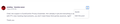User and passwords no longer working in some sites after refresh
Hi there,
After a Firefox Refresh, one site I used to access everyday does not accept my user Id/password anymore. The site did not return any warning message like wrong password. It just doesn't go trough when I hit 'enter'.
The same user/pw is still working well in Chrome. I asked for help on the site I could not access, but they have no issues like mine, and his system is regularly on.
I have already cleared all my history, cookies, everything. I have installed Firefox again. Nothing.
Any idea? Thanks
선택된 해결법
Make sure you are not blocking content.
https://support.mozilla.org/en-US/kb/enhanced-tracking-protection-firefox-desktop also see https://blog.mozilla.org/security/2021/03/23/introducing-smartblock/
https://support.mozilla.org/en-US/kb/smartblock-enhanced-tracking-protection
Diagnose Firefox issues using Troubleshoot(Safe) Mode {web link}
A small dialog should appear. Click Start In Troubleshoot(Safe) Mode (not Refresh). Is the problem still there?
Many site issues can be caused by corrupt cookies or cache.
Warning ! ! This will log you out of sites you're logged in to. You may also lose any settings for that website.
- How to clear the Firefox cache {web link}
모든 댓글 (8)
One user had a similar problem. They solved the problem by removing all of that website's data from the Password Manager and manually entering the login data.
Hi Fred
I tried to do this but it didn't work.
선택된 해결법
Make sure you are not blocking content.
https://support.mozilla.org/en-US/kb/enhanced-tracking-protection-firefox-desktop also see https://blog.mozilla.org/security/2021/03/23/introducing-smartblock/
https://support.mozilla.org/en-US/kb/smartblock-enhanced-tracking-protection
Diagnose Firefox issues using Troubleshoot(Safe) Mode {web link}
A small dialog should appear. Click Start In Troubleshoot(Safe) Mode (not Refresh). Is the problem still there?
Many site issues can be caused by corrupt cookies or cache.
Warning ! ! This will log you out of sites you're logged in to. You may also lose any settings for that website.
- How to clear the Firefox cache {web link}
Thank you for your efforts
1. Make sure you are not blocking content: > I have troubles in two websites. First one is my University login. To access Google classroom, acounts.google is sending me to my University login page. Now, I turn off enhanced tracking on acounts.google and on my university login page (the small shield on the top left).
The second website an academic journal website. With enhanced tracking off it stil doesn't work.
2. Diagnose Firefox issues using Troubleshoot(Safe) Mode:
>yes, I can access my University login page in Troubleshoot Mode. It works on both websites.
3. Many site issues can be caused by corrupt cookies or cache: >cleared everything. Restart Firefox. Again, the Google>University login doesn't work. It works only in troubleshoot mode. The second website now works!
4. Disabling SmartBlock: >toggled off SmartBlock on config page. Again, the Google>University login It doesn't work. It works only in troubleshoot mode.
So, to access my university login I have to use 'safe mode'? Or maybe use Chrome and bye bye Firefox?
edubling said
2. Diagnose Firefox issues using Troubleshoot(Safe) Mode: >yes, I can access my University login page in Troubleshoot Mode. It works on both websites.
https://support.mozilla.org/en-US/kb/diagnose-firefox-issues-using-troubleshoot-mode
Safe Mode is a troubleshooting mode that temporarily turns off hardware acceleration, resets some settings, and disables add-ons (extensions and themes), any userChrome.css/userContent.css files, and some other advanced features to help you assess whether these are causing the problem. If the problem goes away, that tells us one thing. If it does not, that tells us something else.
It could be the work of one of your add-ons, or it could be Hardware Acceleration. How to disable Hardware Acceleration {web link}
Type about:addons<enter> in the address box to open your Add-ons Manager. Hot key; <Control> (Mac=<Command>) <Shift> A)
In the Add-ons Manager, on the left, select Extensions. Disable a few add-ons, then Restart Firefox.
Some added toolbar and anti-virus add-ons are known to cause Firefox issues. Disable All Of them.
If the problem continues, disable some more (restarting FF). Continue until the problem is gone. After, you know what group is causing the issue. Re-enable the last group ONE AT A TIME (restarting FF) until the problem returns.
Once you think you found the problem, disable that and re-enable all the others, then restart again. Let us know who the suspect is, detective.
Chief, the suspect is DuckDuckGo Privacy Essentials. He's already in jail and everything is working well. Maybe with FF's new tracking improvements, you don't need these third parties anymore, right?
Thank you
That was very good work. Well Done. Please flag your last post as Solved Problem as this can help others with similar problems. Go to that post and click the 'Solved' button to its right.
You should contact DuckDuckGo for more help on this.
I tried to, but didn't find the 'solved' button.