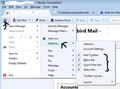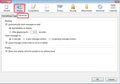when using TB for the PC i want to be able to read an email without marking it read, ie when you simply click on it it becomes read. how can i stop this ?
ideally i want to be able to have the message pane open but have to physically select that the email has been read ! same as it works on the MAC !
선택된 해결법
There are a couple of ways to achieve this:
If you have 'Menu Bar' enabled: 'Tools' > 'Options' > 'Display' > 'Advanced' tab
If you are only using the 'Mail Toolbar' : 'Menu Icon' > 'Options' > 'Options' > 'Display' > 'Advanced' tab
First image shows how to enable the 'Menu Bar'. it also shows the 'Options' >'Options' locations.
Second image shows the 'Options' > 'Display' > 'Advanced' tab window.
You can choose to auto mark as read either immediately or after a short period of time. You can also uncheck 'Automatically mark messages as read' to prevent this. You will need to manually mark as read when required.
문맥에 따라 이 답변을 읽어주세요 👍 0모든 댓글 (6)
Preferences/Options/Display/Advanced/Reading, uncheck 'Automatically mark messages as read'.
i've got Thunderbird v45.0 and i cannot see the following dialog to enable me to change setting "Preferences/Options/Display/Advanced/Reading",
At the top right of the Thunderbird window, click the menu button  > Options
> Options
thanks but i still can't see the appropriate settings under the menu button. there appears to be no "read" settings under any sub heading in the menu.
선택된 해결법
There are a couple of ways to achieve this:
If you have 'Menu Bar' enabled: 'Tools' > 'Options' > 'Display' > 'Advanced' tab
If you are only using the 'Mail Toolbar' : 'Menu Icon' > 'Options' > 'Options' > 'Display' > 'Advanced' tab
First image shows how to enable the 'Menu Bar'. it also shows the 'Options' >'Options' locations.
Second image shows the 'Options' > 'Display' > 'Advanced' tab window.
You can choose to auto mark as read either immediately or after a short period of time. You can also uncheck 'Automatically mark messages as read' to prevent this. You will need to manually mark as read when required.
many thanks .. at last I've read the reply properly .