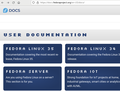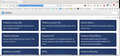Some text is extremely pixelated
See image. Still happens in troubleshoot mode, but not in Chromium.
All Replies (8)
Hi
Do you have any add-ons installed in Firefox?
Normally, yes, but the error still persists in troubleshoot mode, and as far as I've understood, troubleshoot mode turns off all add-ons.
[v56+] Type about:preferences#general<enter> in the address box. Under fonts and colors, press the Advanced button. Scroll to the bottom, turn on Allow Web Sites To Choose Their Own.
Make sure you haven't enabled a High Contrast theme in the OS settings.
- We have seen reports that this can be caused by a problem with fonts like Roboto or Helvetica that
you have installed locally and that might be corrupted or are missing some variants. Also, make sure you allow pages to choose their own fonts and that you do not block remote (downloadable) fonts.
- https://support.mozilla.org/questions/1325619 Weird font on some website's
- If you use uBlock Origin make sure not to "block remote fonts".
Thanks for your response FredMcD.
- "Allow Web Sites To Choose Their Own" has been turned on the entire time.
- I do not use high constrast in my OS (RHEL).
- I do have uBlock Origin, but the problem persists even in troubleshoot mode, when uBlock Origin is not activated, I think.
- I followed the thread you linked to and inspected the fonts that were causing trouble. It seems "Open Sans" is the problematic one (Helvetica is fine). Open Sans seems to scale well to large sizes in other applications such as LibreOffice, though. How would you suggest I proceed?
Can you download Firefox from Mozilla and test to see if you have the same issue? Just download to a folder, unzip, and run it. https://www.mozilla.org/en-US/firefox/all/#product-desktop-release
Sorry for the late response. I tried what you said @jonzn4SUSE, but it's the same blocky text in the version I just downloaded. I double checked that they were indeed different executables being run, because when I hit "Help -> About", I got version 101 for the recently downloaded one, whereas it is 91 on the one that comes with RHEL.
You can right-click and select "Inspect" to open the built-in Inspector with this element selected.
You can check in the Rules tab in the right panel in the Inspector what font-family is used for selected text. You can check in the Fonts tab in the right panel in the Inspector what font is actually used because Firefox might be using a different font than specified by the website.
Not able to replicate the issue. see screenshot What desktop? X11 or Wayland? Can you fire up a live usb stick or VM to see if you have the same issue?
Operating System: openSUSE Tumbleweed 20220602 KDE Plasma Version: 5.24.5 KDE Frameworks Version: 5.94.0 Qt Version: 5.15.2 Kernel Version: 5.17.9-1-default (64-bit) Graphics Platform: X11 Processors: 4 × Intel® Core™ i7-4810MQ CPU @ 2.80GHz Memory: 31.0 GiB of RAM Graphics Processor: Mesa Intel® HD Graphics 4600