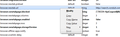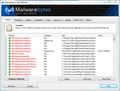When I open a new tab, it's no longer a 'New Tab' but it opens a 'Conduit search' webpage. I did not install that. How do I remove it?
When I open a new tab, I no longer get a blank page. Instead, this link opens automatically. search.conduit.com/?ctid=CT3319766&octid=EB_ORIGINAL_CTID&SearchSource=69&CUI=&SSPV=&Lay=1&UM=2&UP=SPBE0988F4-A2BC-4595-B005-51E70B9E0B94 I did nothing to make this change and I don't recognize it at all. I am concerned that my computer may have a virus, so I will do a scan. How do I remove the above link and make it stop appearing when I open a new tab? I just want a blank page.
Chosen solution
I saw an unfamiliar virus shield-type icon in my system tray, so I moused over it and it said 'Search Protect.' I didn't install that myself, a program I installed must have given me a virus. Search Protect is made by Conduit. I uninstalled Search Protect from in my control panel and deleted the Search Protect folder from Program Files(x86). Opened Firefox and opened a new tab.
Conduit Search is no more.
I didn't realize that it was a virus this whole time. Thank you for your feedback, everyone! I believe I took care of it.
Read this answer in context 👍 16All Replies (16)
You can use the SearchReset extension to reset some preferences to the default values.
Note that the SearchReset extension only runs once and then uninstalls automatically, so it won't show on the "Firefox > Add-ons" page (about:addons).
If you do not keep changes after a restart or otherwise have problems with preferences, see:
You can check the Windows Control Panel for recently installed programs to see if anything from Conduit or other suspicious software shows up.
That didn't work. I'll just save my bookmarks and reinstall Firefox.
What is the value of the browser.newtab.url pref on the about:config page?
What happens if you reset this pref via the right-click context menu to the default about:newtab value?
The reset option is not available.
So modify it to: google.com or a web page that you want
How can I modify it to show a blank page? Because that's what I want.
Change to: "about:newtab"
Apparently, it can't be changed at all. I tried that and I cannot change the text or the setting at all. What's really strange is the fact that I opened Internet Explorer to download the installer for the latest Firefox BEFORE I uninstall Firefox and reinstall it, and the new tab page was the same thing: A Conduit Search webpage. It must be malware or something.
Try do this on Safe Mode
Try Firefox Safe Mode to see if the problem goes away. Safe Mode is a troubleshooting mode, which disables most add-ons.
(If you're not using it, switch to the Default theme.)
- On Windows you can open Firefox 4.0+ in Safe Mode by holding the Shift key when you open the Firefox desktop or Start menu shortcut.
- On Mac you can open Firefox 4.0+ in Safe Mode by holding the option key while starting Firefox.
- On Linux you can open Firefox 4.0+ in Safe Mode by quitting Firefox and then going to your Terminal and running: firefox -safe-mode (you may need to specify the Firefox installation path e.g. /usr/lib/firefox)
- Or open the Help menu and click on the Restart with Add-ons Disabled... menu item while Firefox is running.

Once you get the pop-up, just select "'Start in Safe Mode"

If the issue is not present in Firefox Safe Mode, your problem is probably caused by an extension, and you need to figure out which one. Please follow the Troubleshoot extensions, themes and hardware acceleration issues to solve common Firefox problems article for that.
To exit the Firefox Safe Mode, just close Firefox and wait a few seconds before opening Firefox for normal use again.
When you figure out what's causing your issues, please let us know. It might help other users who have the same problem.
Thank you.
The issue was also present in Safe Mode. I downloaded and installed Malwarbytes and ran a scan. It found 101 objects that AVG Free didn't find before in my scan from last night. I restarted Firefox and opened a new tab and STILL saw the Conduit web search page.
I'm doing another scan, a full scan. We'll see what happens after that. I don't want to have to reinstall Windows...
Try do the clean reinstall
Certain Firefox problems can be solved by performing a Clean reinstall. This means you remove Firefox program files and then reinstall Firefox. Please follow these steps:
Note: You might want to print these steps or view them in another browser.
- Download the latest Desktop version of Firefox from http://www.mozilla.org and save the setup file to your computer.
- After the download finishes, close all Firefox windows (click Exit from the Firefox or File menu).
- Delete the Firefox installation folder, which is located in one of these locations, by default:
- Windows:
- C:\Program Files\Mozilla Firefox
- C:\Program Files (x86)\Mozilla Firefox
- Mac: Delete Firefox from the Applications folder.
- Linux: If you installed Firefox with the distro-based package manager, you should use the same way to uninstall it - see Install Firefox on Linux. If you downloaded and installed the binary package from the Firefox download page, simply remove the folder firefox in your home directory.
- Windows:
- Now, go ahead and reinstall Firefox:
- Double-click the downloaded installation file and go through the steps of the installation wizard.
- Once the wizard is finished, choose to directly open Firefox after clicking the Finish button.
Please report back to see if this helped you!
Thank you.
WARNING: By performing a clean reinstall of Firefox, you will lose all of your Firefox data, including but not limited to, extensions, cache, cookies, bookmarks, personal settings and saved passwords. These cannot be recovered unless they have been backed up to an external device!
theBreezNeez, what Extensions and Themes do you have installed as I think some Personas wallpaer themes (not the real complete themes) may come with stuff like conduit.
Chosen Solution
I saw an unfamiliar virus shield-type icon in my system tray, so I moused over it and it said 'Search Protect.' I didn't install that myself, a program I installed must have given me a virus. Search Protect is made by Conduit. I uninstalled Search Protect from in my control panel and deleted the Search Protect folder from Program Files(x86). Opened Firefox and opened a new tab.
Conduit Search is no more.
I didn't realize that it was a virus this whole time. Thank you for your feedback, everyone! I believe I took care of it.