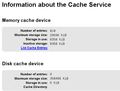How do I know if cookies were disabled?
I followed the directions to disable cookies but I don't know any way to check to see if they were?
Chosen solution
Can you post (attach) a screenshot of the about:cache page?
- http://en.wikipedia.org/wiki/Screenshot
- https://support.mozilla.org/kb/how-do-i-create-screenshot-my-problem
Use a compressed image type like PNG or JPG to save the screenshot.
What matters is what it shows after "Storage in use:" for the Memory cache in the first section and for the Disk cache in the second section.
Read this answer in context 👍 0All Replies (9)
Why do you want to disable cookies?
A lot of website do not work properly with all cookies disabled.
You can click the "Site Identity Button" (globe/padlock) on the location bar and click "More Information" and "View Cookies" to see if there are cookies stored for the domain in the current tab.
OK First of all where is the "Site Identity Button" and the location bar.
I probably don't need to delete all the cookies but I am trying to make a purchase and was told I need the clean the cookies on the web browser I am using and also the Cache. I don't know exactly how to do this.
The location bar is the address bar on the Navigation Toolbar where you type and see the address (URL) of the web page that you want to visit.
The Site Identity Button shows as a padlock or globe icon on the left hand side of this address bar.
You can left-click this button to see some information about the connection, especially if there is a secure https connection used.
At the bottom of this pop-up there in a "More Information" button that opens the "Tools > Page Info" window with the Security tab selected that gives information about the cookies that are stored and a button to open the Cookie Manager with the cookies for the current domain already filtered.
You can also use History > Clear Recent History to clear the cookies and browsing cache, but this will clear all the cookies.
"Clear the Cache":
- Firefox/Tools > Options > Advanced > Network > Cached Web Content: "Clear Now"
"Remove Cookies" from sites causing problems:
- Firefox/Tools > Options > Privacy > Cookies: "Show Cookies"
Press the F10 key or tap the Alt key to bring up the hidden "Menu Bar" temporarily or click the orange Firefox menu button.
When I went to clear Cache how do I know if it is cleared? It says it's using a certain amount of KB of disk space. What does that mean and is there a minimum of KB of disk space that can be used?
You can see the current cache usage (disk cache and memory cache) on the about:cache page.
If the disk cache section is missing on the about:cache page then the disk cache is disabled and not used.
You can open such built-in about: pages (about: is a protocol just like http: and https:) via the location bar like you open a web page.
Where is the 'about:cache page'?
You can type or copy and paste about:cache in the location bar where you type the address of a web page that you want to view like I wrote above.
Thanks for your help but after each question there more. I can't seem to put it all together. I was able to locate the about:cache page but there is so much tech info that I can't understand it. So you don't need to respond to this. Thanks
Chosen Solution
Can you post (attach) a screenshot of the about:cache page?
- http://en.wikipedia.org/wiki/Screenshot
- https://support.mozilla.org/kb/how-do-i-create-screenshot-my-problem
Use a compressed image type like PNG or JPG to save the screenshot.
What matters is what it shows after "Storage in use:" for the Memory cache in the first section and for the Disk cache in the second section.