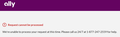Can no longer log in to Ally Invest account
I'm running version 102 of Firefox on Windows 11 Home version 21H2 OS build 22000.739 and can no longer log into my investment account at ally.com. Right after I key in my username and password, I get the following error. I can use Microsoft Edge and Brave browsers to successfully log in to my account but I only use Firefox.
The last time I successfully signed into my Ally Invest account using Firefox was probably a few weeks ago but I'm not sure of the date. I have attached a picture of the error I receive from Ally.
Thanks,
Gary Siwicki
All Replies (3)
A full browser screenshot would be more helpful. Need to see if cookies are being blocked or an add-on is blocking something. Did you try Firefox in Safe Mode? https://support.mozilla.org/en-US/kb/diagnose-firefox-issues-using-troubleshoot-mode#w_how-to-start-firefox-in-4troubleshoot-modesf5safe-modesf
I started Firefox in safe mode and it would not open my account in Ally.com. I have posted a FULL screen shot. Thanks.
This issue can be caused by corrupted cookies or blocked cookies.
- check the permissions for the domain in the currently selected tab in "Tools -> Page Info -> Permissions"
clear the Cache and remove the Cookies for websites that cause problems via the "3-bar" Firefox menu button (Settings).
"Remove the Cookies" for websites that cause problems:
- Settings -> Privacy & Security
Cookies and Site Data: "Manage Data"
"Clear the Cache":
- Settings -> Privacy & Security
Cookies and Site Data -> Clear Data -> [X] Cached Web Content -> Clear
- https://support.mozilla.org/en-US/kb/clear-cookies-and-site-data-firefox
- https://support.mozilla.org/en-US/kb/how-clear-firefox-cache
You can remove all data stored in Firefox for a specific domain via "Forget About This Site" in the right-click context menu of an history entry ("History -> Show All History" or "View -> Sidebar -> History").
Using "Forget About This Site" will remove all data stored in Firefox for this domain like history and cookies and passwords and exceptions and cache, so be cautious. If you have a password or other data for that domain that you do not want to lose then make sure to backup this data or make a note.
You can't recover from this 'forget' unless you have a backup of involved files.
If you revisit a 'forgotten' website then data for that website will be saved once again.