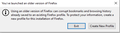All my bookmarks are gone after reverting to previous firefox version
Good day,
I am so upset and frustrated after losing all of my bookmarks from my favorite browser that have decided to ask this question here which I'd normally not do and am hoping someone could clarify and guide through restoring it all.
I rebooted my PC last night and upon reboot completion my firefox was updated on its own to v89 or something, the latest as of today's date and so i spent a day not liking the most important thing that I enjoyed on the previous version, which was the ability to reload the open tab by mouse right clicking on it and selecting "Reload tab" (which was the FIRST option at the top of the menu), but for some weird reason the latest update has "New tab" as the first option to select from and no longer "Reload tab" (which is now the 2nd option), which drove me crazy as every time I went to reload my multiple open pages by mouse right clicking them and clicking on the first option at the top of the menu (which used to be reload tab), it was opening 6-7 new tabs instead as the first option at the top now is "new tab", which drove me nuts. This could be a really minor thing for some, but its not for others, its fine that its there, but there should've at least been an option to re-arrange the right click menu and either hide "new tab" as Im not even sure why that was implemented as you can simply close on the "+" signg at the end of your tab to launch a new tab if you need it, from being the first on the list or something along those lines, but I wanted my "Reload tab" be the first option on the list when I mouse right click on any page to perform action with it and thus I decided to revert to prev version Firefox Setup 88.0.1 on my Win 10 pc.
The problem I faced was when I started installing that older version I got this pop up (see attached image)
Without any serious thought I clicked on create new profile as it wouldn't let me install the older version otherwise, it either had an exit or create new option and once I created new profile it all looked brand new as if i've never owed a firefox before and I've used it for ages, my fav browser. Everything is just gone, addons, extension, everything I had organized.
I tried restoring previous profile via about:support, I see 3 on there with the latest 2 seeming to be the latest once and there was one that I think was my old one, but when I clicked on "Launch profile in bew browser" to see if thats the one I had with all my stuff, it kept giving me the same error that you see on the screenshot, so no matter what I did it just wouldnt let me launch my old one.
I searched here https://support.mozilla.org/en-US/kb/recover-lost-or-missing-bookmarks#w_determine-if-firefox-has-created-a-new-profile tried a few things to follow, recovering bookmarks did not seem to work, I just see bookmarks from June 23rd which I didnt have any anyway, so it better not override anything I had before, and now im just so discouraged and not sure how to restore everything the way I had that deciding to post for help here.
I would appreciate if someone could clarify this instead of just posting links with tons of info to follow, I can find those links myself, some of them I followed, if someone who knows exactly what happenned and could say whether or not this is still recovarable with clear steps on what to do that would be much appreciated.
I also wonder if I was to restore my windows to previous restore point, would it restore my browser to how it was or it wouldnt?
Please assist, thank you!
Chosen solution
You can add code to the userChrome.css file below the default @namespace line to remove the open New Tab item from the Tab bar context menu.
@namespace url("http://www.mozilla.org/keymaster/gatekeeper/there.is.only.xul"); /* only needed once */
#context_openANewTab, #context_openANewTab + menuseparator {display:none !important;}
It is not that difficult to create userChrome.css if you have never used it.
The first step is to open the "Help -> Troubleshooting Information" page and find the button to access the profile folder.
You can find this button under the "Application Basics" section as "Profile Folder -> Open Folder". If you click this button then you open the profile folder in the Windows File Explorer. You need to create a folder with the name chrome in this folder (name is all lowercase). In the chrome folder you need to create a plain text file with the name userChrome.css (name is case sensitive). In this userChrome.css text file you paste the text posted. On Mac you can use the TextEdit utility to create the userChrome.css file as a plain text file.
In Windows saving the file is usually the only time things get more complicated because Windows can silently add a .txt file extension and you end up with a file named userChrome.css.txt. To avoid this you need to make sure to select "All files" in the dialog to save the file in the text editor using "Save File as".
You need to close (Quit/Exit) and restart Firefox when you create or modify the userChrome.css file.
See also:
- https://www.userchrome.org/what-is-userchrome-css.html
- https://www.userchrome.org/how-create-userchrome-css.html
In Firefox 69 and later you need to set this pref to true on the about:config page to enable userChrome.css and userContent.css in the chrome folder.
- toolkit.legacyUserProfileCustomizations.stylesheets = true
All Replies (4)
Chosen Solution
You can add code to the userChrome.css file below the default @namespace line to remove the open New Tab item from the Tab bar context menu.
@namespace url("http://www.mozilla.org/keymaster/gatekeeper/there.is.only.xul"); /* only needed once */
#context_openANewTab, #context_openANewTab + menuseparator {display:none !important;}
It is not that difficult to create userChrome.css if you have never used it.
The first step is to open the "Help -> Troubleshooting Information" page and find the button to access the profile folder.
You can find this button under the "Application Basics" section as "Profile Folder -> Open Folder". If you click this button then you open the profile folder in the Windows File Explorer. You need to create a folder with the name chrome in this folder (name is all lowercase). In the chrome folder you need to create a plain text file with the name userChrome.css (name is case sensitive). In this userChrome.css text file you paste the text posted. On Mac you can use the TextEdit utility to create the userChrome.css file as a plain text file.
In Windows saving the file is usually the only time things get more complicated because Windows can silently add a .txt file extension and you end up with a file named userChrome.css.txt. To avoid this you need to make sure to select "All files" in the dialog to save the file in the text editor using "Save File as".
You need to close (Quit/Exit) and restart Firefox when you create or modify the userChrome.css file.
See also:
- https://www.userchrome.org/what-is-userchrome-css.html
- https://www.userchrome.org/how-create-userchrome-css.html
In Firefox 69 and later you need to set this pref to true on the about:config page to enable userChrome.css and userContent.css in the chrome folder.
- toolkit.legacyUserProfileCustomizations.stylesheets = true
Thank you for the quick reply, I will try these steps, but will I be able to get all my favorites, extentions back the way they were? Right now Im just trying to find out how to restore everything back to how it was, im already now on this version of firefox Firefox Setup 88.0.1 on the new profile that it had me set up and now am trying to restore all my stuff back. Im even fine staying with the new version and upgrade it back and then just use the steps you provided to remove the tab, but I just wonder how to get all my stuff back that I had before? Is that still possible or the steps you provided would restore it all for me automatically once performed?
UPDATE: I think I figured it out, I was able to manually locate my bookmarks and extension and am currently working on trying to restore it all the way it was, ill comment after, thank you.
Modified
When you upgrade a profile, it is "upconverted" to the latest file formats, and Firefox prevents using it in older versions. You probably saw a message when running Firefox 88 for the first time that Firefox needed to create a new profile.
When you return to Firefox 89, here's how to reconnect with your regular profile:
Profile Manager Page
Inside Firefox, type or paste about:profiles in the address bar and press Enter/Return to load it.
This page should list at least two profiles and could list many. Each profile has two folders and one or more buttons. Do not use any Remove buttons!
The profile that Firefox is currently using -- the new one -- will have this:
This is the profile in use and it cannot be deleted.
Your regular profile should also be listed on this page. You can check whether another profile is the one you were using recently by clicking its Launch profile in new browser button.
If it isn't what you want, simply close that new window.
If it IS what you want, back on the about:profiles page, click the Set as default profile button for that profile so Firefox uses it automatically at the next startup.
Thanks to everyone, I got it sorted out and was able to find my bookmarks and extensions under local directory firefox folder on my pc where profiles are stored, copied extensions and bookmarks folder from there onto the new profile folder and it got it all restored. Both of the above replies are useful and were helpful. Thanks. Resolved.
Modified