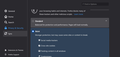AVG Free Can Results
Hi an AVG FREE Scan Reported
Hackers Can Hijack my DNS Settings Should I be worried about this if so what do i do to remove this threat
Computer Lenovo Desk top OS Windows 10 Browser Firefox Anti Viurus AVG Free
All Replies (4)
hello rw,
Hackers can do all kinds of evil stuff with our computers.
But that message you got from AVG is just informational, though it sounds concerning.
If you use FireFox, you can set the security to strict. See the attached pic, then paste and go at here:
about:preferences#privacy
Also, i use a add-on in FireFox called Privacy Badger. It is highly informative which can enlighten you even more about some of the behind the scenes activity for webpages you visit.
Incidentally, i havent used AVG in years. But before you install any application that is alluding to be something that will protect you or your system, please ask for our recommendations. Installing none microsoft applications is the most lucrative way for hackers to get into your system then set up shop and conduct activities without your knowledge.
But if you do chose to install none microsoft applications anyways, make a windows system restore point before installing. Then if the application you installed doesnt work out, you can revert your operating system back with the "restore point" or "backup".
PS: If possible make a back up of your system at this time or soon - if possible.
Hi thank you for your reply As you say the message is informational that could indicate a problem with Firefox Whilst checking the settings I notice a message stating as follows Your browser is being managed by your organisation As I only .have this computer and am not am organisation what is controlling my browser Regards Roy ps I could not find the attached pic
From: Mozilla Support Forum Sent: Saturday, April 10, 2021 2:46 PM To: rwbg04774@blueyonder.co.uk
Note that it is AVG that causes the "Your browser is being managed by your organisation" message to get displayed. This is because AVG want to inspect/monitor your internet traffic and in order to do this needs to inject its root certificate in Firefox.
You can check the about:policies page (63+) to see whether policies are active and whether errors are reported.
Hi Co-El I Checked the about:Policies Link you suggested Under Active I got the following Policy Name Policy Value true Certificates ImportEnterpriseRoots By Clicking Documents I have copied the list that Appeared Policy Name 3rdparty Set policies that WebExtensions can access Via chrome store managed. AppAutoUpdate Enable or disable automatic application update. AppUpdateURL Set custom app update URL. Authentication Configure integrated authentication for web sites that support it. BlockAboutAddons Block access to the Add-ons Manager (about:addons). BlockAboutConfig Block access to the about:config page. BlockAboutProfile Block access to the about:profiles page. BlockAboutSupport Block access to the about:support page. Bookmarks Create bookmarks in the Bookmarks toolbar, Bookmarks menu, or a specified folder inside them. CaptivePortal Enable or disable captive portal support. Certificates Add certificates or use built-in certificates. Cookies Allow or deny web sites to set cookies. DefaultDownloadDirectory Set the default download directory. DisableAppUpdate Prevent the browser from updating. DisableBuiltinPDFViewer Disable PDF.js, the built-in PDF viewer in Firefox. DisabledCiphers Disable ciphers. DisableDefaultBrowserAgent Prevent the default browser agent from taking any actions. Only applicable to Windows; other platforms don’t have the agent. DisableDeveloperTools Block access to the developer tools. DisableFeedbackCommands Disable commands to send feedback from the Help menu (Submit Feedback and Report Deceptive Site). DisableFirefoxAccounts Disable Firefox Account based services, including Sync. DisableFirefoxScreenshots Disable the Firefox Screenshots feature. DisableFirefoxStudies Prevent Firefox from running studies. DisableForgetButton Prevent access to the Forget button. DisableFormHistory Don’t remember search and form history. DisableMaster PasswordCreation If true, a Primary Password can’t be created. DisablePasswordReveal Do not allow passwords to be revealed in saved logins. DisablePocket Disable the feature to save web pages to Pocket. DisablePrivateBrowsing Disable Private Browsing. DisableProfileImport Disable the menu command to Import data from another browser. DisableProfileRefresh Disable the Refresh Firefox button in the about:support page. DisableSafeMode Disable the feature to restart in Safe Mode. Note: the Shift key to enter Safe Mode can only be disabled on Windows using Group Policy. DisableSecurityBypass Prevent the user from bypassing certain security warnings. DisableSetDesktopBackground Disable the menu command Set as Desktop Background for images. DisableSystemAddonUpdate Prevent the browser from installing and updating system add-ons. DisableTelemetry Turn off Telemetry. DisplayBookmarksToolbar Display the Bookmarks Toolbar by default. DisplayMenuBar Display the Menu Bar by default. DNSOverHTTPS Configure DNS over HTTPS. DontCheckDefaultBrowser Disable check for default browser on startup. DownloadDirectory Set and lock the download directory. EnableTrackingProtection Enable or disable Content Blocking and optionally lock it. EncryptedMediaExtensions Enable or disable Encrypted Media Extensions and optionally lock it. Extensions Install, uninstall or lock extensions. The Install option takes URLs or paths as parameters. The Uninstall and Locked options take extension IDs. ExtensionSettings Manage all aspects of extension installation. ExtensionUpdate Enable or disable automatic extension updates. FirefoxHome Configure Firefox Home. FlashPlugin Allow or deny usage of the Flash plugin. Handlers Configure default application handlers. HardwareAcceleration If false, turn off hardware acceleration. Homepage Set and optionally lock the homepage. InstallAddonsPermission Allow certain web sites to install add-ons. LegacyProfiles Disable the feature enforcing a separate profile for each installation. LegacySameSiteCookieBehaviorEnabled Enable default legacy SameSite cookie behaviour setting. LegacySameSiteCookieBehaviorEnabledForDomainList Revert to legacy SameSite behaviour for cookies on specified sites. LocalFileLinks Allow specific web sites to link to local files. ManagedBookmarks Configures a list of bookmarks managed by an administrator that cannot be changed by the user. ManualAppUpdateOnly Allow manual updates only and do not notify the user about updates. NetworkPrediction Enable or disable network prediction (DNS prefetching). NewTabPage Enable or disable the New Tab page. NoDefaultBookmarks Disable creation of the default bookmarks bundled with Firefox, and the Smart Bookmarks (Most Visited, Recent Tags). Note: this policy is only effective if used before the first run of the profile. OfferToSaveLogins Enforce the setting to allow Firefox to offer to remember saved logins and passwords. Both true and false values are accepted. OfferToSaveLoginsDefault Set the default value for allowing Firefox to offer to remember saved logins and passwords. Both true and false values are accepted. OverrideFirstRunPage Override the first run page. Set this policy to blank if you want to disable the first run page. OverridePostUpdatePage Override the post-update “What’s New” page. Set this policy to blank if you want to disable the post-update page. PasswordManagerEnabled Enable saving passwords to the password manager. PDFjs Disable or configure PDF.js, the built-in PDF viewer in Firefox. Permissions Configure permissions for camera, microphone, location, notifications, and autoplay. PictureInPicture Enable or disable Picture-in-Picture. PopupBlocking Allow certain web sites to display popups by default. Preferences Set and lock the value for a subset of preferences. PrimaryPassword Require or prevent using a Primary Password. PromptForDownloadLocation Ask where to save files when downloading. Proxy Configure proxy settings. RequestedLocales Set the list of requested locales for the application in order of preference. SanitizeOnShutdown Clear navigation data on shutdown. SearchBar Set the default location of the search bar. The user is still allowed to customise it. SearchEngines Configure search engine settings. This policy is only available on the Extended Support Release (ESR) version. SearchSuggestEnabled Enable or disable search suggestions. SecurityDevices Install PKCS #11 modules. SSLVersionMax Set the maximum SSL version. SSLVersionMin Set the minimum SSL version. SupportMenu Add a custom support menu item to the help menu. UserMessaging Don’t show certain messages to the user. WebsiteFilter Block web sites from being visited Are these Firefox setting that AVG Is Controling The number of Blocking Instructions seems exessive Also they do not aggree with the settings I have set Firefox to Regards Roy