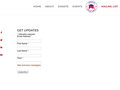Still having problem displaying forms.
Please see the screenshots of Safari compared to FF and how the forms do NOT display correctly in FF. (too narrow and small)
Chosen solution
OK it looks like FireFox fixed it now.... see I did nothing. It was THEIR fault.
Read this answer in context 👍 0All Replies (7)
Make sure you are not blocking content.
Start Firefox in Safe Mode {web link}
A small dialog should appear. Click Start In Safe Mode (not Refresh). Is the problem still there?
https://support.mozilla.org/en-US/kb/enhanced-tracking-protection-firefox-desktop
Sort of looks like they sized it for a phone screen rather than a computer monitor.
Are you seeing that on a lot of sites? Perhaps they share a common source (such as using one lead generation marketing company's platform).
It happened on ALL my websites where MailChimp forms are used. But interestingly not on Safari or iPad.
They display properly there.
So it has to be FireFox update...
Do you want to share a link to an example page with this kind of form? Note: The forum will divert posts with URLs to a moderation queue (due to link spam), so your reply will not appear for a while.
Meanwhile... If a site is generally known to work in Firefox, these are standard suggestions to try when it stops working normally:
Double-check content blockers: Firefox's Tracking Protection feature, and extensions that counter ads and tracking, may break websites that embed third party content (meaning, from a secondary server).
(A) The shield icon toward the left end of the address bar usually turns a bit purplish when content is blocked. Click the icon to learn more or make an exception. See: Enhanced Tracking Protection in Firefox for desktop.
(B) Extensions such as Adblock Plus, Blur, Disconnect, DuckDuckGo Privacy Essentials, Ghostery, NoScript, Privacy Badger, uBlock Origin or uMatrix usually provide a toolbar button to manage blocked content in a page. There may or may not be a number on the icon indicating the number of blocked items; you sometimes need to click the button to see what's going on and test whether you need to make an exception for this site.
Cache and Cookies: When you have a problem with one particular site, a good "first thing to try" is clearing your Firefox cache and deleting your saved cookies for the site.
(1) Clear Firefox's Cache
See: How to clear the Firefox cache
If you have a large hard drive, this might take a few minutes.
(2) Remove the site's cookies (save any pending work first). While viewing a page on the site, click the lock icon at the left end of the address bar. After a moment, a "Clear Cookies and Site Data" button should appear at the bottom. Go ahead and click that.
In the dialog that opens, you will see one or more matches to the current address so you can remove the site's cookies individually without affecting other sites.
Then try reloading the page. Does that help?
Testing in Firefox's Safe Mode: In its Safe Mode, Firefox temporarily deactivates extensions, hardware acceleration, and some other advanced features to help you assess whether these are causing the problem.
If Firefox is running: You can restart Firefox in Safe Mode using either:
- "3-bar" menu button > "?" Help > Restart with Add-ons Disabled
- (menu bar) Help menu > Restart with Add-ons Disabled
and OK the restart. A small dialog should appear. Click "Start in Safe Mode" (not Refresh).
If Firefox is not running: Hold down the option/alt key when starting Firefox. (On Windows, hold down the Shift key instead of the option/alt key.) A small dialog should appear. Click "Start in Safe Mode" (not Refresh).
Any improvement?
I have shared a link in several posts.. Look up any GOP org in NH, Coalition of NH Taxpayers website, etc. I posted screen shots!
This is ridiculous. No content is blocked, nothing changed except the update.
And it has NOTHING to do with displaying on a phone.
There are no ADD ONS or plugin crap!
Chosen Solution
OK it looks like FireFox fixed it now.... see I did nothing. It was THEIR fault.