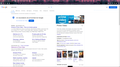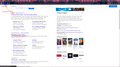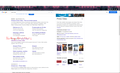There are some web pages Firefox can't open, but other browers can.
It's been a lot of time now since I've been having problems when opening some web pages using Firefox. When I try to open any of them, the page starts loading but immediately stops and nothing else happens. I've tryed a lot of solutions but they never worked and the problem they were supposed to solve didn't matched completely with my problem. I would like to fix this without reinstalling Firefox if its possible, so that's for me the last resource to use with this issue.
Thanks.
Chosen solution
You can create a new profile as a quick test to see if your current profile is causing the problem.
See "Creating a profile":
If the new profile works then you can transfer files from a previously used profile to the new profile, but be cautious not to copy corrupted files to avoid carrying over problems.
Read this answer in context 👍 1All Replies (9)
Start Firefox in Safe Mode {web link}
A small dialog should appear. Click Start In Safe Mode (not Refresh). Is the problem still there?
https://support.mozilla.org/en-US/kb/websites-look-wrong-or-appear-differently
https://support.mozilla.org/en-US/kb/firefox-cant-load-websites-other-browsers-can
https://support.mozilla.org/en-US/kb/firefox-and-other-browsers-cant-load-websites
If you use extensions ("3-bar" menu button or Tools -> Add-ons -> Extensions) that can block content (Adblock Plus, NoScript, Disconnect, Ghostery, Privacy Badger, uBlock Origin) always make sure such extensions do not block content.
- make sure your extensions and filters are updated to the latest version
- https://support.mozilla.org/en-US/kb/troubleshoot-extensions-themes-to-fix-problems
Firefox shows a purple shield icon at the left end of the location/address bar in case Tracking Protection is blocking content. You can click shield icon for more detail and possibly disable the protection. You can check in the Web Console what content is blocked.
- "3-bar" menu button or Tools -> Web Developer
- https://support.mozilla.org/en-US/kb/enhanced-tracking-protection-firefox-desktop
You can try these steps in case of issues with web pages:
You can reload web page(s) and bypass the cache to refresh possibly outdated or corrupted files.
- hold down the Shift key and left-click the Reload button
- press "Ctrl + F5" or press "Ctrl + Shift + R" (Windows,Linux)
- press "Command + Shift + R" (Mac)
Clear the Cache and remove the Cookies for websites that cause problems via the "3-bar" Firefox menu button (Options/Preferences).
"Remove the Cookies" for websites that cause problems:
- Options/Preferences -> Privacy & Security
Cookies and Site Data: "Manage Data"
"Clear the Cache":
- Options/Preferences -> Privacy & Security
Cookies and Site Data -> Clear Data -> Cached Web Content: Clear
Start Firefox in Safe Mode to check if one of the extensions ("3-bar" menu button or Tools -> Add-ons -> Extensions) or if hardware acceleration is causing the problem.
- switch to the DEFAULT theme: "3-bar" menu button or Tools -> Add-ons -> Themes
- do NOT click the "Refresh Firefox" button on the Safe Mode start window
FredMcD said
Start Firefox in Safe Mode {web link} A small dialog should appear. Click Start In Safe Mode (not Refresh). Is the problem still there? https://support.mozilla.org/en-US/kb/websites-look-wrong-or-appear-differently https://support.mozilla.org/en-US/kb/firefox-cant-load-websites-other-browsers-can https://support.mozilla.org/en-US/kb/firefox-and-other-browsers-cant-load-websites
Still there, thanks for the help.
Start your Computer in safe mode with network support.
Then start Firefox.
Try Secure websites. Is the problem still there?
http://encyclopedia2.thefreedictionary.com/Linux+Safe+Mode
Starting Any Computer In Safe Mode;
Free Online Encyclopedia
cor-el said
If you use extensions ("3-bar" menu button or Tools -> Add-ons -> Extensions) that can block content (Adblock Plus, NoScript, Disconnect, Ghostery, Privacy Badger, uBlock Origin) always make sure such extensions do not block content.Firefox shows a purple shield icon at the left end of the location/address bar in case Tracking Protection is blocking content. You can click shield icon for more detail and possibly disable the protection. You can check in the Web Console what content is blocked.
- make sure your extensions and filters are updated to the latest version
- https://support.mozilla.org/en-US/kb/troubleshoot-extensions-themes-to-fix-problems
- "3-bar" menu button or Tools -> Web Developer
- https://support.mozilla.org/en-US/kb/enhanced-tracking-protection-firefox-desktop
You can try these steps in case of issues with web pages:
You can reload web page(s) and bypass the cache to refresh possibly outdated or corrupted files.
- hold down the Shift key and left-click the Reload button
- press "Ctrl + F5" or press "Ctrl + Shift + R" (Windows,Linux)
- press "Command + Shift + R" (Mac)
Clear the Cache and remove the Cookies for websites that cause problems via the "3-bar" Firefox menu button (Options/Preferences).
"Remove the Cookies" for websites that cause problems:
- Options/Preferences -> Privacy & Security
Cookies and Site Data: "Manage Data""Clear the Cache":
- Options/Preferences -> Privacy & Security
Cookies and Site Data -> Clear Data -> Cached Web Content: ClearStart Firefox in Safe Mode to check if one of the extensions ("3-bar" menu button or Tools -> Add-ons -> Extensions) or if hardware acceleration is causing the problem.
- switch to the DEFAULT theme: "3-bar" menu button or Tools -> Add-ons -> Themes
- do NOT click the "Refresh Firefox" button on the Safe Mode start window
Thanks a lot for the help but nothing worked. The reload solution wasn't possible to try as the web page does not even open. The problem are not the addons or the theme, as I already tried removing them before. Thanks again.
Modified
FredMcD said
Start your Computer in safe mode with network support. Then start Firefox.
Try Secure websites. Is the problem still there? http://encyclopedia2.thefreedictionary.com/Linux+Safe+Mode
Starting Any Computer In Safe Mode; Free Online Encyclopedia
The computer isn't the problems. Other browsers don't have the problem, and I've just tried opening the web page using firefox but from a different computer user and theres no problem, even with the samen Firefox account. I think I might reinstal Firefox to finish with the issue. Thanks a lot for trying to help me.
Chosen Solution
You can create a new profile as a quick test to see if your current profile is causing the problem.
See "Creating a profile":
If the new profile works then you can transfer files from a previously used profile to the new profile, but be cautious not to copy corrupted files to avoid carrying over problems.
I agree with the new profile.
cor-el said
You can create a new profile as a quick test to see if your current profile is causing the problem. See "Creating a profile": If the new profile works then you can transfer files from a previously used profile to the new profile, but be cautious not to copy corrupted files to avoid carrying over problems.
That worked. Thanks a lot, this will make things much easier than reinstaling Firefox.