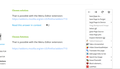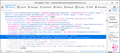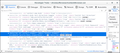edit the standard firefox context menu
My right click context menu seems messy. How can I reorder it?
Chosen solution
You can possibly add the builtin "Take a Screenshot" button to the page actions container for easy access instead of using an extension for this feature like you appear to be doing.
You can find items like "Take a Screenshot" and the "Bookmark Star" in the drop-down list that opens if you click the "Page actions" button (3-dot icon at the right end of the location/address bar). You can right-click an item in the "Page actions" drop-down list to add its button to the location/address bar for easy access.
The Menu Editor extension that shows in the screenshot is a Legacy extension that is not available for current Firefox releases (only WebExtensions are supported).
Items added by extensions appear under the standard Firefox items in the right-click context menu (i.e. below Inspect Element). I'm not sure is what order these items are added.
Did you try to uninstall and reinstall this extension to see whether that moves this entry to the last position?
You can possibly use code in userChrome.css to move the "Take a Screenshot" item to the last position in the context menu. Because this item is added by an extension you will have to use the Browser Toolbox to find its selector.
You can use code like this in userChrome.css to move this entry to the last position. Replace #selector with the proper selector for this entry.
#selector { -moz-box-ordinal-group: 10 !important; }
See also:
- https://www.userchrome.org/what-is-userchrome-css.html
- https://www.userchrome.org/how-create-userchrome-css.html
All Replies (3)
Hello Ahmad
it seems that all the last seven items are add-ons you installed So you have to go to the options for every add-on and For example, for the videodownloadhelper, click: settings->Add-ons-> options for the video DownloadHelper -> Appearance- > uncheck Context Menu.
Hope this will help you.
for example , how can I put `Take a Screenshot` bellow `LastPass`?
Chosen Solution
You can possibly add the builtin "Take a Screenshot" button to the page actions container for easy access instead of using an extension for this feature like you appear to be doing.
You can find items like "Take a Screenshot" and the "Bookmark Star" in the drop-down list that opens if you click the "Page actions" button (3-dot icon at the right end of the location/address bar). You can right-click an item in the "Page actions" drop-down list to add its button to the location/address bar for easy access.
The Menu Editor extension that shows in the screenshot is a Legacy extension that is not available for current Firefox releases (only WebExtensions are supported).
Items added by extensions appear under the standard Firefox items in the right-click context menu (i.e. below Inspect Element). I'm not sure is what order these items are added.
Did you try to uninstall and reinstall this extension to see whether that moves this entry to the last position?
You can possibly use code in userChrome.css to move the "Take a Screenshot" item to the last position in the context menu. Because this item is added by an extension you will have to use the Browser Toolbox to find its selector.
You can use code like this in userChrome.css to move this entry to the last position. Replace #selector with the proper selector for this entry.
#selector { -moz-box-ordinal-group: 10 !important; }
See also:
Modified