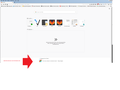Pinned top sites have disappeared
When I open my home tab by clicking the home button all my top sites have disappeared.
I had three lines of pinned top sites, set up specifically to help me do my work efficiently. They are gone and sites I have visited once - if that are now in their place.
Restoring bookmarks doesn't make them reappear.
I dfon't have an old firefox folder on my desktop.
Firefox seems to have done YET ANOTHER upgrade(sic) and not only lost the pinned sites but keeps putting messages from Firefox in the bottom of new tabs I open That means another interruption when trying to work.
Firefox seems to be sinking into a hole of annoy the users by putting more and more messages and changing stuff they have setup
All Replies (3)
Hi oitconz, it sounds as though you lost the settings in your prefs.js file, where your preferred home page/new tab page layout is stored, along with your pinned tabs. Firefox usually preserves that file during upgrades, and unlike some databases, it would rarely get corrupted. So I'm not sure what happened to it.
If you haven't already, could you close out of Firefox and do a normal Windows shutdown and restart to complete any pending updates and release any file locks. We should rule that out before taking extraordinary measures.
Here is one issue affecting some Firefox 67 upgrades:
Firefox 67 may create a new profile (default-release). If your migration fails or is incomplete, it may be simplest to find and switch back to an earlier profile.
Profile Manager Page
Inside Firefox, type or paste about:profiles in the address bar and press Enter/Return to load it.
This page should list at least one profile and could list many. Each will show links to a pair of folders; please ignore those for now. Also, don't use any Remove buttons.
The profile that Firefox is currently using will have this:
This is the profile in use and it cannot be deleted.
Do you have another profile named default or default-longnumber listed on this page? If so, you can check whether it is the one you were using recently by clicking its Launch profile in new browser button.
If it isn't what you want, simply close that new window.
If it IS what you want, back on the about:profiles page, click the Set as default profile button for that profile so Firefox uses it automatically at the next startup.
Any progress so far?
Hi. Ive checked that and no luck. I notice there are two profile folders on %appdata%/mozilla... but one is empty so no joy there.
Looks like I'll just have to rebuild
Thanks for the reply.
Well, before you completely give up... it's possible Windows 7 saved a copy of prefs.js inside a restore point during a Windows update. To avoid data loss, do not use the Windows System Restore feature! Instead, just try to grab the file.
Here are the steps:
(1) Set Windows to show hidden files and folders:
https://support.microsoft.com/en-us/help/14201/windows-show-hidden-files
(2) Open your current Firefox settings (AKA Firefox profile) folder using either
- "3-bar" menu button > "?" Help > Troubleshooting Information
- (menu bar) Help > Troubleshooting Information
- type or paste about:support in the address bar and press Enter
In the first table on the page, on the Profile Folder row, click the "Open Folder" button. This should launch a new window listing various files and folders in Windows Explorer.
(3) Find the current prefs.js file (by default, Windows my hide the .js extension), right-click it, open Properties, then click the Previous Versions tab. After several moments, the dialog should list the available copies of prefs.js from restore points. You can use the Copy or Export button to extract the file out to a neutral location (e.g., desktop). You can't replace the file while Firefox is running.