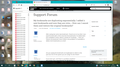My bookmarks are duplicating exponentially. I added 2 new bookmarks and now they are 100s.... How can I cancel them and restore the original bookmarks?
After saving two some new bookmark, I found out on my other 2 pcs (synchronized with a third one) that the bookmarks I've added were just multiplied X times, where X stands for hundreds..... How can I restore my bookmark menu? What is the problem? Is it possible to delete more bookmarks at a time?
Chosen solution
Hello,
I solved it following this procedure:
1) stop sync 2) enter menu-Library-Bookmarks 3) scroll to the end and click on "show all bookmarks" 4) Select all bookmarks 5) delete them all 6) Click on import and save button 7) Click on restore button and chose the most suitable option (date and number of bookmarks is provided), in my case the corrupted file had about 8000 bookmarks and the last "normal" one, 67.... very easy choice. 8) apply 9) do the same on all your devices 10) start sync again
All was solved in few minutes! Thanks for the support!!!!
Read this answer in context 👍 0All Replies (7)
Are you saying the bookmarks are duplicated on others in the sync but not on the system you are using? Or all of them?
If you have sync, and there is a problem anywhere, Shut Down Sync Immediately On All Devices to prevent the problem from spreading. Once the problem is fixed, perform the same repair on all computers/profiles before using sync again.
Start Firefox in Safe Mode {web link} by holding down the <Shift> (Mac=Options) key, and then starting Firefox.
A small dialog should appear. Click Start In Safe Mode (not Refresh). Is the problem still there?
Hello. Thanks! The problem is spread on 3 machines... I stopped sync and startet in safe mode but as you see from image the problem persist.....
Okay. In Safe Mode, do the new bookmarks still duplicate? Or does this happen when the new data goes into the sync?
Look on your desktop. Do you see a folder called; Old Firefox?
Firefox automatically makes backups of the bookmarks. These are stored in the bookmarkbackups folder.
Follow these instructions to look at the backup folder;
Type about:support<enter> in the address bar.
Under the page logo on the left side, you will see Application Basics. Under this find Profile Folder. To its right press the button Show Folder. This will open your file browser to the current Firefox profile.
The backups are stored in a jsonlz4 file named something like this; bookmarks-2016-06-29_1424_enD1GTH ya0JmicnYWg4V4g==.jsonlz4
In this example; 2016-06-29 = date created, 1424 = number of entries.
See if there are any files that look uncontaminated (number of bookmarks). If there are, Copy those files to another folder on your hard drive.
Then copy the file names and post them here.
I stopped Sync and I did find the old bookmarks, sized about 10Kb, compared to the corrupted one, 210Kb sized. here's the name of the last uncontamined one: bookmarks-2018-10-29_70_ivRaDB9aC9HcMEkDn5ITDQ==.jsonlz4
Aaron123 said
bookmarks-2018-10-29_70
Created 2018-10-29 Number of entries - 70
Okay, let's begin. Go thru the instructions before beginning. Ask if you have a question.
First, change the password you are using for the sync. This will remove all data from the servers.
Do Not activate sync yet.
Delete all of the 'bad' bookmark backups, but leave the good ones.
Follow the instructions to open the Firefox profile folder; https://support.mozilla.org/en-US/questions/1238777#answer-1168372
Close Firefox. Now locate and delete/rename the places.sqlite file. This will remove the current bookmarks and history. When you restart Firefox, it should create new places.sqlite file using one of the backup files.
Start Firefox. If everything goes okay, try creating a new bookmark. If not . . .
Let me know what happens.
Do Not activate sync at this time.
Chosen Solution
Hello,
I solved it following this procedure:
1) stop sync 2) enter menu-Library-Bookmarks 3) scroll to the end and click on "show all bookmarks" 4) Select all bookmarks 5) delete them all 6) Click on import and save button 7) Click on restore button and chose the most suitable option (date and number of bookmarks is provided), in my case the corrupted file had about 8000 bookmarks and the last "normal" one, 67.... very easy choice. 8) apply 9) do the same on all your devices 10) start sync again
All was solved in few minutes! Thanks for the support!!!!
That was very good work. Well done.
Just In Case:
Open the Bookmarks Manager; Press the Alt or F10 key to bring up the toolbar, and select Bookmarks. Hot key is <Control> (Mac=<Command>) <Shift> B.
Once the window is open, at the top of the page, press the button labeled Import and Backup. Select Export Bookmarks To HTML, and follow the prompts and save it to a HTML file.
This will give you a file that can be looked at with any browser.