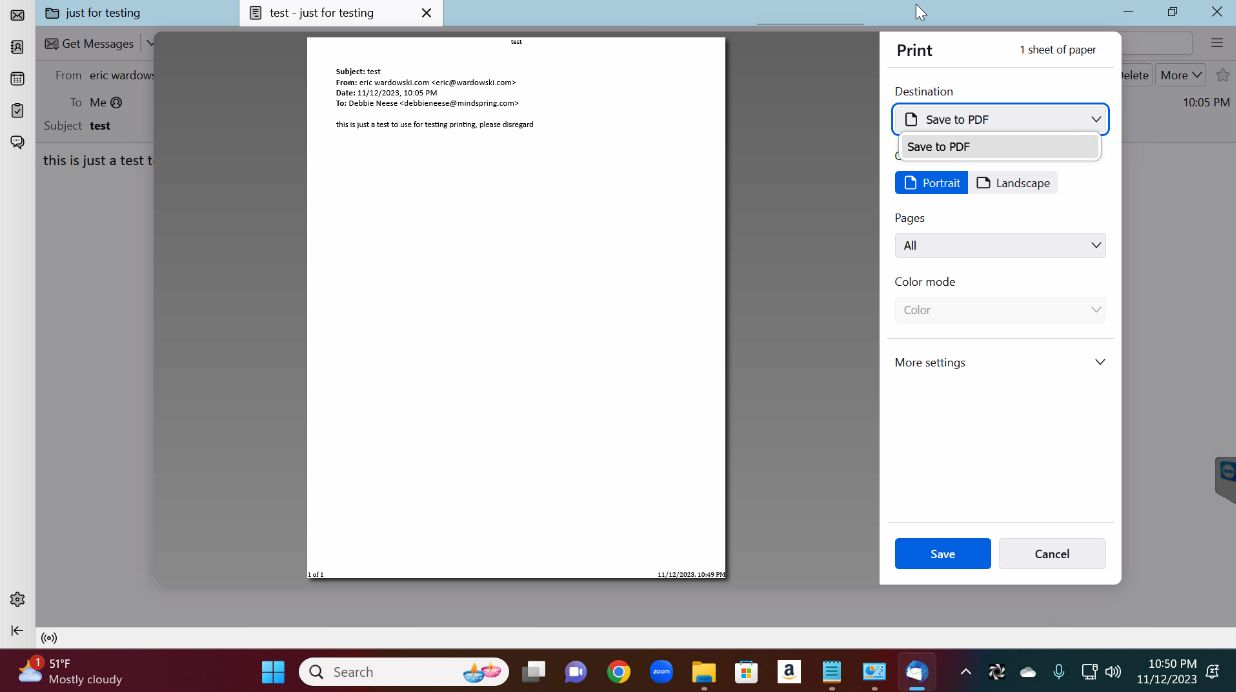Thunderbird keeps forgetting what printers are in Windows 11
I have a Windows 11 computer with Thunderbird 115, and it keeps forgetting what printers are. I have confirmed that LibreOffice, Notepad, and Google Chrome can print to the printer. When I try to print, the list of printers is limited to "Save to PDF" and nothing else is available. All other programs can understand what printers are.
Attempted solutions: 1) Cleared the cache: This fixes the problem for one iteration, and then it forgets how to print again 2) Reset the print_printer value in Config Editor: Same result as attempt (1) 3) Removed (after backing up) the configuration files in: C:\Users\debbi\AppData\Local\Thunderbird C:\Users\debbi\AppData\Roaming\Thunderbird This forced Thunderbird to reconfigure the connection completely. After the data is set up (as IMAP), the messages appear again. Attempting to print gets the same result as attempt (1) 4) Uninstalled Thunderbird AND removed all the data in the folders listed in attempt (3). Then, reinstalled from Thunderbird version 102. I had it run the reconnection all over again (IMAP) and got the emails. Attempted printing with the same result as in attempt (1).
I am at a loss. One suggestion was to modify some file named addons.json in the profile, but if I remove that file, all user data, and the entire program, wouldn't a clean reinstall fix this? If the profile is somewhere other than the AppData folder, please help me to understand.
ყველა პასუხი (2)
Unfortunately, this problem pops up after a "fix" has "fixed" the problem. Scare quotes are accurately used. I have tried many fixes and have found yet another. I wanted to share this solution and will comment again if this has fixed it. Leaving notes here for documentation in case others run into this same issue.
On a page titled "FIX: Print Spooler Keeps Stopping On Windows 10" https://helpdeskgeek.com/windows-10/fix-print-spooler-keeps-stopping-on-windows-10/ They advise to do configuration changes to Print Spooler in Windows. Windows 11 is just a kneecapped Windows 10, so this would apply. Open services.msc Open Print Spooler Set startup to Automatic In the recovery tab, make all three settings to restart the service
For my attempt, I didn't delete the printer cache, and this seemed to work for a few minutes of testing. I will make a note to return within seven days to confirm if this fix lasts that long.
I am sad to state that this problem is not resolved, but it looks like it is NOT a problem with Mozilla Thunderbird. My client is buying a new Windows 11 computer rather than going through a reinstall of their operating system.
Despite telling Windows to force the Print Spooler always to restart the service, it would still go down and cause Thunderbird not to see printers. Other oddities are happening (<Ctrl>-often causes Thunderbird to stop with errors), so the OS is causing trouble. I would love to have an answer for anyone in the future looking at this, but Microsoft's help fails us.