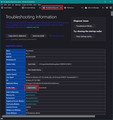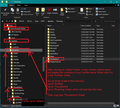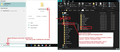Backing-up Emails
How do I copy emails to a backup drive?
ყველა პასუხი (9)
Sorry, I left out necessary information. I am using the most current version of Firefox. The email I want to copy are from Firefox. If possible, I don't want to copy them into another email application. A text record of each of them would be fine. I know that I can print them to a .pdf file and store them but there are dozens of them and I just want a record of them in case my HDD dies. I am using windows 10. Stuart
Hi Stuart
You emails are not in Firefox, but you may be using Firefox to visit the website of your email service.
Assuming that you have your credentials for that site safe, you can access it from your new computer if your HDD stops working.
Is this a question about Thunderbird or about Firefox ?
If the question is about Thunderbird then we can move the question thread to Thunderbird Support.
The emails are in Thunderbird but they come into TB through my yahoo email account. An earlier answer said that TB only pulls-in the emails from yahoo and that is where I need to go to back-up the email messages. The problem is that I have deleted them from yahoo. It appears that the only place I can see them is in TB. I need more help to figure this out.
@stuart
you can install the importexporttoolng add-on and export to Mbox format.
You can choose to perform a backup of everything. Accounts, all downloaded emails, address books, calendar, preferences etc etc.
I'll mention two ways to manually access the correct folder and provide some images to guide you. I'll post each in a separate comment so you have less confusion.
I'm assuming you have got everything stored in the default location.
- C://Users/User Account name/Appdata/Roaming/Thunderbird/Profiles/<profile name> folder
You can locate your profile via Thunderbird
- Menu icon > Help > More Troubleshooting Information
- Under 'Application Basics' - half way - 'Profile Folders' - click on 'Open Folder'
A new window opens displaying the contents of your 'profile name' folder.
- Exit Thunderbird now - this is important.
Go up the directory 3 levels: - see image below as guide.
- Go up to 'Profiles' folder
- Go up to 'Thunderbird' folder
- Go up to 'Roaming' folder
- Copy the Thunderbird' folder to an external drive as backup.
The second method to perform a manual backup is below:
- Exit Thunderbird first - this is important.
- In windows search type: %Appdata%
- Select: %Appdata% file folder
- Select: 'Roaming'
- Copy the Thunderbird' folder to an external drive as backup.
re : The problem is that I have deleted them from yahoo. It appears that the only place I can see them is in TB.
If you can still see and read the emails in Thunderbird then it sounds like you have set up POP mail accounts. If you had set them up as IMAP then deleteing all the emails off the Yahoo server via the webmail account would have erased all your emails from the yahoo Imap account in Thunderbird, when Thunderbird started up and tried to synchronise with server.
Alternative option which Export accounts, messages, address books, and settings to a ZIP file. Only use this method if your profile is less than 2GB. I would also advise that you go into Offline mode first to prevent Thunderbird trying to update any accounts. Please note - unlike the two previous manual methods this creates a 'zipped' folder.
In Thunderbird.
- Select name of account in Folder Pane.
- Menu icon (or via the top Menu bar) > Tools > Export
- Click on 'Export'
A new Window opens asking you to choose where the thunderbird profile backup should get stored.
- Choose suitable folder on suitable drive - ideally you should have created this folder ready to receive the backup and I would advise you give that folder a name which includes the version of TB. eg: TB 102.5.1
- Click on 'Save' button
Wait. Do not start doing anything in Thunderbird whilst this backup is being created.
gp offered an alternative method using this addon: ImportExportTools NG
How to install an addon extension:
Offers various options including export a selected folder as an mbox (no extension) text file.