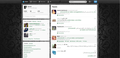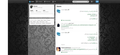Twitter crushed and can't do anything
after i sign in to my twitter account , it's shows all things are normal and fine ,
but if i went to " @CONNECT , #Discover , ME "
i can't reply , i can't retweet , i can't click on the tweet to show images
also i tried so hard to reply but the problem is typing grey letters ,
and " tweet button " disappear
if i signed out and sign in again , same thing , all being normal since i click on anything
so please ! i need twitter to stay in touch with my family and my friends
この投稿は cor-el により
すべての返信 (5)
Many site issues can be caused by corrupt cookies or cache. In order to try to fix these problems, the first step is to clear both cookies and the cache. Note: This will temporarily log you out of all sites you're logged in to. To clear cache and cookies do the following:
- Go to Firefox > History > Clear recent history or (if no Firefox button is shown) go to Tools > Clear recent history.
- Under "Time range to clear", select "Everything".
- Now, click the arrow next to Details to toggle the Details list active.
- From the details list, check Cache and Cookies and uncheck everything else.
- Now click the Clear now button.
Further information can be found in the Clear your cache, history and other personal information in Firefox article.
Did this fix your problems? Please report back to us!
for badly i tried to enter another social websites , but the problem is in just twitter . i forget to to tell that i :
- Re-install Firefox
- Reset Firefox to default from " Help > Troubleshooting Information > " Reset Firefox " .
- Cleared all " History , Caches , Cookies " .
- Tried to check that's it's from my PC or browser by install another browsers and all not having this problem .
For your information , when i browsing my page in twitter sometimes fix and back to problem in the same time am browsing i added images that explain how's he show's to me in first look i sign in " all good " and the another image showing you after clicking on one of the top bar or go to setting , or just leave the home page the problem will begin
excuse my English typing ,
この投稿は AkaD7mi により
The Reset Firefox feature can fix many issues by restoring Firefox to its factory default state while saving your essential information. Note: This will cause you to lose any Extensions, Open websites, and some Preferences.
To Reset Firefox do the following:
- Go to Firefox > Help > Troubleshooting Information.
- Click the "Reset Firefox" button.
- Firefox will close and reset. After Firefox is done, it will show a window with the information that is imported. Click Finish.
- Firefox will open with all factory defaults applied.
Further information can be found in the Refresh Firefox - reset add-ons and settings article.
Did this fix your problems? Please report back to us!
i mentioned that in my second reply , but still the problem didn't solved read my reply clearly , and give me a clear solution .
Start Firefox in Safe Mode to check if one of the extensions (Firefox/Tools > Add-ons > Extensions) or if hardware acceleration is causing the problem (switch to the DEFAULT theme: Firefox/Tools > Add-ons > Appearance).
- Do NOT click the Reset button on the Safe mode start window or otherwise make changes.
Try to disable hardware acceleration in Firefox.
- Tools > Options > Advanced > General > Browsing: "Use hardware acceleration when available"
- https://support.mozilla.org/kb/Troubleshooting+extensions+and+themes