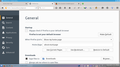Firefox graphics scaled up ridiculously after update
I just upgraded Firefox on Kubuntu (package version 38.0+build3-0ubuntu0.14.04.1). After the upgrade, the entire Firefox UI is scaled up. Tabs, icons, everything. Rebooting did not fix the issue. A screenshot should be attached, although I seem to be having trouble uploading it.
選ばれた解決策
Thanks for the screen shot. Another user posted about this earlier today: Default zoom is too big (unsolved). I'll repeat my comments here in case they help.
I think your distribution includes platform-specific extensions, so I suggest testing with those disabled in case there is a compatibility issue with Firefox 38. One way to do that is to run in Firefox's Safe Mode. That's a standard diagnostic tool to deactivate extensions and some advanced features of Firefox. More info: Diagnose Firefox issues using Troubleshoot Mode.
If Firefox is not running: Hold down the Shift key when starting Firefox.
If Firefox is running: You can restart Firefox in Safe Mode using either:
- "3-bar" menu button > "?" button > Restart with Add-ons Disabled
- Help menu > Restart with Add-ons Disabled
and OK the restart.
Both scenarios: A small dialog should appear. Click "Start in Safe Mode" (not Refresh).
Any improvement?
If that doesn't make any difference, you could try adjusting the setting for High DPI support, which operates as a global zoom factor:
(1) In a new tab, type or paste about:config in the address bar and press Enter. Click the button promising to be careful.
(2) In the filter box, type or paste pix and pause while the list is filtered
(3) The layout.css.devPixelsPerPx preference usually is set to -1.0 which means use the system default. You can change that to 1.0 for 96-dpi dispay and see whether that is what you prefer. And you can increase the size from there in increments, for example, 1.1 for a global "110%" zoom.
Please be careful not to set this value to something tiny, as it can be hard to recover from that.
この回答をすべて読む 👍 9すべての返信 (3)
選ばれた解決策
Thanks for the screen shot. Another user posted about this earlier today: Default zoom is too big (unsolved). I'll repeat my comments here in case they help.
I think your distribution includes platform-specific extensions, so I suggest testing with those disabled in case there is a compatibility issue with Firefox 38. One way to do that is to run in Firefox's Safe Mode. That's a standard diagnostic tool to deactivate extensions and some advanced features of Firefox. More info: Diagnose Firefox issues using Troubleshoot Mode.
If Firefox is not running: Hold down the Shift key when starting Firefox.
If Firefox is running: You can restart Firefox in Safe Mode using either:
- "3-bar" menu button > "?" button > Restart with Add-ons Disabled
- Help menu > Restart with Add-ons Disabled
and OK the restart.
Both scenarios: A small dialog should appear. Click "Start in Safe Mode" (not Refresh).
Any improvement?
If that doesn't make any difference, you could try adjusting the setting for High DPI support, which operates as a global zoom factor:
(1) In a new tab, type or paste about:config in the address bar and press Enter. Click the button promising to be careful.
(2) In the filter box, type or paste pix and pause while the list is filtered
(3) The layout.css.devPixelsPerPx preference usually is set to -1.0 which means use the system default. You can change that to 1.0 for 96-dpi dispay and see whether that is what you prefer. And you can increase the size from there in increments, for example, 1.1 for a global "110%" zoom.
Please be careful not to set this value to something tiny, as it can be hard to recover from that.
Safe mode did not help, but setting layout.css.devPixelsPerPx to 1.0 fixed it. Thanks!
Thank you for reporting back. This change was made for Windows way back in Firefox 22, but apparently there were differences that delayed HiDPI support on Linux until now. Welcome to our world. ;-)