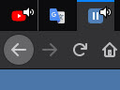How to disable audio indicator icon in pinned/unpinned tabs after removal of browser.tabs.showAudioPlayingIcon ?
Hello, suddently after upgrading my Firefox Developer Edition to version 77 I noticed that my pinned tabs have sound icon again, which i previously disabled using
browser.tabs.showAudioPlayingIcon = false
Now however I found that it was removed here:
https://hg.mozilla.org/mozilla-central/rev/1360dbbd2d6d
How can i disable this annoying audio icon now ?
Soluzione scelta
You will have to use codec in userChrome.css to hide this icon.
See these files for relevant selectors.
.tab-close-button[pinned],
#tabbrowser-tabs[closebuttons="activetab"] > #tabbrowser-arrowscrollbox > .tabbrowser-tab > .tab-stack > .tab-content > .tab-close-button:not([selected="true"]),
.tab-icon-pending:not([pendingicon]),
.tab-icon-pending[busy],
.tab-icon-pending[pinned],
.tab-icon-image:not([src]):not([pinned]):not([crashed])[selected],
.tab-icon-image:not([src]):not([pinned]):not([crashed]):not([sharing]),
.tab-icon-image[busy],
.tab-throbber:not([busy]),
.tab-icon-sound:not([soundplaying]):not([muted]):not([activemedia-blocked]):not([pictureinpicture]),
.tab-icon-sound[pinned],
.tab-sharing-icon-overlay,
.tab-icon-overlay {
display: none;
}
.tab-sharing-icon-overlay[sharing]:not([selected]),
.tab-icon-overlay[soundplaying][pinned],
.tab-icon-overlay[muted][pinned],
.tab-icon-overlay[activemedia-blocked][pinned],
.tab-icon-overlay[crashed] {
display: -moz-box;
}See also this file starting at line line 384 for .tab-icon-sound:
Add code to the userChrome.css file below the default @namespace line.
@namespace url("http://www.mozilla.org/keymaster/gatekeeper/there.is.only.xul"); /* only needed once */
.tab-icon-overlay[soundplaying][pinned],
.tab-icon-overlay[muted][pinned],
.tab-icon-overlay[activemedia-blocked][pinned] { display:none!important; }
.tab-icon-sound[pinned] { display:none !important; }
It is not that difficult to create userChrome.css if you have never used it.
The first step is to open the "Help -> Troubleshooting Information" page and find the button to access the profile folder.
You can find this button under the "Application Basics" section as "Profile Folder -> Open Folder".
If you click this button then you open the profile folder in the Windows File Explorer.
You need to create a folder with the name chrome in this folder (name is all lowercase).
In the chrome folder you need to create a plain text file with the name userChrome.css (name is case sensitive).
In this userChrome.css text file you paste the text posted.
On Mac you can use the TextEdit utility to create the userChrome.css file as a plain text file.
In Windows saving the file is usually the only time things get more complicated because Windows can silently add a .txt file extension and you end up with a file named userChrome.css.txt. To avoid this you need to make sure to select "All files" in the dialog to save the file in the text editor using "Save File as".
You need to close (Quit/Exit) and restart Firefox when you create or modify the userChrome.css file.
See also:
- https://www.userchrome.org/what-is-userchrome-css.html
- https://www.userchrome.org/how-create-userchrome-css.html
In Firefox 69 and later you need to set this pref to true on the about:config page to enable userChrome.css and userContent.css in the chrome folder.
- toolkit.legacyUserProfileCustomizations.stylesheets = true
See:
Leggere questa risposta nel contesto 👍 1Tutte le risposte (4)
Am i the only person that encountered this problem ?
Soluzione scelta
You will have to use codec in userChrome.css to hide this icon.
See these files for relevant selectors.
.tab-close-button[pinned],
#tabbrowser-tabs[closebuttons="activetab"] > #tabbrowser-arrowscrollbox > .tabbrowser-tab > .tab-stack > .tab-content > .tab-close-button:not([selected="true"]),
.tab-icon-pending:not([pendingicon]),
.tab-icon-pending[busy],
.tab-icon-pending[pinned],
.tab-icon-image:not([src]):not([pinned]):not([crashed])[selected],
.tab-icon-image:not([src]):not([pinned]):not([crashed]):not([sharing]),
.tab-icon-image[busy],
.tab-throbber:not([busy]),
.tab-icon-sound:not([soundplaying]):not([muted]):not([activemedia-blocked]):not([pictureinpicture]),
.tab-icon-sound[pinned],
.tab-sharing-icon-overlay,
.tab-icon-overlay {
display: none;
}
.tab-sharing-icon-overlay[sharing]:not([selected]),
.tab-icon-overlay[soundplaying][pinned],
.tab-icon-overlay[muted][pinned],
.tab-icon-overlay[activemedia-blocked][pinned],
.tab-icon-overlay[crashed] {
display: -moz-box;
}See also this file starting at line line 384 for .tab-icon-sound:
Add code to the userChrome.css file below the default @namespace line.
@namespace url("http://www.mozilla.org/keymaster/gatekeeper/there.is.only.xul"); /* only needed once */
.tab-icon-overlay[soundplaying][pinned],
.tab-icon-overlay[muted][pinned],
.tab-icon-overlay[activemedia-blocked][pinned] { display:none!important; }
.tab-icon-sound[pinned] { display:none !important; }
It is not that difficult to create userChrome.css if you have never used it.
The first step is to open the "Help -> Troubleshooting Information" page and find the button to access the profile folder.
You can find this button under the "Application Basics" section as "Profile Folder -> Open Folder".
If you click this button then you open the profile folder in the Windows File Explorer.
You need to create a folder with the name chrome in this folder (name is all lowercase).
In the chrome folder you need to create a plain text file with the name userChrome.css (name is case sensitive).
In this userChrome.css text file you paste the text posted.
On Mac you can use the TextEdit utility to create the userChrome.css file as a plain text file.
In Windows saving the file is usually the only time things get more complicated because Windows can silently add a .txt file extension and you end up with a file named userChrome.css.txt. To avoid this you need to make sure to select "All files" in the dialog to save the file in the text editor using "Save File as".
You need to close (Quit/Exit) and restart Firefox when you create or modify the userChrome.css file.
See also:
- https://www.userchrome.org/what-is-userchrome-css.html
- https://www.userchrome.org/how-create-userchrome-css.html
In Firefox 69 and later you need to set this pref to true on the about:config page to enable userChrome.css and userContent.css in the chrome folder.
- toolkit.legacyUserProfileCustomizations.stylesheets = true
See:
Modificato da cor-el il
You can possibly include: .tab-icon-sound[pinned] { display:none !important; }
See my above reply that I've edited
cor-el said
You can possibly include: .tab-icon-sound[pinned] { display:none !important; }
See my above reply that I've edited
Just wanted to reply that i also included this without [pinned] modifier to get rid of an icon from unpinned tab, it solved my problem, thanks.