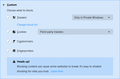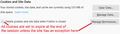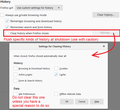Firefox 69.0 Storing Cookies and Site data
- Running Firefox 69.0 on macOS 10.14.6 - The only extension installed and enabled is uBlock Origin 1.22.2 - In Privacy & Security, under "Content Blocking", "Custom" is selected, blocking Trackers, Cookies, Cryptominers, and Fingerprinters. - There are no Exceptions for any site. - "Do Not Track" signal set to Always. - "Storage" for Shockwave Flash 32.0 set to "Block all sites from storing information on this computer" in macOS System Preferences. - Prior to Firefox 69.0, noticed, at most, 2 KB of Cookies and Site Data being stored, even after closing/reopening. - Since upgrade to Firefox 69.0, noticing that up to 30 KB or more of Cookies and Site Data being stored, even after closing/opening.
Soluzione scelta
kennyfryatl said
Under History, "Always use private browsing mode" is checked - when I click on "Clear History...", "Time range to clear:" is Everything, and all boxes on the menu presented are checked.
With that setting, Firefox shouldn't store any cookies to disk. Any cookies needed for your private session are stored only in memory. So you shouldn't see several KB of cookies. Where is that showing up?
If I uncheck "Always use private browsing mode", I receive the prompt to restart Firefox to disable - when I restart Firefox, I am unable to navigate to any websites.
Hmm, that's strange. I wonder why? One difference between regular windows and private windows is that you can set extensions to run only in regular and not private windows. So maybe an add-on is causing problems with your connection in regular mode??
Leggere questa risposta nel contesto 👍 0Tutte le risposte (4)
Hi kennyfryatl, what is your setting for Cookies under Content Blocking? Normally it will default to Third-party trackers:

There are other settings to manage what is carried over from session to session.
(1) Limit all cookies to current session only (with exceptions you set)
This is set in the Cookies and Site Data section with the "Delete cookies and site data when Firefox is closed" checkbox. It's not retroactive, so to clear existing cookies that have a future expiration date, you can use the Manage Data (select individual sites) or Clear Data (everything) button.

Use the Manage Permissions button to create or remove exceptions for sites where you want the cookie to survive from one session to the next.
(2) Flush all cookies without exception when closing Firefox
This is set in the History section. You first need to select "Firefox will: Use custom settings for history" to show the specific options.
After checking "Clear history when Firefox closes" the Settings button will be enabled so you can choose the specific items you want to flush at shutdown. (Please allow a little extra time after using Exit from the menu before shutting down your system.)

Hello, jscher2000 - thanks for your time in getting back to me, much appreciated!
Yes, under Cookies and Site Data, "Delete Cookies and Site Data when Firefox is closed" is checked - there are no Exceptions under "Manage Permissions...".
Under History, "Always use private browsing mode" is checked - when I click on "Clear History...", "Time range to clear:" is Everything, and all boxes on the menu presented are checked.
If I uncheck "Always use private browsing mode", I receive the prompt to restart Firefox to disable - when I restart Firefox, I am unable to navigate to any websites.
When I recheck "Always use private browsing mode", Firefox operates as it has to date.
Soluzione scelta
kennyfryatl said
Under History, "Always use private browsing mode" is checked - when I click on "Clear History...", "Time range to clear:" is Everything, and all boxes on the menu presented are checked.
With that setting, Firefox shouldn't store any cookies to disk. Any cookies needed for your private session are stored only in memory. So you shouldn't see several KB of cookies. Where is that showing up?
If I uncheck "Always use private browsing mode", I receive the prompt to restart Firefox to disable - when I restart Firefox, I am unable to navigate to any websites.
Hmm, that's strange. I wonder why? One difference between regular windows and private windows is that you can set extensions to run only in regular and not private windows. So maybe an add-on is causing problems with your connection in regular mode??
jscher2000, thanks again for your help!
I agree with you, and I think it may be the uBlock Origin extension that is causing this glitch - when I checked its permissions in Firefox's Add-ons Manager, "Store unlimited amount of client-side data" is indicated.