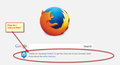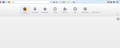How do i remove links to latest features from FF home page
How do i remove links to latest features from FF home page. See screenshot. I want the url removed. Sorry screenshot did not show first time
Modificato da FIREFOXED il
Soluzione scelta
That file has to be named exactly userContent.css in order that Firefox uses it! One capital letter as shown and the rest lowercase.
Leggere questa risposta nel contesto 👍 1Tutte le risposte (20)
How do i remove links to latest features from FF home page. See screenshot. I want the url removed
Modificato da FIREFOXED il
The easiest way to do this is to simply change your Home Page. If you change this to https://www.google.com/ or your local variation, you will get a Google search box, without messages from Mozilla.
Menu (top right) > Preferences (gear icon)... On the "General" tab just change the "Home Page" address.
If you're not sure what the right address is, open Google and then just click "Use Current Page."
Helpful Hint: You can actually set multiple open Tabs as your "Home Page." So if you have Google search open, and your mailbox or facebook in a second tab, you can set that has your "Home Page" and all 3 tabs will open automatically when you start Firefox. Neat.
I've been trying this out
Cockpit Home Page 1.4 by Julien Fray Cockpit Home Page {web link} Firefox home page. No more window to open for accessing your bookmarks, settings etc.
Its a lot like the about:newtab page, but you have a choice on the display. This is mine
Modificato da FredMcD il
Zeafer said
The easiest way to do this is to simply change your Home Page. If you change this to https://www.google.com/ or your local variation, you will get a Google search box, without messages from Mozilla. Menu (top right) > Preferences (gear icon)... On the "General" tab just change the "Home Page" address. If you're not sure what the right address is, open Google and then just click "Use Current Page." Helpful Hint: You can actually set multiple open Tabs as your "Home Page." So if you have Google search open, and your mailbox or facebook in a second tab, you can set that has your "Home Page" and all 3 tabs will open automatically when you start Firefox. Neat.
and with google i get their stupid animation, i was able to get rid of the current box under ff lookimg for donations
If you prefer not to see snippets on the about:home page or if there are problems with a snippet then you can set the browser.aboutHomeSnippets.updateUrl pref to an empty string on the about:config page. Delete the storage\persistent\moz-safe-about+home folder in the Firefox profile folder with Firefox closed ("3-bar" Firefox menu button > Exit/Quit) to remove snippets stored in IndexedDB and make Firefox use a default snippet set. You can reset the browser.aboutHomeSnippets.updateUrl pref via the right-click context menu to the default value to re-enable the snippets and make Firefox recreate the moz-safe-about+home folder. Close and restart Firefox after changing the value of the browser.aboutHomeSnippets.updateUrl pref.
You can use this button to go to the currently used Firefox profile folder:
- Help > Troubleshooting Information > Profile Directory: Show Folder (Linux: Open Directory; Mac: Show in Finder)
- http://kb.mozillazine.org/Profile_folder_-_Firefox
You can open the about:config page via the location/address bar. You can accept the warning and click "I'll be careful" to continue.
@cor-el
It recreates the storage persist folder when restarted
Modificato da FIREFOXED il
You first need to set the browser.aboutHomeSnippets.updateUrl to an empty string. Then you can use the button on the troubleshooting page to go to the profile folder and close Firefox. Then you can delete the moz-safe-about+home folder to remove already stored snippets. Firefox can't load new snippets via internet if the URL is set to an empty string and will use a default set instead.
cor-el said
You first need to set the browser.aboutHomeSnippets.updateUrl to an empty string. Then you can use the button on the troubleshooting page to go to the profile folder and close Firefox. Then you can delete the moz-safe-about+home folder to remove already stored snippets. Firefox can't load new snippets via internet if the URL is set to an empty string and will use a default set instead.
browser.aboutHomeSnippets.updateUrl is an empty string.
I do not see link to profile folder on troubleshooting page
I closed FF and went to profile folder by start %APPDATA%\Mozilla etc and deleted the moz-safe-about+home folder. It recreates itself when FF reopened
Yes, that folder will be recreated when you launch Firefox, as is supposed to happen, but if you "blank out" the URL for the source of those "snippets" Firefox won't be able to retrieve any more "snippets".
Sorry, I don't believe it is possible to block that one particular "snippet" without blocking all of them.
the-edmeister said
Yes, that folder will be recreated when you launch Firefox, as is supposed to happen, but if you "blank out" the URL for the source of those "snippets" Firefox won't be able to retrieve any more "snippets". Sorry, I don't believe it is possible to block that one particular "snippet" without blocking all of them.
I did blank out the url and still get the one in the screenshot. I want to blank and block all snippets. Thanks for feedback
Did you look at my Cockpit Home Page suggestion?
https://support.mozilla.org/en-US/questions/1037833#answer-668266
FredMcD said
Did you look at my Cockpit Home Page suggestion? https://support.mozilla.org/en-US/questions/1037833#answer-668266
FredMcD said
Did you look at my Cockpit Home Page suggestion? https://support.mozilla.org/en-US/questions/1037833#answer-668266That puts several images on the home page? I want a clean home page without ads and links. Thank you
Modificato da FIREFOXED il
I created two UserStyles a few months ago to hide different areas of the default homepage. You'll need to install the Stylish extension to be able to use either; available from the UserStyle pages.
This one for just the "snippets": https://userstyles.org/styles/104618/about-home-hide-snippets
And this one to hide both the "snippets" and the "brandLogo": https://userstyles.org/styles/104673/about-home-hide-snippets-and-hide-brand-logo
what do your styles do,can it be done manually?
about:blank = a totally blank page
Yes. You can copy the code used in the User Style and put that code in a userContent.css file that you create. Problem is that you can't view that code at the UserStyles website unless you have Stylish installed.
You can append .css to a link on the Stylish website to see the code.
What cor-el just mentioned.
I didn't know that. https://userstyles.org/styles/104618/about-home-hide-snippets.css https://userstyles.org/styles/104673/about-home-hide-snippets-and-hide-brand-logo.css
the-edmeister said
Yes. You can copy the code used in the User Style and put that code in a userContent.css file that you create. Problem is that you can't view that code at the UserStyles website unless you have Stylish installed. http://kb.mozillazine.org/UserContent.css
I copied the code @-moz-document url(about:home) {
#snippetContainer { display:none !important; }}
in notepad and saved as NOADS.css. But where do i put the css file.? I tried making a new string at about:config and entered the code but it does not work?
Thanks
Modificato da FIREFOXED il