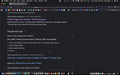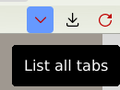where is the "carrot icon"?
Hi, There is very little help if you can still log in in FB and Twitter but you lost all your feed and messages. It happened after refreshing FF. Switched both profiles in about:profiles. Logged out and in in both. All there is left is, check if Java script is enabled. Pretty desperate, but I'll try. So I am looking for my web content. According to this, I have to look for "list all tabs" under the "carrot icon". I can't find it.
Svi odgovori (2)
The icon you want is that highlighted in blue in my first screenshot. From the second screenshot you will see that it contains Search all tabs. To have it show always, change the preference in about:config to true: browser.tabs.tabmanager.enabled
https://support.mozilla.org/en-US/kb/about-config-editor-firefox
Note that this "List all tabs" button doesn't look like related to issues with Facebook and Twitter as this only allows to locate tabs if you have a lot tabs open.
You can check for issues with Total Cookie Protection.
- https://support.mozilla.org/en-US/kb/total-cookie-protection-and-website-breakage-faq
- https://support.mozilla.org/en-US/kb/introducing-total-cookie-protection-standard-mode
Detail like websites remembering you and log you in automatically is stored in cookies, so make sure you aren't clearing important cookies.
You can use these steps to make a website recognize and remember you.
- create a cookie allow exception with the proper protocol (https:// or http://) to make a website remember you
You can check that you aren't clearing important cookies.
- using "Delete cookies and site data when Firefox is closed" to clear cookies keeps cookies with an allow exception
in 102+ version toggling this setting makes changes to the "Clear history when Firefox closes" settings and those settings prevail - using "Clear history when Firefox closes" in Firefox 102+ honors exceptions and keeps cookies with an allow exception, previous versions removed all cookies
Make sure to keep the "Site settings".
- clearing "Site settings" clears exceptions for cookies, images, pop-up windows, and software installation and exceptions for passwords and other website specific data
- Settings -> Privacy & Security
Cookies and Site Data: "Manage Exceptions" - Settings -> Privacy & Security
Firefox will: "Use custom settings for history":
[X] "Clear history when Firefox closes" -> Settings
If you use extensions ("3-bar" menu button or Tools -> Add-ons -> Extensions) that can block content (Adblock Plus, NoScript, DuckDuckGo PE, Disconnect, Ghostery, Privacy Badger, uBlock Origin) always make sure such extensions do not block content.
- make sure your extensions and filters are updated to the latest version
- https://support.mozilla.org/en-US/kb/troubleshoot-extensions-themes-to-fix-problems
Izmjenjeno