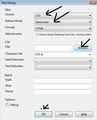Slow MailMerge
Hi All,
I am trying to send around 100 emails (customised) to different users with the help of the MailMerge add on. When trying to send, although it shows as sending, the process is very very slow, and takes about more than 2 hours. Is there any solution to this? Last time the system kind of hanged. Any advice will be appreciated.
Thanks,
LS
Svi odgovori (6)
Try clicking the blue monitors in the bottom left of the Thunderbird windows to enter offline mode.
Once you have merged click them again to reverse the start. That will see all the merged mail dropped into the outbox and not actually sent until you go back online. My guess is the combination of lots of outgoing mail in multiple send sessions is confusing or breaking your anti virus. Leaving the actual send until the end might bypass that issue.
Matt,
I tried to do as said, but I am getting the attached error.
Regards,
LS
I tested with only two emails, with MailMerge (with Thunderbird online), it worked. But the two emails took around a total of 30 seconds to leave Thunderbird. This would take a lot of time for say around 500 emails.
have you tried the outbox option in the mail merge add-on?
Matt,
I don't see any outbox option in the mailmerge add-on.
When clicking on 'Mail Merge' option, a window opens and at this point you can choose 'Delivery Mode' to 'Send Later'. see image below.
Then they are all sent to the 'Outbox' folder, which is in 'Local Folders' mail account.
You can then choose to send when suitable for you. Right click on Outbox and select 'Send unsent messages'