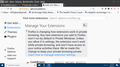new mesg in managing add on blocks add ons so it is difficult to enable/disable add on
When i go to add on's to disable a add on the message(manage your extensions is very large . It covers the area that used to show add on's enable/disable. There is only a very small window area that show part of the add on and is hard to scroll up or down to and see the add on in full . How do i turn this off or remove it? see image
השתנתה ב־
כל התגובות (2)
Hello,
In order to better assist you with your issue please provide us with a screenshot. If you need help to create a screenshot, please see How do I create a screenshot of my problem?
Once you've done this, attach the saved screenshot file to your forum post by clicking the Browse... button below the Post your reply box. This will help us to visualize the problem.
Thank you!
Start Firefox in Safe Mode {web link}
A small dialog should appear. Click Start In Safe Mode (not Refresh). Is the problem still there?
You can add code to the userContent.css file.
/* about:addons */
@-moz-document url(about:addons){
.legacy-warning {opacity:0.4; /*display:none!important*/}
#private-browsing-notice {display:none !important}
}
It is not that difficult to create userContent.css if you have never used it.
The first step is to open the "Help -> Troubleshooting Information" page and find the button to access the profile folder.
You can find this button under the "Application Basics" section as "Profile Folder -> Open Folder". If you click this button then you open the profile folder in the Windows File Explorer. You need to create a folder with the name chrome in this folder (name is all lowercase). In the chrome folder you need to create a text file with the name userContent.css (name is case sensitive). In this userContent.css text file you paste the text posted.
In Windows saving the file is usually the only time things get more complicated because Windows can silently add a .txt file extension and you end up with a file named userContent.css.txt. To avoid this you need to make sure to select "All files" in the dialog to save the file in the text editor using "Save File as".
You need to close (Quit/Exit) and restart Firefox when you create or modify the userContent.css file.