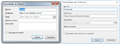How to recover the comments that I had on my favorites? Firefox updated automaticaly and doesn't have this field anymore.
Firefox was updated after I restarted my computer and the new version (62.0) doesn't have the "description" field at the properties of the favorites.
I've been saving important comments on some links, so I want to know if I can recover these informations.
כל התגובות (3)
changed made in firefox 62.0:
Removed the description field for bookmarks. Users who have stored descriptions using the field may wish to export these descriptions as html or json files, as they will be removed in a future release.
השתנתה ב־
Note that the description field has only been removed from the user interface in the Bookmarks Manager (Library) for now. This description field is still present in the places.sqlite database and you can export the bookmarks to an HTML file or create a JSON backup to have a backup copy that includes the descriptions.
There are treads about this change that is also mentioned in the Firefox Release Notes as posted above.
- [/questions/1232448] Bookmark Descriptions Missing After Update?
- https://www.mozilla.org/en-US/firefox/62.0/releasenotes/
Hi zewill, the Descriptions that used to be listed in the Properties dialog are still in Firefox's data files, but there is no way to view them from inside Firefox any more. It is a good idea to export them because Firefox 64 is expected to delete them.
Export Bookmarks to a locally saved Web Page (HTML File)
Please see this article: Export Firefox bookmarks to an HTML file to back up or transfer bookmarks. That creates a web page, so you can open it in a Firefox tab, or in any browser. You'll notice the descriptions nested below the linked titles of the bookmarks that have descriptions.
Next steps:
If you just need to consult the existing descriptions, the HTML file may be good enough.
If you need to occasionally update the descriptions but don't need them within Firefox, then you could consider using a reference program such as Zotero (more info below) to store your bookmarks and descriptions.
If you can't live without integrated bookmark descriptions, you may consider the Extended Support Release of Firefox 60, also known as ESR. The ESR track was designed for companies that only want feature changes on an infrequent basis. So Firefox 60 ESR will only get security updates for the next 10-12 months, staying stable with the features of Firefox 60. Then ESR will jump to a new version, expected to be Firefox 68.
More info on this option: Switch to Firefox Extended Support Release (ESR) for personal use.
Migrating Bookmarks to Zotero
There are a number of tools you could use to manage notes and annotations on your bookmarks. This is one of them.
Zotero is an open source bibliographic/research tool for collecting references. Zotero knows how to read a Firefox HTML bookmarks file and will preserve the descriptions. You can keep your storage purely local, or you can optionally sync with the Zotero cloud.
This is a one-way trip: you can send new references to Zotero from within Firefox using a Zotero add-on, but you won't be able to read/edit bookmark descriptions from within Firefox.
If you want to try it:
The Zotero research tool is available for Mac, Windows, and Linux from https://www.zotero.org/
When you click an item in your bookmarks collection, Zotero displays the Title, URL, and "Abstract" which contains the imported Description. (Screenshot #1) Double-clicking the item will launch the page in the default browser.

Zotero also has an optional Firefox Connector webextension, which allow saving new pages to a Zotero collection (either under the bookmarks structure, or other folders the user created in Zotero). (Screenshot #2)
<center> </center>
</center>
(I didn't look at cloud sync.)
Using a second program is less convenient than using Firefox features or a fully self-contained Firefox extension. However, it might suit your needs.