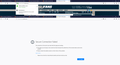Random Secure Connection Failed Errors
I run https://www usufans.com and recently I've been getting complaints from some of my Firefox users that they are getting Secure Connection Failed errors. The errors are random and don't seem to be affecting everyone. I am able to replicate it on my machine but it's not everytime I load a page. Sometimes a page will load and sometimes it won't. I've tried in Firefox 57 and 58 both and neither of those versions have the issue at all. As soon as Firefox updates to the latest version the problem immediately comes back. The SSL certificate is from my host and every SSL test I try shows that it's installed properly. The problem doesn't exist in Chrome, IE, or Edge and it doesn't show up in earlier versions of Firefox. It looks like there have been similar issues in the past but none of the solutions have worked. Any ideas?
כל התגובות (9)
https://support.mozilla.org/en-US/kb/what-does-your-connection-is-not-secure-mean
Often, "Secure Connection Failed" means "Connection Failed (trying to load a secure page)". In other words, not a security problem, just a connection problem.
There is security software like Avast, Kaspersky, BitDefender and ESET that intercept secure connections and send their own certificate.
https://support.mozilla.org/en-US/kb/firefox-cant-load-websites-other-browsers-can
https://support.mozilla.org/en-US/kb/firefox-and-other-browsers-cant-load-websites
https://support.mozilla.org/en-US/kb/secure-connection-failed-error-message
https://support.mozilla.org/en-US/kb/connection-untrusted-error-message
I've reviewed several of those links and I don't have any of those products installed. I don't currently have any security software installed nor do a couple of the site users that are having the same issue.
The connection to the server was reset means that the connection to the server was unexpectedly closed. It means that the connection to the server was unexpectedly closed. The terminology comes from the TCP/IP protocol specification. Whether the fault lies with the browser, your computer, the server you are trying to reach, or the network in between, is not something that can be diagnosed purely from this message.
You can try these steps in case of issues with web pages:
You can reload web page(s) and bypass the cache to refresh possibly outdated or corrupted files.
- hold down the Shift key and left-click the Reload button
- press "Ctrl + F5" or press "Ctrl + Shift + R" (Windows,Linux)
- press "Command + Shift + R" (Mac)
Clear the Cache and remove the Cookies from websites that cause problems via the "3-bar" Firefox menu button (Options/Preferences).
"Remove the Cookies" from websites that cause problems:
- Options/Preferences -> Privacy & Security
Cookies and Site Data -> Manage Data
"Clear the Cache":
- Options/Preferences -> Privacy & Security
Cookies and Site Data -> Clear Data -> Cached Web Content: Clear
Start Firefox in Safe Mode to check if one of the extensions ("3-bar" menu button or Tools -> Add-ons -> Extensions) or if hardware acceleration is is causing the problem.
- switch to the DEFAULT theme: "3-bar" menu button or Tools -> Add-ons -> Appearance
- do NOT click the "Refresh Firefox" button on the Safe Mode start window
I've already tried all of those things on multiple machines. I've uninstalled it completely and then installed version 58. The problem went away. As soon as the browser updated, the problem came back. I've probably spent about 5 hours scouring the information that is already out there. Nothing has worked. I've also seen a lot of other people complaining about this same issue with multiple websites. I never thought I'd see the day where I'd have to steer people away from using Firefox but we may be there now. A quick Google search shows that this isn't an isolated issue.
Boot the computer in Windows Safe mode with network support to see if that has effect in case security software is causing problems.
Safe mode didn't resolve the issue.
Did you check the Firefox connection settings?
I have checked Firefox Connection Settings. I've tried a few different things there. The only thing in common between all of the computers having this issue is Firefox 60. It's happening on Mac and Windows from multiple locations with different internet providers.
Hi, when you uninstall and reinstall do you do it this way as well as use a Full Version Installer ?
Certain Firefox problems can be solved by performing a Clean reinstall. This means you remove your Firefox program files and then reinstall Firefox. This process does not remove your Firefox profile data (such as bookmarks and passwords), since that information is stored in a different location.
To do a clean reinstall of Firefox, please follow these steps: Note: You might want to print these steps or view them in another browser.
- Download the latest Desktop version of Firefox from this page) and save the setup file to your computer.
- After the download finishes, close all Firefox windows (or open the Firefox menu
 and click the close button
and click the close button  ).
).
- Delete the Firefox installation folder, which is located in one of these locations, by default:
- Windows:
- C:\Program Files\Mozilla Firefox
- C:\Program Files (x86)\Mozilla Firefox
- Mac: Delete Firefox from the Applications folder.
- Linux: If you installed Firefox with the distro-based package manager, you should use the same way to uninstall it - see Install Firefox on Linux. If you downloaded and installed the binary package from the Firefox download page, simply remove the folder firefox in your home directory.
- Windows:
- Now, go ahead and reinstall Firefox:
- Double-click the downloaded installation file and go through the steps of the installation wizard.
- Once the wizard is finished, choose to directly open Firefox after clicking the Finish button.
More information about reinstalling Firefox can be found here.
WARNING: Do not use a third party uninstaller as part of this process. Doing so could permanently delete your Firefox profile data, including but not limited to, extensions, cache, cookies, bookmarks, personal settings and saved passwords. These cannot be easily recovered unless they have been backed up to an external device! See Back up and restore information in Firefox profiles.
Please report back to say if this helped you!
Thank you.