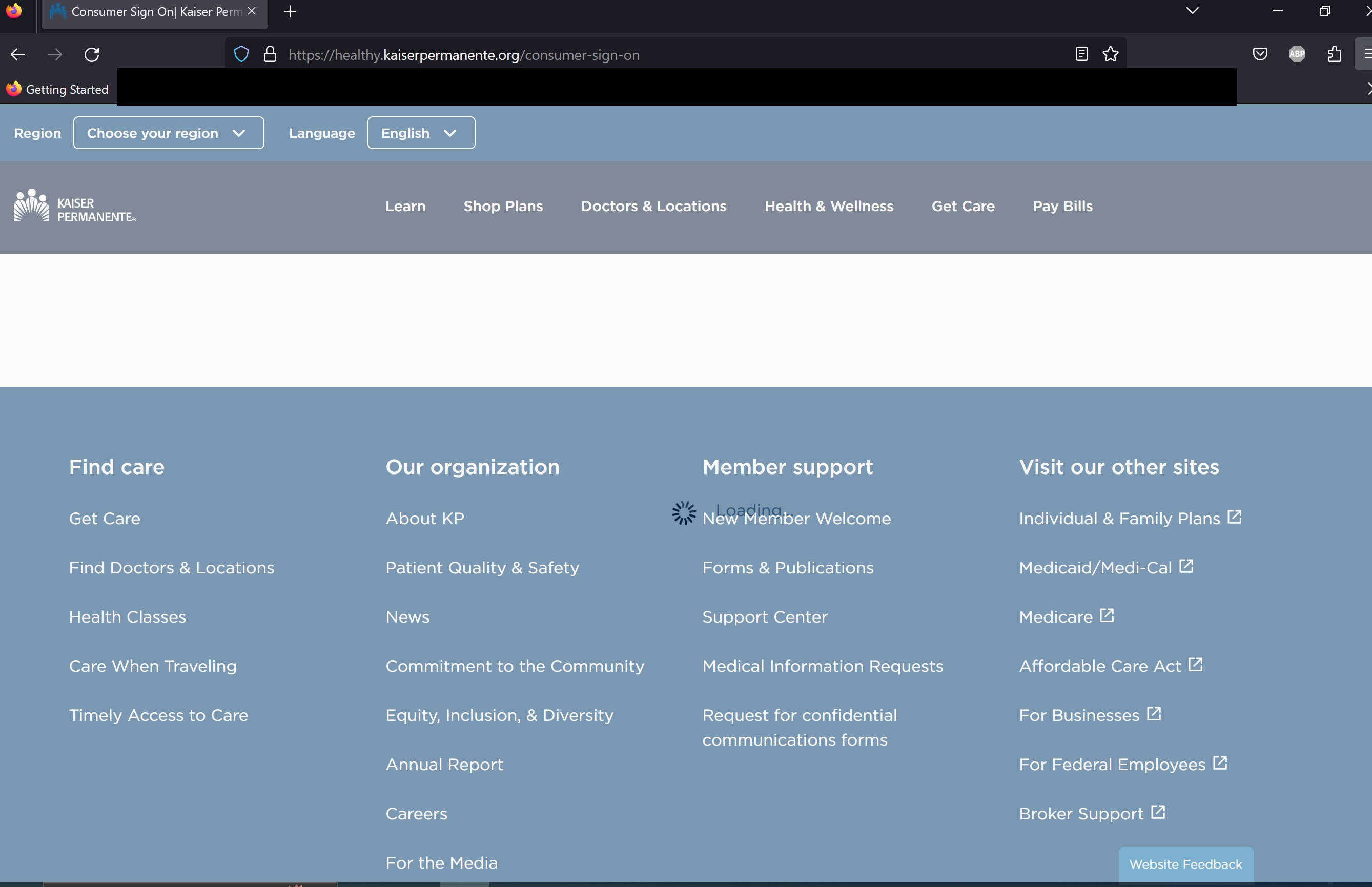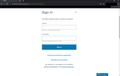Healthcare website "Sign In" option is stuck at loading
As of April 5, 2023, I have not been able to access my healthcare account on Kaiser Permanente through my PC. The only change I remembered doing was installing the add-on "Dark Reader" the previous night. Then on April 5, 2023 when I tried to sign on to KP by clicking the "Sign In" hyperlink on the home page, the sign in prompt or web script/page never loads; it just gets stuck with the "Loading" text and spinning wheel in the middle of the screen "https://healthy.kaiserpermanente.org/consumer-sign-on".
I found a similar issue on Mozilla Support and followed many of the troubleshooting guides and solutions, but to no avail. Here are the things I did per this link "https://support.mozilla.org/en-US/questions/1199184" and other guides:
-Updated video card -Fire Fox Safe mode -Disabled, removed add-on extensions, disabled hardware acceleration, disabled java script, default themes -Restored Fire Fox -Disabled VPN
I accessed the same healthcare website on Google Chrome and Microsoft Edge on the same PC, and it successfully loaded the "Sign In" screen. I also logged into two additional laptops and installed Fire Fox brand new got the same negative results.
I was able to successfully get to the "sign in" page using IOS (iphone) Fire Fox app. So, at this point I figured it might just be a Windows Fire Fox problem for this specific website.
Please see if you can also replicate this issue, or offer any other solution ideas. I've attached two pictures; one is the stuck on loading, and the other is the sign in page that should have loaded. Thanks.
All Replies (3)
The problem is somehow solved for now, by probably whatever hotfix or changes FireFox is doing in the background.
Okay... Mark it as resolved we'll leave the light on for you.
You can try these steps in case of issues with webpages:
You can reload webpage(s) and bypass the cache to refresh possibly outdated or corrupted files.
- hold down the Shift key and left-click the Reload button
- press "Ctrl + F5" or press "Ctrl + Shift + R" (Windows,Linux)
- press "Command + Shift + R" (Mac)
Clear the Cache and remove the Cookies for websites that cause problems via the "3-bar" Firefox menu button (Settings).
"Remove the Cookies" for websites that cause problems:
- Settings -> Privacy & Security
Cookies and Site Data: "Manage Data"
"Clear the Cache":
- Settings -> Privacy & Security
Cookies and Site Data -> Clear Data -> [X] Cached Web Content -> Clear
- https://support.mozilla.org/en-US/kb/clear-cookies-and-site-data-firefox
- https://support.mozilla.org/en-US/kb/how-clear-firefox-cache
Start Firefox in Troubleshoot Mode to check if one of the extensions ("3-bar" menu button or Tools -> Add-ons -> Extensions) or if hardware acceleration or if userChrome.css/userContent.css is causing the problem.
- switch to the Default System theme: "3-bar" menu button or Tools -> Add-ons -> Themes
- do NOT click the "Refresh Firefox" button on the Troubleshoot Mode start window