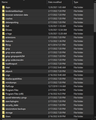Transferring Firefox Profile from one computer to a new one. Win7 to Win10. Desktops
I have a Win7 machine, and just bought a new Win10 desktop. I followed some instructions from a YouTube solution. From the Help>Troubleshoot>Profile Folder, I copied the profile folder (onto an external drive) and pasted it (from the external drive) onto the new OS(C:) as per instructions.
It did not work, I do not have all my bookmarks and extensions, etc. on the new Firefox browser I have installed on my new machine.
I don't know what to do now. All that was selected and overwritten is still selected on "This PC>OS(C:)" I was tempted to just delete all that shows selected...maybe not a good idea.
I really just wanted to migrate all my bookmarks, but doing the full profile folder seemed like a good idea at the time.... Help Mr. Wizard?!!
Réiteach roghnaithe
Uh-oh, those files do not go in the root of C. You just need to clean that out and definitely do not try to establish the root of C as a profile folder. Disaster is sure to ensue. Maybe you can still "Undo" the paste (Ctrl+Z)? If not, maybe sort by the Modified column to simplify selecting the alien stuff.
Now, let's go to the next steps:
Make sure your Windows is set to show hidden files and folder:
https://support.microsoft.com/en-us/windows/show-hidden-files-0320fe58-0117-fd59-6851-9b7f9840fdb2
You started with an old folder like
C:\Users\<username>\AppData\Roaming\Mozilla\Firefox\Profiles\1234asdf.default-release
and you made a copy of that entire folder, or the contents of that entire folder? It looks like the contents got pasted. By any chance do you remember the name of the folder they were in, or can you look it up on the Windows 7 machine? This will be helpful if you want to do a wholesale transplant of the folder.
This post has the steps I usually recommend. The key difference is that your folder will be coming from the old computer instead of the "Old Firefox Data" folder:
https://support.mozilla.org/en-US/questions/1322197#answer-1384732
Many people will say it is better to be selective about your file transfer, and if you don't get good results with the above, you definitely should try it that way. See:
Recovering important data from an old profile
Read this answer in context 👍 1All Replies (4)
Réiteach Roghnaithe
Uh-oh, those files do not go in the root of C. You just need to clean that out and definitely do not try to establish the root of C as a profile folder. Disaster is sure to ensue. Maybe you can still "Undo" the paste (Ctrl+Z)? If not, maybe sort by the Modified column to simplify selecting the alien stuff.
Now, let's go to the next steps:
Make sure your Windows is set to show hidden files and folder:
https://support.microsoft.com/en-us/windows/show-hidden-files-0320fe58-0117-fd59-6851-9b7f9840fdb2
You started with an old folder like
C:\Users\<username>\AppData\Roaming\Mozilla\Firefox\Profiles\1234asdf.default-release
and you made a copy of that entire folder, or the contents of that entire folder? It looks like the contents got pasted. By any chance do you remember the name of the folder they were in, or can you look it up on the Windows 7 machine? This will be helpful if you want to do a wholesale transplant of the folder.
This post has the steps I usually recommend. The key difference is that your folder will be coming from the old computer instead of the "Old Firefox Data" folder:
https://support.mozilla.org/en-US/questions/1322197#answer-1384732
Many people will say it is better to be selective about your file transfer, and if you don't get good results with the above, you definitely should try it that way. See:
Oh, to transfer just the bookmark:
Look in your old folder for the bookmarkbackups folder and drop it onto your new desktop. Then try using Restore -- at the bottom of the menu you will find "Choose File..." and you can point Firefox to your desktop and guide it into the old bookmarkbackups folder.
See: Restore bookmarks from backup or move them to another computer
Sigh. I went to bed leaving the window up to both the external HD that holds the old Firefox folder that I had copied and also to the new window in the Win10 machine that had the OS page open that I had overwritten. Because I hoped to just undo what I did. So.....I tried your first idea, Ctrl Z. This altered the OS page very quickly. I hope that's a good sign. I am still left with many of the same folders, which I hope hope hope are the new Firefox installation folders. All of the other data that I had selected and copied to the new Win10 machine is gone. Now I will follow your detailed instructions.
Thank you for your replies, I really appreciate it. Now, Mr. Wizard....I will let you know....
You can copy certain files with Firefox closed to the current profile folder to transfer or recover personal data. Note that best is to avoid copying a full profile folder.
You can use the button on the "Help -> More Troubleshooting Information" (about:support) page to go to the current Firefox profile folder or use the about:profiles page (Root directory).
- Help -> More Troubleshooting Information -> Profile Folder/Directory:
Windows: Open Folder; Linux: Open Directory; Mac: Show in Finder - https://support.mozilla.org/en-US/kb/profiles-where-firefox-stores-user-data
- bookmarks and history: places.sqlite
- favicons: favicons.sqlite
- bookmark backups: compressed .jsonlz4 JSON backups in the bookmarkbackups folder
- cookies.sqlite for the Cookies
- formhistory.sqlite for saved autocomplete Form Data
- logins.json (encrypted logins;32+) and key4.db (decryption key;58+) for Passwords saved in the Password Manager
key3.db support ended in 73+; to use key3.db in 58-72, make sure to remove key4.db - cert9.db (58+) for (intermediate) certificates stored in the Certificate Manager
- persdict.dat for words added to the spell checker dictionary
- permissions.sqlite for Permissions and possibly content-prefs.sqlite for other website specific data (Site Preferences)
- sessionstore.jsonlz4 for open tabs and pinned tabs (see also the sessionstore-backups folder)