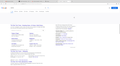[Firefox 89] Unusable after Update due to Large Blank Rectangle on Top of Websites
System Elementary OS 5.1 (Ubuntu 18.04) Nvidia 465 driver
Tried with Firefox from Ubuntu repos and Flathub
Problem Since the update, I have this rectangle (see picture) on all websites, even the settings. This makes Firefox unusable.
What I already tried
- Numbered list item Started Firefox in Troubleshoot-Mode, where everything works normal. Nice.
- Numbered list item EDIT: I also tried the "Refresh Firefox" option, with no success
- Numbered list item I purged the Firefox install and removed all configs, addons etc. on disk (removed /usr/lib/mozilla, ~/.mozilla, /etc/firefox). Sadly, the Problem is still there.
So it works in Troubleshoot-Mode with my personalized Firefox version as well as a clean install, but never outside of Troubleshoot-Mode.
Question As a clean Firefox (see above) seems to work as intended, how do I reproduce this behavior outside of Troubleshoot-Mode? What changes between Troubleshoot-Mode and regular mode? Any advice?
Athraithe ag Jo ar
Réiteach roghnaithe
Jo said
Tried with Firefox from Ubuntu repos and Flathub
Try the Firefox version from the official Mozilla server:
https://www.mozilla.org/en-US/firefox/all/
Started Firefox in Troubleshoot-Mode, where everything works normal
https://support.mozilla.org/en-US/kb/diagnose-firefox-issues-using-troubleshoot-mode
Safe Mode is a troubleshooting mode that temporarily turns off hardware acceleration, resets some settings, and disables add-ons (extensions and themes), any userChrome.css/userContent.css files, and some other advanced features to help you assess whether these are causing the problem. If the problem goes away, that tells us one thing. If it does not, that tells us something else. +++++++++++++++++++++++++++++++++++++++++++++++++++++++++++++++ Use these links to create a new profile. Use this new profile as is. Is the problem still there?
https://support.mozilla.org/en-US/kb/how-run-firefox-when-profile-missing-inaccessible
http://kb.mozillazine.org/Profile_folder_-_Firefox#Navigating_to_the_profile_folder
https://support.mozilla.org/en-US/kb/profile-manager-create-and-remove-firefox-profiles
https://support.mozilla.org/en-US/kb/back-and-restore-information-firefox-profiles
Type about:profiles<enter> in the address bar.
All Replies (5)
EDITED the question: I forgot to mention that I also tried the "Refresh Firefox" option
Athraithe ag Jo ar
Réiteach Roghnaithe
Jo said
Tried with Firefox from Ubuntu repos and Flathub
Try the Firefox version from the official Mozilla server:
https://www.mozilla.org/en-US/firefox/all/
Started Firefox in Troubleshoot-Mode, where everything works normal
https://support.mozilla.org/en-US/kb/diagnose-firefox-issues-using-troubleshoot-mode
Safe Mode is a troubleshooting mode that temporarily turns off hardware acceleration, resets some settings, and disables add-ons (extensions and themes), any userChrome.css/userContent.css files, and some other advanced features to help you assess whether these are causing the problem. If the problem goes away, that tells us one thing. If it does not, that tells us something else. +++++++++++++++++++++++++++++++++++++++++++++++++++++++++++++++ Use these links to create a new profile. Use this new profile as is. Is the problem still there?
https://support.mozilla.org/en-US/kb/how-run-firefox-when-profile-missing-inaccessible
http://kb.mozillazine.org/Profile_folder_-_Firefox#Navigating_to_the_profile_folder
https://support.mozilla.org/en-US/kb/profile-manager-create-and-remove-firefox-profiles
https://support.mozilla.org/en-US/kb/back-and-restore-information-firefox-profiles
Type about:profiles<enter> in the address bar.
Thank you @FredMcD
Turns out it was the hardware acceleration, turning it off solved the issue. Now I only have to find out how to make Firefox work with hardware acceleration enabled....
Glad to help. Safe Surfing.
Jo said
Now I only have to find out how to make Firefox work with hardware acceleration enabled....
I suggest posting a new question.
This could be a problem with WebRender, so you can try to disable WebRender to see whether this has effect.
You can disable WebRender by setting this pref to true on the the about:config page.
- gfx.webrender.force-disabled = true
You can open the about:config page via the location/address bar. You can accept the warning and click "I accept the risk!" to continue.