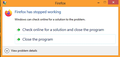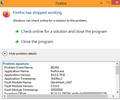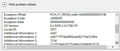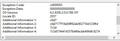Firefox has stopped working message immediately after trying to launch
This has just started. I'm not aware that I've changed anything on the PC (Windows 8). The message appears a couple of times on each startup attempt. I've uninstalled and reinstalled. I tried the refresh and Shift click to get into safe mode. There has been no change to the error. I can access other websites and Microsoft Edge is working OK.
Réiteach roghnaithe
See:
If you have an "Old Firefox Data" folder on the desktop because you used the Refresh feature in Firefox then you can possibly restore the bookmark from a backup in the bookmarkbackups folder.
You can copy certain files with Firefox closed to the current profile folder to transfer or recover personal data. Note that best is to avoid copying a full profile folder.
- bookmarks and history: places.sqlite
- favicons: favicons.sqlite
- bookmark backups: compressed .jsonlz4 JSON backups in the bookmarkbackups folder
- cookies.sqlite for the Cookies
- formhistory.sqlite for saved autocomplete Form Data
- logins.json (encrypted logins;32+) and key4.db (decryption key;58+) for Passwords saved in the Password Manager
key3.db support ended in 73+; to use key3.db in 58-72, make sure to remove key4.db - cert9.db (58+) for (intermediate) certificates stored in the Certificate Manager
- persdict.dat for words added to the spell checker dictionary
- permissions.sqlite for Permissions and possibly content-prefs.sqlite for other website specific data (Site Preferences)
- sessionstore.jsonlz4 for open tabs and pinned tabs (see also the sessionstore-backups folder)
You can use the button on the "Help -> Troubleshooting Information" (about:support) page to go to the current Firefox profile folder or use the about:profiles page.
- Help -> Troubleshooting Information -> Profile Folder/Directory:
Windows: Open Folder; Linux: Open Directory; Mac: Show in Finder - https://support.mozilla.org/en-US/kb/profiles-where-firefox-stores-user-data
All Replies (20)
What is/are the exact error message(s) ?
Error dialog attached
Click the 'View Problem Details' button.
Fred, will do, but that will be tomorrow. Thanks for your help on this.
Problem details attached. I couldn't expand the dialog box, so I've had to do it as 3 images.
Let’s do a full clean re-install;
Note: Firefox comes in three or more folders on all computers. They are;
Maintenance: (Programs Folder) <Windows Only> Firefox itself: (Programs Folder) And two folders in the profile of each user on the computer for each Firefox profile for that user.
If you remove the Firefox folder, the user profiles would not be affected.
Download Firefox For All languages And Systems {web link}
Firefox ESR; Extended Support Release {web link}
Beta, Developer, Nightly versions https://www.mozilla.org/en-US/firefox/channel/desktop/
Install Older Version Of Firefox {web link}
Save the file. Then Close Firefox.
Using your file browser, open the Programs Folder on your computer.
Windows: C:\Program Files C:\Program Files (x86) Note: Check Both Folders
Mac: Open the "Applications" folder. https://support.mozilla.org/en-US/kb/how-download-and-install-firefox-mac
Linux: Check your user manual. If you installed Firefox with the distro-based package manager, you should use the same way to uninstall it. See Install Firefox on Linux; https://support.mozilla.org/en-US/kb/install-firefox-linux
If you downloaded and installed the binary package from the Firefox download page, simply remove the folder Firefox in your home directory. http://www.mozilla.org/firefox#desktop ++++++++++++++++++++++++++++ Look for, and remove any Mozilla or Firefox program folders. Do not remove the Mozilla Thunderbird folder if there is one.
Do Not remove any profile folders.
After rebooting the computer, run a registry scanner if you have one. Then run the installer. +++++++++++++++++++++++++++ If there is a problem, start your Computer in safe mode and try again.
How to Start all Computers in Safe Mode; {web link} Free Online Encyclopedia
Uninstalled via control panel. Renamed my profile folders Ran search for Mozilla and Firefox and deleted what I could (some gave admin requirements which I couldn't get round). Installed. Rebooted. Don't know how to run a registry scanner. Same issue. Trying safe mode now.
It works in safe mode, but when I've restarted again, I have the same problem.
It could be the work of one of your add-ons, or it could be Hardware Acceleration. How to disable Hardware Acceleration {web link}
Type about:addons<enter> in the address bar to open your Add-ons Manager. Hot key; <Control> (Mac=<Command>) <Shift> A)
In the Add-ons Manager, on the left, select Extensions. Disable a few add-ons, then Restart Firefox.
Some added toolbar and anti-virus add-ons are known to cause Firefox issues. Disable All Of them.
If the problem continues, disable some more (restarting FF). Continue until the problem is gone. After, you know what group is causing the issue. Re-enable the last group ONE AT A TIME (restarting FF) until the problem returns.
Once you think you found the problem, disable that and re-enable all the others, then restart again. Let us know who the suspect is, detective.
You can do a malware scan just to be sure.
Sorry Fred, can't do that. The message is rather misleading. It's not that Firefox has stopped working, it never even starts. I get this message as soon as I click on it. And for some reason, twice each time. So I would say that add-ons aren't the problem.
https://support.mozilla.org/en-US/kb/troubleshoot-firefox-issues-using-safe-mode
Safe Mode is a troubleshooting mode that temporarily turns off hardware acceleration, resets some settings, and disables add-ons (extensions and themes). If the problem goes away, that tells us one thing. If it does not, that tells us something else.
Use these links to create a new profile. Use this new profile as is. Is the problem still there?
https://support.mozilla.org/en-US/kb/how-run-firefox-when-profile-missing-inaccessible
http://kb.mozillazine.org/Profile_folder_-_Firefox#Navigating_to_the_profile_folder
https://support.mozilla.org/en-US/kb/profile-manager-create-and-remove-firefox-profiles
https://support.mozilla.org/en-US/kb/back-and-restore-information-firefox-profiles
Type about:profiles<enter> in the address bar.
Re addons. I went into safe mode and removed 2 add-ons. There were only 3. The one I left was a Mozilla one. Re profile. I renamed my profile folder before I did a clean install, but I went into safe mode and checked the profile was the default-release.
The problem has not changed.
Athraithe ag kathpbrown ar
Yes, i used the profile as is and Yes the problem is still there
I've done a full virus scan today and nothing was found. All other programs are working OK. I don't know what to do with the buffer overflow suggestion.
There has recently been a new update to Firefox and installing this has fixed the problem I had. It's all working like before. However, I no longer have my old bookmarks, as I moved them when doing all the above suggestions. I have all the old Firefox folders. Is there a way of importing these old bookmarks?
Réiteach Roghnaithe
See:
If you have an "Old Firefox Data" folder on the desktop because you used the Refresh feature in Firefox then you can possibly restore the bookmark from a backup in the bookmarkbackups folder.
You can copy certain files with Firefox closed to the current profile folder to transfer or recover personal data. Note that best is to avoid copying a full profile folder.
- bookmarks and history: places.sqlite
- favicons: favicons.sqlite
- bookmark backups: compressed .jsonlz4 JSON backups in the bookmarkbackups folder
- cookies.sqlite for the Cookies
- formhistory.sqlite for saved autocomplete Form Data
- logins.json (encrypted logins;32+) and key4.db (decryption key;58+) for Passwords saved in the Password Manager
key3.db support ended in 73+; to use key3.db in 58-72, make sure to remove key4.db - cert9.db (58+) for (intermediate) certificates stored in the Certificate Manager
- persdict.dat for words added to the spell checker dictionary
- permissions.sqlite for Permissions and possibly content-prefs.sqlite for other website specific data (Site Preferences)
- sessionstore.jsonlz4 for open tabs and pinned tabs (see also the sessionstore-backups folder)
You can use the button on the "Help -> Troubleshooting Information" (about:support) page to go to the current Firefox profile folder or use the about:profiles page.
- Help -> Troubleshooting Information -> Profile Folder/Directory:
Windows: Open Folder; Linux: Open Directory; Mac: Show in Finder - https://support.mozilla.org/en-US/kb/profiles-where-firefox-stores-user-data