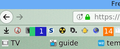Closed tabs keep on appearing although not open when quit
Three tabs keep opening although closed in previous sessions. That happens whichever method I use to have tabs open from the previous session, i.e. making the preference to open tabs from previous session OR to set the preference to a single tab and set the browser in about:config to give me the option to save tabs. The tabs are NOT in history.
The urls of the tabs are as follows : https://developer.mozilla.org/en-US/docs/Web/CSS/%40import https://developer.mozilla.org/en-US/docs/Web/CSS/url https://developer.mozilla.org/en-US/docs/Web/CSS/url
Is there a solution to this problem?
Réiteach roghnaithe
This issue has been resolved. I commented out the importing of a .css file which made the tab bar multi-rowed. I did that because I was having trouble moving tabs to where I wanted them. The unexpected side effect was that tabs previously closed no longer appeared in the next session.
Read this answer in context 👍 0All Replies (20)
HI, Separate Security Issue, please update your Flash 25.0 r0 & Flash 30.0 r0 as they are intertwined now and removal of both is the only way. Reinstall Flash Player Version: 30.0.0.113 Current Version https://get.adobe.com/flashplayer/otherversions/ Step 1: Select Operating System Step 2: Select A Version (Firefox, . . . .) Note: Other software is offered in the download. <Windows Only>
Profile : Make a new one and test ...:
If is your Profile :
You may have corrupt sessionstore [v56] sessionstore.jsonlz4 file(s). Delete all sessionstore* files and the sessionstore-backups folder.
Type about:support<enter> in the address bar.
Under the page logo on the left side, you will see Application Basics. Under this find Profile Folder. To its right press the button Show Folder. This will open your file browser to the current Firefox profile. Now Close Firefox.
Linux: Under the page logo on the left side, you will see Application Basics. Under this find Profile Directory. To its right press the button Open Directory.
Locate the above file. Then rename or delete it. Restart Firefox.
Don't delete the files if you need to rescue any data from
them, just move them out of the profile folder to some
location where Firefox doesn't look for them. You can
try to read out their contents using this tool:
https://www.jeffersonscher.com/res/scrounger.html
Thank you (FredMcD) for replying. I may have misunderstood your reply. I can find no "page logo"; I am attaching a snapshot which excludes the menu bar but there is no logo on the menu bar either.
I removed the unwanted tabs and saved the session when quitting. I deleted the file 'sessionstore-backups' (the only file named sessionstore*) and relaunched Firefox.
Only two of the unwanted tabs remained.
Athraithe ag ender21 ar
Again, replying to FredMcD, I deleted sessionstore-backups again and relaunched Firefox. The two unwanted tabs are still there. I will now try the other 'solution' provided.
Pkshadow said
HI, Separate Security Issue, please update your Flash 25.0 r0 & Flash 30.0 r0 as they are intertwined now and removal of both is the only way. Reinstall Flash Player Version: 30.0.0.113 Current Version https://get.adobe.com/flashplayer/otherversions/ Step 1: Select Operating System Step 2: Select A Version (Firefox, . . . .) Note: Other software is offered in the download. <Windows Only> Profile : Make a new one and test ...: If is your Profile :
Creating a new profile isn't really a solution. I had forgotten how much the default profile needs changing so will have to follow this up when, if ever, I have more time.
However, I will do as you suggest regarding FlashPlayer. I understood, wrongly it seems, that Firefox no longer supports that plug-in. Because I am using a Linux system, I will have to remedy the situation by using the distro's package manager.
I opened the two remaining unwanted tabs using the new profile and closed them before relaunching Firefox and the unwanted tabs aren't there. Instead of persevering with the new profile, I will remove all tabs in the old profile by quitting without saving. I will continue using Firefox 56 in the meantime.
Athraithe ag ender21 ar
Did you find sessionstore.jsonlz4 in the profile folder? This file is only there when Firefox is closed.
Rename/remove sessionstore.jsonlz4 and sessionstore.js in the profile folder with Firefox closed.
When sessionstore.jsonlz4 is deleted you lose pinned tabs and open tabs and you will have to recreate them, so if necessary make a note or bookmark them.
You can use the button on the "Help -> Troubleshooting Information" (about:support) page to go to the current Firefox profile folder or use the about:profiles page.
- Help -> Troubleshooting Information -> Profile Directory:
Windows: Show Folder; Linux: Open Directory; Mac: Show in Finder - http://kb.mozillazine.org/Profile_folder_-_Firefox
Sorry, I forgot to thank both of you for replying.
cor-el said
Did you find sessionstore.jsonlz4 in the profile folder? This file is only there when Firefox is closed. Rename/remove sessionstore.jsonlz4 and sessionstore.js in the profile folder with Firefox closed. When sessionstore.jsonlz4 is deleted you lose pinned tabs and open tabs and you will have to recreate them, so if necessary make a note or bookmark them. You can use the button on the "Help -> Troubleshooting Information" (about:support) page to go to the current Firefox profile folder or use the about:profiles page.
- Help -> Troubleshooting Information -> Profile Directory:
Windows: Show Folder; Linux: Open Directory; Mac: Show in Finder- http://kb.mozillazine.org/Profile_folder_-_Firefox
Thanks for replying. I have renamed the file sessionstore.jsonlz4 but the file sessionstore.js is NOT present. I will report the results after launching the quantum profile next, probably tomorrow.
@cor-el When I relaunched Firefox, previously open tabs were again open but they are tabs I want to keep; renaming the file sessionstore.jsonlz4 produced the same result.
I re-opened and closed the remaining recalcitrant (two) tabs and quit, saving the session. When I relaunched Firefox, the unwanted tabs were not present. With luck, the problem has been fixed and I will mark this as solved.
Unfortunately, a much worse problem has occurred, making Firefox Quantum unusable. I will post separately about that.
Unfortunately, this problem has re-appeared but with different tabs.
You can check the sessionstore.jsonlz4 file via this website.
cor-el said
You can check the sessionstore.jsonlz4 file via this website.
Thank you. That site was unable to save the file sessionstore.js because "Not saving due to failure parsing JSON: SyntaxError: JSON.parse: unexpected character at line 1 column 1 of the JSON data
I downloaded the file sessionhist(search_json_mozlz4).html but don't know what to do next.
Athraithe ag ender21 ar
Note that you need to provide the proper file extension for sessionstore.jsonlz4 in case you renamed the file. Otherwise the tool might not work.
cor-el said
Note that you need to provide the proper file extension for sessionstore.jsonlz4 in case you renamed the file. Otherwise the tool might not work.
The file is named sessionstore.jsonlz4 I take it that the file extension is jsonlz4
I have used the tool again. The output won't fit here but it records : "File name: sessionstore.jsonlz4; Size: 29342; last modified 07/07/2018, 11:05:23"
I have downloaded a file named sessionstore(sessionstore_jsonlz4).js but don't know how to use it.
Athraithe ag ender21 ar
The Scrounger tool should be able to process the sessionstore.jsonlz4 file. A sessionstore file with a .js file extension is an uncompressed sessionstore file and is not of much use in current Firefox releases. The Scrounger tool can generate an uncompressed sessionstore file and can generate an HTML file with links that you can open in a Firefox tab for inspection.
cor-el said
The Scrounger tool should be able to process the sessionstore.jsonlz4 file. A sessionstore file with a .js file extension is an uncompressed sessionstore file and is not of much use in current Firefox releases. The Scrounger tool can generate an uncompressed sessionstore file and can generate an HTML file with links that you can open in a Firefox tab for inspection.
Thanks once again. This solution is beyond my capacity. No "uncompressed sessionstore" file was generated. It generated another HTML page (not a file) which simply contains links to the open tabs. I opened a tab in Firefox 56 and then opened 'Inspector'. I have no idea what to look for there. I do NOT have this issue in the profile I use with Firefox 56. I have created another new profile for Firefox Quantum and it has the same issue. Strangely, it has no sessionstore.jsonlz4 file.
Athraithe ag ender21 ar
The sessionstore.jsonlz4 file can only be present when Firefox is closed. When Firefox is running then there are only the files in the sessionstore-backups folder.
If you have an HTML files with the links from a sessionstore file then you can open this file is a Firefox tab and open the links present in the file in individual tabs via a middle-click or Ctrl + left-click or the right-click context menu.
Hi ender21, the main purpose of the Scrounger page is to show you what windows/tabs are in a session history file, and optionally to archive them as clickable links in an HTML document.
In the case of the problem you're experiencing -- unexpected tabs are restored -- checking this file after you have shut down Firefox normally could reveal whether the unexpected restored windows/tabs are coming from this file.
Since you need to get the sessionstore.jsonlz4 while Firefox is closed, you could run the Scrounger in Chromium, or you could back up the file somewhere, restart Firefox, then scrounge the file in a Firefox tab.
cor-el said
The sessionstore.jsonlz4 file can only be present when Firefox is closed. When Firefox is running then there are only the files in the sessionstore-backups folder. If you have an HTML files with the links from a sessionstore file then you can open this file is a Firefox tab and open the links present in the file in individual tabs via a middle-click or Ctrl + left-click or the right-click context menu.
Thanks again. I am aware of what you say. I don't see how that enables me to stop any of the tabs opening again after being closed.
jscher2000 said
Hi ender21, the main purpose of the Scrounger page is to show you what windows/tabs are in a session history file, and optionally to archive them as clickable links in an HTML document. In the case of the problem you're experiencing -- unexpected tabs are restored -- checking this file after you have shut down Firefox normally could reveal whether the unexpected restored windows/tabs are coming from this file. Since you need to get the sessionstore.jsonlz4 while Firefox is closed, you could run the Scrounger in Chromium, or you could back up the file somewhere, restart Firefox, then scrounge the file in a Firefox tab.
If they aren't coming from that file, where else could they come from? I have experimented with renaming the file then relaunching Firefox but that only got rid of one of three unwanted tabs.