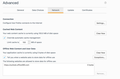Your most recent update 8/8/2017 has cut my internet speed by almost 80%. I can't load many programs but I can on other browsers. Help!
The most recent update also destroyed all my bookmarks and I foolishly had not backed them up in many months.
Is there anything to be done? Every other browser works fine on my connection. I don't want to switch from firefox!
All Replies (18)
I don't understand what "many programs" are related to the browser. Are you referring to having a certain number of open tabs?
I'd suggest to refresh Firefox based on the below instructions.
Hello,
The Refresh feature (called "Reset" in older Firefox versions) can fix many issues by restoring Firefox to its factory default state while saving your bookmarks, history, passwords, cookies, and other essential information.
Note: When you use this feature, you will lose any extensions, toolbar customizations, and some preferences. See the Refresh Firefox - reset add-ons and settings article for more information.
To Refresh Firefox:
- Open the Troubleshooting Information page using one of these methods:
- Click the menu button
 , click help
, click help  and select Troubleshooting Information. A new tab containing your troubleshooting information should open.
and select Troubleshooting Information. A new tab containing your troubleshooting information should open.
- If you're unable to access the Help menu, type about:support in your address bar to bring up the Troubleshooting Information page.
- Click the menu button
- At the top right corner of the page, you should see a button that says "Refresh Firefox" ("Reset Firefox" in older Firefox versions). Click on it.
- Firefox will close. After the refresh process is completed, Firefox will show a window with the information that is imported.
- Click Finish and Firefox will reopen.
Did this fix the problem? Please report back to us!
Thank you.
I really appreciate your speedy and detailed reply.
All my bookmarks are still lost and the connection is still significantly slowed. This last update is forcing all connections to utilize "Handshake" or a close facsimile of that program to get any data. That's what's happening is that the browser is preventing data from being displayed.
I reset the browser and it got rid of all my customizations, but did not get back my bookmarks.
Any further suggestions?
You might try following these suggestions.
If this doesn't help, maybe the problem is with your RAM, your Internet connection speed or other operating system issues, so I'd check auto-starting entries, CPU usage and stuff like that.
I'd also suggest to override automatic cache management in Advanced/Network and to setup a manual limit (I use 100 MB).
This should force Firefox to use less RAM.
I'll try that. I did the auto-sharing and cpu-usage stuff. I could put in a manual limit, I hadn't thought of that.
I went to the bookmark library and when I attempted to restore my 602 bookmarks, it says "Unable to process backup file" -- yet I was able to import them into Chrome.
Thanks again for your help. I'm frustrated.
I bet you are, sorry about all these hassles.
The only thing I could suggest at this point would be a clean reinstall, based on the following directions. __________________________________________________________________________
Certain Firefox problems can be solved by performing a Clean reinstall. This means you remove your Firefox program files and then reinstall Firefox. This process does not remove your Firefox profile data (such as bookmarks and passwords), since that information is stored in a different location.
To do a clean reinstall of Firefox, please follow these steps: Note: You might want to print these steps or view them in another browser.
- Download the latest Desktop version of Firefox from mozilla.org (or choose the download for your operating system and language from this page) and save the setup file to your computer.
- After the download finishes, close all Firefox windows (or open the Firefox menu
 and click the close button
and click the close button  ).
).
- Delete the Firefox installation folder, which is located in one of these locations, by default:
- Windows:
- C:\Program Files\Mozilla Firefox
- C:\Program Files (x86)\Mozilla Firefox
- Mac: Delete Firefox from the Applications folder.
- Linux: If you installed Firefox with the distro-based package manager, you should use the same way to uninstall it - see Install Firefox on Linux. If you downloaded and installed the binary package from the Firefox download page, simply remove the folder firefox in your home directory.
- Windows:
- Now, go ahead and reinstall Firefox:
- Double-click the downloaded installation file and go through the steps of the installation wizard.
- Once the wizard is finished, choose to directly open Firefox after clicking the Finish button.
More information about reinstalling Firefox can be found here.
WARNING: Do not use a third party uninstaller as part of this process. Doing so could permanently delete your Firefox profile data, including but not limited to, extensions, cache, cookies, bookmarks, personal settings and saved passwords. These cannot be easily recovered unless they have been backed up to an external device! See Back up and restore information in Firefox profiles.
Please report back to say if this helped you!
Thank you.
Athraithe ag mattcamp ar
I'll give it a shot. Thanks for your patience. I'll report back.
No biggie.
I'm a volunteer and I'm here to help.
It didn't work. I still can't get to my bookmarks. Is there anyone up the line who might be able to help me? I appreciate your help and time.
You might want to check here.
Did you look for backups in the bookmarkbackups folder?
- Bookmarks -> Show All Bookmarks -> Import & Backup
- https://support.mozilla.org/en-US/kb/restore-bookmarks-from-backup-or-move-them
You can check for problems with the places.sqlite database (bookmarks and history) in the Firefox profile folder.
See also:
Thanks, I'll give that a try. I appreciate your time.
one more question: when you type "about:profiles" into your firefox address bar what is the full path of your profile shown in the root folder column?
C:\Users\Jeff's Office\AppData\Roaming\Mozilla\Firefox\Profiles\g9muldck.default-1502226903134
The speed is slowly climbing but still 1/3 of former speed. It's really almost unusable. I also cannot get my bookmarks back. When I try to reload them it says: "unable to process the backup file."
Sigh.
Any help would be appreciated.
great - we now think that the ' (apostrophe) in the path is playing into the problem and working on a fix for that. thank you for your help!
in the meantime you could downgrade to firefox 54 to alleviate the problem. you can find the old build here: https://archive.mozilla.org/pub/firefox/releases/54.0.1/win32/
I apologize for my lack of knowledge. How do I get from that directory to a reinstall? When I went into the folder with install, it came up in a language I don't recognize. I look forward to the suggestion on a fix.
Thank you for your time.
i've listed the general folder since i wasn't sure which language you are using - for english pick the en-us folder.
I'll give that a try later today. Thank you.
That did it! And my bookmarks are back!!!
I'm very pleased! Thank you and the community for all your help.