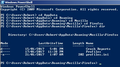Firefox starts process but won't open (Windows 7 SP1), suggested fixes don't help
I'm using Firefox 50.1.0 and Windows 7 Professional SP1. When I click on the firefox icon, it starts a process that shows up as firefox.exe*32 in task manager, but no firefox window opens. I tried many of the suggested fixes for this problem on this forum, but none help. I tried:
1. Kill firefox.exe*32 process. Click on firefox icon. No window opens.
2. Uninstall firefox, delete folder AppData\Roaming\Mozilla, install firefox. The first time I click the firefox icon, it opens normally. But after I close it and click the icon again, the problem occurs again (process starts, but no window).
3. I disabled my antivirus and firewall SW (Symantec). No difference.
This seems to be a very common problem, judging from the many postings on this forum on it, and the many suggestions. But none of them appear to work for me. Can anyone give a definitive fix for this? It would be very much appreciated.
Robert
Athraithe ag renenkel ar
All Replies (12)
Some problems occur when your Internet security program was set to trust the previous version of Firefox, but no longer recognizes your updated version as trusted. Now how to fix the problem: To allow Firefox to connect to the Internet again;
- Make sure your Internet security software is up-to-date (i.e. you are running the latest version).
- Remove Firefox from your program's list of trusted or recognized programs. For detailed instructions, see
Configure firewalls so that Firefox can access the Internet. {web link}
Thanks FredMcD for the suggestion. However I do not think my firewall can be the source of the problem, because I disabled my security SW (including my firewall) and saw no change in the Firefox problem.
Start Firefox in Safe Mode {web Link} by holding down the <Shift>
(Mac=Options) key, and then starting Firefox.
A small dialog should appear. Click Start In Safe Mode (not Refresh).
Is the problem still there?
Use these links to create a new profile. Use this new profile as is. Is the problem still there?
http://kb.mozillazine.org/Profile_folder_-_Firefox#Navigating_to_the_profile_folder
https://support.mozilla.org/en-US/kb/profile-manager-create-and-remove-firefox-profiles
https://support.mozilla.org/en-US/kb/how-run-firefox-when-profile-missing-inaccessible
Interesting....when I attempt to start Firefox in safe mode, it works the first time. That is, the Firefox window opens. (Although it does not seem functional. If I type a URL into it, it doesn't do anything.) BUT, after I close that window and try to start in safe mode again, it no longer works. It only starts the process but no window opens.
(I will also try the new profile and report what happens.)
Ok, I created a new profile and started Firefox with that. It behaved the same way as when I used safe mode. That is, it opened a window the first time I tried it (though the window was non-functional, and when I tried to close it the normal way, it hung, so I had to kill the process to get it to close). But then when I tried to start Firefox with the new profile again, it wouldn't open a window at all (although the firefox.exe*32 process was started).
Athraithe ag renenkel ar
I called for more help.
Let’s do a full clean re-install; Download Firefox For All languages And Systems {web link} Save the file. Then Close Firefox.
Using your file browser, open the Programs Folder on your computer.
Windows: C:\Program Files C:\Program Files (x86)
Mac: Open the "Applications" folder.
https://support.mozilla.org/en-US/kb/how-download-and-install-firefox-mac
Linux: Check your user manual. If you installed Firefox with the distro-based package manager, you should use the same way to uninstall it - see Install Firefox on Linux. If you downloaded and installed the binary package from the Firefox download page, simply remove the folder Firefox in your home directory.
Do Not remove the profiles folder.
Look for, and rename any Mozilla or Firefox program folders by adding .old to them. Do not rename the Mozilla Thunderbird folder if there is one.
After rebooting the computer, run a registry scanner if you have one. Then run the installer. If all goes well, remove the OLD folders when you are done.
If there is a problem, start your Computer in safe mode and try again.
Hi FredMcD -- Not fixed yet, but some progress. I went through the full clean re-install process above, using Registry First Aid before re-installing. It did not help. The same behaviour occurred, with Firefox starting the process when I clicked on the icon, but the window didn't open.
However, if I started the computer in safe mode, Firefox opened just fine. I tried opening and closing it several times, with no problems.
What does this mean?
Progress. It means that one of the other programs is causing the issue. What protection programs are you using? Try disabling them BUT FIRST;
Some problems occur when your Internet security program was set to trust the previous version of Firefox, but no longer recognizes your updated version as trusted. Now how to fix the problem: To allow Firefox to connect to the Internet again;
- Make sure your Internet security software is up-to-date (i.e. you are running the latest version).
- Remove Firefox from your program's list of trusted or recognized programs. For detailed instructions, see
Configure firewalls so that Firefox can access the Internet. {web link}
I always have Microsoft Defender disabled. The only protection SW I use is Symantec Endpoint Protection (which includes firewall, anti-virus, etc.) I tried completely disabling this (I unplugged the network cable from the computer first to avoid attacks while unprotected). However, disabling Symantec didn't help the problem with Firefox. Firefox still just started the process but didn't open a window.
Athraithe ag renenkel ar
You may have corrupt xulstore.json or Localstore.rdf file.
Close Firefox. Open your file browser to this hidden location:
- Mac: *~/Library/Application Support/Firefox/
- Linux: *~/.mozilla/firefox/
- Windows: %AppData%\Mozilla\Firefox\
- *C:\Users\<user>\AppData\Roaming\Mozilla\Firefox\
Locate the above files. Then rename or delete them. Restart Firefox.
Are those files supposed to be in C:\Users\<user>\AppData\Roaming\Mozilla\Firefox\ ? I checked there (see attached screenshot) and all that's there is Crash Reports, Profiles, and profiles.ini. I did a global search for those files and found xulstore.json in Profiles\24io0hl.default\ (under the path above) but did not find Localstore.rdf anywhere on the computer.
I tried deleting xulstore.json and restarting Firefox. It did open a Firefox window, but it did not function when I typed in a URL. It closed when I clicked on the X, but it left two firefox.exe processes running, and if I tried to start Firefox again, no window opened.
I had a look in Profiles\24io0hl.default\ afterwards and noticed that a new xulstore.json had been created. But there was still no Localstore.rdf.