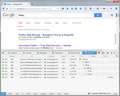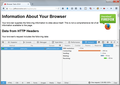Firefox slow on new Windows install/Flash player crashes, how to fix?
On my new windows install I found Firefox to be very slow compared to how it was before the my new Windows install. Opening most webpages takes way longer than it should, i excluded my internet connection being the problem as i always get 100/100 Mbps (speedtest) results.
I already : -reinstalled Flashplayer, wich didnt solve the problem. -Did a Firefox refresh (as in: https://support.mozilla.org/en-US/kb/firefox-health-report-says-your-browser-is-slow ) -Tried setting the ipv6 boolean (network.dns.disableIPv6) in about:config to true. -Disabling plugins (user installed ones) -Clearing flashplayer cache -Reinstall videocard driver
I'm at a loss what could possibly be the problem, hopefully someone else has an idea how to solve this problem.
Thanks in advance
All Replies (7)
Some problems with Flash can be resolved by disabling hardware acceleration in your Flash Player settings. (See this article for more information on using the Flash plugin in Firefox).
To disable hardware acceleration in Flash Player:
- Go to this Adobe Flash Player Help page.
- Right-click on the Flash Player logo on that page.
- Click on Settings in the context menu. The Adobe Flash Player Settings screen will open.
- Click on the icon at the bottom-left of the Adobe Flash Player Settings window to open the Display panel.
The image "fpSettings1.PNG" does not exist.
- Remove the check mark from Enable hardware acceleration.
- Click Close to close the Adobe Flash Player Settings Window.
- Restart Firefox.
This Flash Player Help - Display Settings page has more information on Flash Player hardware acceleration, if you're interested.
Does this solve the problem? Let us know.
Already tried that and it sadly didn't help me one bit! It's getting to the point that every page is taking way longer than usual to load. There are no proxy settings, nor vpn. so those are not the issue either
Do you ever see messages that scripts are running slowly with Stop/Continue options?
Another common troubleshooting step for Flash on Windows Vista and newer is to disable the plugin's protected mode feature. That feature has security benefits, but seems to have compatibility issues on some systems. There is a new hidden setting for this:
(A) In a new tab, type or paste about:config in the address bar and press Enter. Click the button promising to be careful.
(B) In the search box above the list, type or paste flash and pause while the list is filtered
(C) Double-click the dom.ipc.plugins.flash.disable-protected-mode preference to switch its value from false to true.
This might not take effect until all Flash has been unloaded for a few minutes, or you close Firefox.
Before that preference was added, the way to disable protected mode was by creating or editing a settings file. The following pages/posts provide different approaches for that if it turns out to be necessary (if Flash EXE processes continue to show up in the Windows Task Manager, Processes tab, even after changing the Firefox preference):
- Adobe support article under the heading "Last Resort": Adobe Forums: How do I troubleshoot Flash Player's protected mode for Firefox?
- Batch file to automate the manual steps: https://support.mozilla.org/questions/982093#answer-518078 (alternate version of Carm's batch file with a few changes by me: https://onedrive.live.com/?cid=f7d304d92388737d&id=F7D304D9238...)
Flash needs to completely unload from memory (exiting and starting Firefox up again might help) before this takes effect.
Any improvement?
jscher2100, while I appreciate the effort. I tried all that (did not mention that in my main post, my bad!). but to no effect. Pages are still loading very slow and i'm still able to crash flash in a heartbeat by just rightclicking (yes safemode/protectedmode = off)
You probably also have seen this article, but just in case: Quick fixes if your Firefox slows down.
Have you tested in Firefox's Safe Mode? That's a standard diagnostic tool to deactivate extensions and some advanced features of Firefox. More info: Diagnose Firefox issues using Troubleshoot Mode.
If Firefox is not running: Hold down the Shift key when starting Firefox.
If Firefox is running: You can restart Firefox in Safe Mode using either:
- "3-bar" menu button > "?" button > Restart with Add-ons Disabled
- Help menu > Restart with Add-ons Disabled
and OK the restart.
Both scenarios: A small dialog should appear. Click "Start in Safe Mode" (not Refresh).
Any faster or less crashy?
When Firefox crashes, it usually records information about what was happening at that moment. You often will see the Mozilla Crash Reporter dialog come up. You can submit that data to Mozilla and share it with forum volunteers to see whether it points to the solution. Please check the last section of the support article "Firefox Crashes" for steps to get those crash IDs, and then post some of the recent ones here.
If you open a page that should normally load quickly, like Google search results, you can watch for slow requests using Firefox's Web Console.
To open the console, press Ctrl+Shift+k or use the Developer menu.
Along its top bar, click Network. Then reload the page and watch the timings. If you click a row, the console usually will show a more detailed breakdown of how the time was consumed. Not sure whether this will lead to any insights.
Boot the computer in Windows Safe mode with network support (press F8 on the boot screen) as a test to see if that helps.