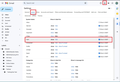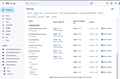I have several email accounts that I use Thunderbird to manage, and in one of them, there is only the Inbox folder and the Drafts folder.
My gmail account in Thunderbird has only two folders, the Inbox and the Drafts folder. so when I delete a message, it lines out the message in the inbox with a single line strikeout and then in order to get it out of the Inbox I have to leave the Inbox and then when I come back to it the message is actually gone from the inbox. When I am using my laptop rather than my desktop computer, all of the folders are there and the messages, when deleted go to the "Trash" folder and are removed from the Inbox. I have been looking for a way to get all of those folders that are normally a part of the other accounts that I have on Thunderbird without success. Is there anyone here that knows how to restore those additional folders to the Gmail account that does not currently display them?
Alle antwurden (3)
Logon to gmail webmail account and make sure the Labels have the 'Show in imap' selected.
In Thunderbird
- Right click on mail account name in Folder Pane and select 'Subscribe'
- click on Refresh
- Select folders
- if you are using a version that still has the 'Subscribe' button visible - click on it
- Click on Ok'
Well, I tried to get to webmail, but I was not successful at finding the "show in imap" button that you are referring to, and there are several buttons that say show/hide, but I couldn't see one that said show in imap, so the other part, in Thunderbird would work if I could get the folders to show in the "refresh" box after clicking on subscribe, but right now it only shows the draft folder. I just don't know where to look when I attempt to access my webmail account in Gmail, there is so much there that I don't even know where to start. If you could point me in the right direction I would sure appreciate it a lot!
You really do need to check this in webmail because subscribe will not do as expected if there is something not selected in webmail. Hence, this has to be checked out first.
There are two ways to see your Labels tab: In webmail account: Method 1: (quick method) In left pane, just below the list of main default Labels, there should be a 'More' option
- click on 'More' to reveal additional options
- select 'Manage Labels'
Method :2
- Click on 'Settings (gear icon top right)
- then select 'See more settings'
- Select the 'Labels' tab
The top of list are 'System Labels' and these are the default ones created by Gmail. 'Inbox' is selected by default. These are the ones you need to have selected 'show in imap', although I would advise do not need to select all of them.
Do select: 'Sent', 'Drafts', 'Spam' and 'Trash' (some people see 'Bin')
Below them will be 'Categories' Gmail does not allow them to be shown in Imap accounts, so they will not have a 'Show in Imap'. That is normal.
At the bottom will be any Label/folder you created. They should also have the 'show in Imap option. Obviously, if you created them then you want to see them, so select the 'Show in Imap'.
Images below as a guide - in this instance I've just highlighted the 'Sent' label. I had to add another image that showed the bottom section containing Labels/Folders I had created.
Please Note: If your browser window is not wide enough then the 'show in Imap' options may be hidden. You would need to either make window wider OR scroll to bottom in order to see the horizontal scrollbar.