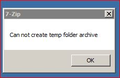Can't uninstall 'infected' copy of Firefox because "Cannot initialise plug-ins directory - Please try again later" using either Uninstall & helper
The word 'Crossrider' appears in prefs.js and is identified as a PUP by Malwarebytes, which is worrying, Their suggestion is to Uninstall Firefox and install a clean copy, but that's proving to be difficult. Any ideas?
Keazen oplossing
The prefs.js file stores strings of text and numbers, not actual malware. But this entry could indicate that you have a bad add-on.
If you do not want to lose your bookmark/password/history and other data, instead of removing Firefox completely, you could try renaming prefs.js to OLDprefs.js (while Firefox is not running) and let Firefox generate a new prefs.js based on default settings. Only if the troubling preference comes back do I think you need to investigate further. And then:
Here's my suggested procedure for tracking down and cleaning up bad add-ons and other hijackers. I know it seems long, but it's really not that bad.
(1) Open the Windows Control Panel, Uninstall a Program.
After the list loads, click the "Installed on" column heading to group the infections, I mean, additions, by date. This can help in smoking out undisclosed bundle items that snuck in with some software you agreed to install. Be suspicious of everything you do not recognize/remember, as malware often uses important or innocent sounding names to discourage you from removing it.
Take out as much trash as possible here. If you're not sure, feel free to post program names or a screenshot of the list.
(2) Open Firefox's Add-ons page using either:
- Ctrl+Shift+a (Mac: Command+Shift+a)
- "3-bar" menu button (or Tools menu) > Add-ons
- in the Windows "Run" dialog, type or paste
firefox.exe "about:addons"
In the left column, click Extensions. Then, if in doubt, disable (or Remove, if possible) unrecognized and unwanted extensions. All extensions are optional; the troublemaker might not be obvious from its name.
Sometimes a link will appear above at least one disabled extension to restart Firefox to make the change effective. You can complete your work on the tab and click one of the links as the last step.
Any improvement?
(3) You can search for remaining issues with the scanning/cleaning tools listed in the previously mentioned support article: Troubleshoot Firefox issues caused by malware. These on-demand scanners are free and take considerable time to run. If they finish quickly and especially if they require payment, you may have a serious infection. I suggest the specialized forums listed in the article in that case.
Hopefully that will flush anything on your system and in your Firefox that could be a problem.
Dit antwurd yn kontekst lêze 👍 0Alle antwurden (4)
You can use Revo Uninstaller Portable to completely remove the program, or follow the below directions to perform a Firefox clean re-install.
Certain Firefox problems can be solved by performing a Clean reinstall. This means you remove your Firefox program files and then reinstall Firefox. This process does not remove your Firefox profile data (such as bookmarks and passwords), since that information is stored in a different location.
To do a clean reinstall of Firefox, please follow these steps: Note: You might want to print these steps or view them in another browser.
- Download the latest Desktop version of Firefox from mozilla.org (or choose the download for your operating system and language from this page) and save the setup file to your computer.
- After the download finishes, close all Firefox windows (or open the Firefox menu
 and click the close button
and click the close button  ).
).
- Delete the Firefox installation folder, which is located in one of these locations, by default:
- Windows:
- C:\Program Files\Mozilla Firefox
- C:\Program Files (x86)\Mozilla Firefox
- Mac: Delete Firefox from the Applications folder.
- Linux: If you installed Firefox with the distro-based package manager, you should use the same way to uninstall it - see Install Firefox on Linux. If you downloaded and installed the binary package from the Firefox download page, simply remove the folder firefox in your home directory.
- Windows:
- Now, go ahead and reinstall Firefox:
- Double-click the downloaded installation file and go through the steps of the installation wizard.
- Once the wizard is finished, choose to directly open Firefox after clicking the Finish button.
More information about reinstalling Firefox can be found here.
WARNING: Do not use a third party uninstaller as part of this process. Doing so could permanently delete your Firefox profile data, including but not limited to, extensions, cache, cookies, bookmarks, personal settings and saved passwords. These cannot be easily recovered unless they have been backed up to an external device! See Back up and restore information in Firefox profiles.
Please report back to say if this helped you!
Thank you.
Keazen oplossing
The prefs.js file stores strings of text and numbers, not actual malware. But this entry could indicate that you have a bad add-on.
If you do not want to lose your bookmark/password/history and other data, instead of removing Firefox completely, you could try renaming prefs.js to OLDprefs.js (while Firefox is not running) and let Firefox generate a new prefs.js based on default settings. Only if the troubling preference comes back do I think you need to investigate further. And then:
Here's my suggested procedure for tracking down and cleaning up bad add-ons and other hijackers. I know it seems long, but it's really not that bad.
(1) Open the Windows Control Panel, Uninstall a Program.
After the list loads, click the "Installed on" column heading to group the infections, I mean, additions, by date. This can help in smoking out undisclosed bundle items that snuck in with some software you agreed to install. Be suspicious of everything you do not recognize/remember, as malware often uses important or innocent sounding names to discourage you from removing it.
Take out as much trash as possible here. If you're not sure, feel free to post program names or a screenshot of the list.
(2) Open Firefox's Add-ons page using either:
- Ctrl+Shift+a (Mac: Command+Shift+a)
- "3-bar" menu button (or Tools menu) > Add-ons
- in the Windows "Run" dialog, type or paste
firefox.exe "about:addons"
In the left column, click Extensions. Then, if in doubt, disable (or Remove, if possible) unrecognized and unwanted extensions. All extensions are optional; the troublemaker might not be obvious from its name.
Sometimes a link will appear above at least one disabled extension to restart Firefox to make the change effective. You can complete your work on the tab and click one of the links as the last step.
Any improvement?
(3) You can search for remaining issues with the scanning/cleaning tools listed in the previously mentioned support article: Troubleshoot Firefox issues caused by malware. These on-demand scanners are free and take considerable time to run. If they finish quickly and especially if they require payment, you may have a serious infection. I suggest the specialized forums listed in the article in that case.
Hopefully that will flush anything on your system and in your Firefox that could be a problem.
When trying to install clean version get an error message. Suggestions?
Hi Trollenburg, did you already clean your system first?
I think the Firefox installer contains some decompression code from 7-zip, so that might explain the source of the message. However, unless the program is blocked on your computer -- some companies block it -- it should work.
Possibly there is an issue with your Windows TEMP folder, either it's inaccessible to the installer due to a permission issue, or ???