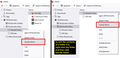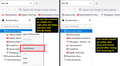Sort Bookmarks
I want to sort bookmarks alphabetically by name that are in a folder. I hit sort, they rearrange perfectly. I close the window and they go right back to the way they were.
Toutes les réponses (6)
Hey there!
Please see the following link on sorting bookmarks:
https://support.mozilla.org/en-US/kb/sort-bookmarks-quickly-find-ones-you-want
Hope I helped!
Kind regards,
Bithiah
That doesn't answer the question.
Todd Gilbert said
I want to sort bookmarks alphabetically by name that are in a folder. I hit sort, they rearrange perfectly. I close the window and they go right back to the way they were.
Do you close the window and Firefox exits, and then the next time you start Firefox, the bookmarks have reverted to their earlier order?
Or do you mean the separate "Library" window?
Are you sorting using the Bookmarks Sidebar <Control> B or from the Bookmarks Manager window? <Control><Shift> O
I think you need to use the window for sorting.
Using the window has the result reported by the OP. A 'sort' option reverts to 'Unsorted' after the window is closed.
Clicking a column heading in the Library window just changes how you are viewing the list. It does not physically rearrange the list.
To sort the contents of a folder in A-Z order, right-click that folder and choose "Sort by Name". You can do that in the Library window, either in the left column or on the right side:

Another convenient place to do that is the Bookmarks Sidebar (Ctrl+B, or on Mac, Command+B):