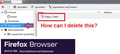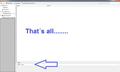Remove keyword from library
How can I delete the keyword from the library ? I don't know where it's coming from. I don't know any connection. Thanks for your service !
Toutes les réponses (8)
Hi, it's a tag. To list the bookmarks which have that tag, you can either:
- double-click that tag name on the right side, or
- in the left pane, expand the tags list by clicking the little > and then click the unwanted tag name
For each bookmark listed on the right for that tag, click the bookmark and use the form at the bottom to remove the tag.
Does that work on yours?
Hi jscher. THANKS but doesn't work. I can delete it, but it comes direct back .
Hi cor-el, that's not my problem. I only have one entry " Pippa-fresh " without this " keyword " being used anywhere. Only what you see in the photo, no other place.
The article I linked to is about Tags and your screenshot shows the tags folder selected. German version about "Schlagwörter für Lesezeichen":
The Tags folder in the screenshot has an arrow in front of it to expand this folder.
What do you see if you expand the Tags folder ?
See attachement
Unused tags should be cleared, so I'm not sure why it is lingering. Could you run the Places database cleanup routine labeled "Verify Integrity". That's here:
Open Firefox's Troubleshooting Information page using any of these methods:
- "3-bar" menu button > "?" Help > Troubleshooting Information
- (menu bar) Help > Troubleshooting Information
- type or paste about:support in the address bar and press Enter
Near the bottom, there is a section titled Places Database -- that's the file which stores history and bookmarks. Click the button labeled Verify Integrity. There may be a 10-15 second delay before results appear.
Hopefully that looks good and then if you close and re-open the Library, that will have been resolved.
From the screenshot it looks that the tab is there, but there are no bookmarks with this tag (i.e. the tag is orphaned for some reason). Normally a tag is removed if you remove all bookmarks as shown when you select a Tag folder, but in your case this tag folder is already empty and the tag is still present.
I don't know if you can fix this with "Verify Integrity" on the "Help -> Troubleshooting Information" (about:support) page, but you can give it a try.
If you use Sync then best is to disconnect Sync temporarily during troubleshooting.
This can be caused by a problem with the places.sqlite and favicons.sqlite databases in the Firefox profile folder.
- use "Verify Integrity" button on the "Help -> Troubleshooting Information" (about:support) page
If errors are reported with "Verify Integrity", close and restart Firefox or reboot and retry.
If "Verify Integrity" cannot repair places.sqlite, rename/remove all places.sqlite and favicons.sqlite files in the Firefox profile folder with Firefox closed. Firefox will rebuild places.sqlite and restore the bookmarks from a recent JSON backup in the bookmarkbackups folder.
- keep a backup copy of places.sqlite in case a new places.sqlite database has to be created
See also:
- https://support.mozilla.org/en-US/kb/Bookmarks+not+saved#w_fix-the-bookmarks-file
- https://support.mozilla.org/en-US/kb/fix-bookmarks-and-history-will-not-be-functional
You can use the button on the "Help -> Troubleshooting Information" (about:support) page to go to the current Firefox profile folder or use the about:profiles page.
- Help -> Troubleshooting Information -> Profile Folder/Directory:
Windows: Open Folder; Linux: Open Directory; Mac: Show in Finder - https://support.mozilla.org/en-US/kb/profiles-where-firefox-stores-user-data