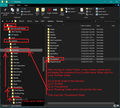Ver 91.4.1 was installed automatically and now my folders, all messages, contacts everything is gone!!!
When I tried to open my email this morning everything was gone!! No folders, no inbox, no contacts NOTHING. Then it started down loading messages from six years ago. What is going on? As of right now I HAVE LOST EVERYTHING! HELP!!!!!
All Replies (20)
I presume Thunderbird looks like it's new and wants you to add mail accounts. Or is it just empty and not asking to create anything?
Either it has lost the profile or has created a new mail account folder or lost the 'prefs.js' file, so this information we need in order to have a better idea about what is going on.
First check is always going to be Anti-Virus / Anti-Malware /Clean up type of software as it can cause havoc. What Anti-Virus do you use? Is it allowed to scan Thunderbird files and folders?
But then we need to know whether the profile really is lost or just not being displayed. To do this you need to supply some useful information by following these instructions.
It would be helpful to know what you have got stored in this location: In Thunderbird
- Menu app icon > Help > More Troubleshooting Information
- Under 'Application Basics' - locate 'Profile Folder' and click on 'Open Folder'
A new window opens showing the contents of your 'Profile name' folder which is located here:
- C:\\Users\User Name\Appdata\Roaming\Thunderbird\Profiles\'profile name'
- Exit Thunderbird now.
- Make sure you have the view showing details, so there is are Name, Type, Size, Modified date columns.
- Scroll down and locate 'prefs.js' file.
Q: Do you see more files of same name with a number attached eg: 'prefs-1.js', 'prefs-2.js' etc ? Q: How many of them do you see? Q: Do some have a zero size ? Do some have a good KB size like 70KB? Post a jpg image showing what you see.
re :Then it started down loading messages from six years ago.
Are you saying you canot see anything in the Folder Pane, but it says it's downloading based on information in the Status Bar?
Did you have POP or IMAP account ? If pop click on 'Mail' folder: Post image showing contents.
If imap click on 'ImapMail' folder Post image showing contents.
Then start Thunderbird and provide following info: In Thunderbird
- Menu app icon > Help > More Troubleshooting Information
- Under 'Application Basics' - locate 'Profiles' near the bottom and click on 'about:profiles'
It opens in a new tab, make sure all info is displayed clearly. Post image showing contents.
Toad-Hall said
I presume Thunderbird looks like it's new and wants you to add mail accounts. Or is it just empty and not asking to create anything? IT IS NEW AND WANTS NEW ACCOUNT Either it has lost the profile or has created a new mail account folder or lost the 'prefs.js' file, so this information we need in order to have a better idea about what is going on. First check is always going to be Anti-Virus / Anti-Malware /Clean up type of software as it can cause havoc. What Anti-Virus do you use? Is it allowed to scan Thunderbird files and folders? I I AM USING AVAST FREE But then we need to know whether the profile really is lost or just not being displayed. To do this you need to supply some useful information by following these instructions. It would be helpful to know what you have got stored in this location: In ThunderbirdA new window opens showing the contents of your 'Profile name' folder which is located here:
- Menu app icon > Help > More Troubleshooting Information
- Under 'Application Basics' - locate 'Profile Folder' and click on 'Open Folder'
- C:\\Users\User Name\Appdata\Roaming\Thunderbird\Profiles\'profile name'
- Exit Thunderbird now.
Q: Do you see more files of same name with a number attached eg: 'prefs-1.js', 'prefs-2.js' etc ? YES Q: How many of them do you see? 2 Q: Do some have a zero size ? Do some have a good KB size like 70KB? ONE 15k AND THE OTHER IS 14k Post a jpg image showing what you see. I DON'T KNOW HOW TO DO THIS! re :Then it started down loading messages from six years ago. Are you saying you canot see anything in the Folder Pane, but it says it's downloading based on information in the Status Bar? IT SAYS THAT THERE ARE ALMOST A THOUSAND MSGS AND THEY START DOWNLOADING INTO THE INBOX. Did you have POP or IMAP account ? I THOUGHT POP BUT NOW I'M NOT SURE. I'M NOT A GEEK, JUST A USER! If pop click on 'Mail' folder:I DON'T SEE A MAIL FOLDER. THERE IS AN INBOX (1056) FOLDER AND A TRASH FOLDER UNDER TRAVELINGELK@GMAIL.COM AND TRASH FOLDER AND A OUTBOX FOLDER UNDER LOCAL FOLDERS Post image showing contents. If imap click on 'ImapMail' folder Post image showing contents. Then start Thunderbird and provide following info: In Thunderbird
- Make sure you have the view showing details, so there is are Name, Type, Size, Modified date columns.
- Scroll down and locate 'prefs.js' file.
It opens in a new tab, make sure all info is displayed clearly. Post image showing contents. I DON'T KNOW HOW TO POST AN IMAGE BUT THIS IS WHAT I CAN DO: Default Profile yes Root Directory C:\Users\Hal\AppData\Roaming\Thunderbird\Profiles\7ffa2mgt.default Local Directory C:\Users\Hal\AppData\Local\Thunderbird\Profiles\7ffa2mgt.defaultbold text
- Menu app icon > Help > More Troubleshooting Information
- Under 'Application Basics' - locate 'Profiles' near the bottom and click on 'about:profiles'
Sorry to bother you again but, I am not receiving any incoming mail and I cannot send a msg. You had asked about the prefs'js files. There are two. They are as follows: prefs.js 12/23/21 7:10 PM Java Script File 15KB prefs-1.js 11/29/21 1:59 PM Java Script File 16KB I hope that you can get me back up and running. I am dead in the water. Thanks - Hal
Why don't folks migrate to current Tbird v96 beta? It works very well for me. The release v91 is way obsolete.
Toad-Hall, when I try to send a msg I receive the error that the pop.gmail has timed out. Is there any way to go back to a previous version of Thunderbird and get everything back again? This is twice now that I have been wiped out when Thunderbird released a new version. I can't use my Outlook account because I haven't used it in so long that I forgot the password and it wants to send a code to my Gmail account on Thunderbird and I can't get any messages. Any hope of ever recovering? Thanks.
Open Gmail webUI and get Outlook code as an option to do something useful.
zamar27 said
Why don't folks migrate to current Tbird v96 beta? It works very well for me. The release v91 is way obsolete.
Using a beta is specifically for people who are not novices and whom are willing to communicate issues as it is expected the user will find bugs and other problems in a beta, that is the purpose of a beta. Anyone who uses a beta should make frequent backups for obvious reasons. I would never advise anyone to use a beta version unless they were willing to accept potential issues and they would help communicate those issues for the developers. At the time of posting this comment the official version released is version 91.4.1
zamar27 said
Open Gmail webUI and get Outlook code as an option to do something useful.
Please do not make irrelevant comments.
Toad-Hall said
Using a beta is specifically for people who are not novices
I disagree with your comments. In most cases betas are current package versions with many past bugs fixed and code components updated, while releases may be 2-3 years old for many programs, including Tbird. And... did your comments actually help the OP? If not, they're irrelevant as well.
Modified
re: Toad-Hall, when I try to send a msg I receive the error that the pop.gmail has timed out.
Gmail mentions ' more secure apps' - Gmail prefers people to use IMAP accounts that use 'Authentication Method: OAuth2 Thunderbird offers that option, so it is a 'more secure app'. But you would have to completely recreate that gmail email address as a new existing mail account.
However, it sounds like you are using a POP gmail mail account.
Gmail will deliberately block accounts that use 'Authentication Method: 'Normal Password'.
These accounts would have been choosing to use what gmail call 'less secure apps' option.
It is likely that gmail has switched off the 'less secure apps' option which is required for POP accounts using 'Normal Password'.
- Logon to your webmail account using a browser and see if you need to switch the less secure apps option back on.
https://support.google.com/accounts/answer/6010255?
Recently it would seem that gmail are offering an alternative for people who currently use 'less secure apps' option -
For people who do not want to use IMAP and 'Authentication Method : OAuth2
If you use POP (or IMAP) and Authentication Method: 'Normal Password'
Alternative option - 2 step and create an app speciafic password which you then use instead of the normal password.
See gmail info:
https://support.google.com/accounts/answer/185833
zamar27 said
Toad-Hall said
Using a beta is specifically for people who are not novicesI disagree with your comments. In most cases betas are current package versions with many past bugs fixed and code components updated, while releases may be 2-3 years old for many programs, including Tbird. And... did your comments actually helped the OP? If not, they're irrelevant as well.
You can disagree all you like but it will not mean you are correct. Yes it can mean some bugs are fixed, but as betas are used prior to major updates, it could mean other types of issues get revealed.
There is a version called 'Daily' - it has the newest developments made to Thunderbird but 'Daily' is the most unstable channel.
Then there is the 'Beta' channel - This is the version you mention. Where you can experience cutting edge features. Provide feedback to help refine and polish what will be in the final release. By offering this to more of the public, it is easier to get a better idea of bugs and problems which can often only be revealed whn a greater number of users participate. But the beta version is still part of the testing mode. I suggest you read up on some information: https://support.mozilla.org/en-US/kb/thunderbird-beta
It takes many months even years to get a program in a sufficient state to be officially released.
When a version is considered to be reasonably stable based on feedback from beta versions, it becomes the 'Release channel'.
Modified
How to create and add images:
Get the window containing relevant information into view. Make window large enough to display all the relelvant information.
Press the 'Prt Scr' key on your keyboard and your computer will create a screendump image of the desktop. (Hold down 'Alt' and press that 'Prt Scr' button to just capture window in focus)
Open a simple imaging program like 'Paint' Use 'Ctrl + V' to paste the 'screendump' image into 'Paint' File > Save as > jpg image on eg: desktop
In this question, just below the 'Post a reply' text are where you type comments - you will see 'Add images' - click on 'Browse' button. Locate and select the image you created and click on the 'Open ' button. Wait for image to load. Sometimes it has been known to get stuck - click on the refresh/reload current page icon which stops the action and removes the stuck load spinning icon and try adding image again.
Info located inthe Help Articles: https://support.mozilla.org/en-US/kb/how-do-i-create-screenshot-my-problem#w_create-a-screenshot-on-windows
You're a talented writer, but most users prefer a one short sentence reply rather than multiple thousand word posts. :)
With all of he commenting back and forth my problem still is not solved and it doesn't seem to be getting closer to be solved. Toad-Hall, I thought that I posted the information that you requested. Maybe I didn't post a picture but, I did post the information that would have been in the picture!
@Zamar, your comments here are off topic. Please assist the original poster with their issue or say nothing further here.
@travelinggelk, lets just try something.
press the windows key on your keyboard+ R at the same time and type (or paste) %appdata%\Thunderbird\profiles into the run dialog that opens. Click the ok button.
This should open windows file manager in the default Thunderbird profiles folder. I would expect there to be more than one profile shown on the right, weird names, with I would hope dates in the past few days or week.
Really your answer to what you see would be best answered with a picture create using toad-halls link https://support.mozilla.org/en-US/kb/how-do-i-create-screenshot-my-problem#w_create-a-screenshot-on-windows
However the folder names shown and dates will suffice if you find that daunting. (Never be afraid to say you don't understand or can't cope with the instructions.) We make assumptions and sometime we get them very wrong as to the skill levels we are dealing with.
I am guessing Thunderbird has misplaced your profile folder, but the cause it not clear, hence the solution is not obvious either. Perhaps looking to see what is there will start us on the way.
Sorry for not getting back to you but xmas and family etc took my attention for a few days.
It would seem you only have one profile as you say there is only one profile listed in 'about:profile' But Matt's request for what is actually in the 'Profiles' folder would confirm.
- Default Profile yes
- Root Directory C:\Users\Hal\AppData\Roaming\Thunderbird\Profiles\7ffa2mgt.default
- Local Directory C:\Users\Hal\AppData\Local\Thunderbird\Profiles\7ffa2mgt.default
For some unknown reason the 'prefs.js' file in current use is slightly smaller than the previous one and it was updated on the day you posted this question. There may be a difference in account data and possibly address book data as well.
- prefs.js 12/23/21 7:10 PM Java Script File 15KB
- prefs-1.js 11/29/21 1:59 PM Java Script File 16KB
Please try the following and post back results. In Thunderbird
- Menu app icon > Help > More Troubleshooting Information
- Under 'Application Basics' - locate 'Profile Folder' and click on 'Open Folder'
A new window opens showing the contents of your 'Profile name' folder which is located here:
- C:\Users\Hal\AppData\Roaming\Thunderbird\Profiles\7ffa2mgt.default
- Exit Thunderbird now - this is important
Scroll down and locate 'prefs.js' file:
- Rename that 'prefs.js' file so it becomes 'prefs-10.js'
no data is lost but this stops Thunderbird from using the current file.
Now Locate the 'prefs-1.js' file:
- Rename that 'prefs-1.js' file so it becomes 'prefs.js'
Basically you are forcing Thunderbird to use the original one.
Start Thunderbird
I'm hoping it will locate the original pop gmail account. I'm also hoping it will correctly list the ldap address books.
Modified
It opened a window that said Welcome to Thunderbird 91.4.1 followed by choose what you want to setup. All the different thing are listed to set up including e-mail. I just fired up my laptop which is running Thunderbird 78.14.0 (32) which is what my desktop WAS running before the update and I assume, my screw up. I don't know what to do! My address book and all folders are on my laptop but, I switched to my desktop because my laptop has some issues and it might go at any time. Any suggestions? Thanks.
re: my laptop which is running Thunderbird 78.14.0 (32)
On Laptop. Get a backup of the Thunderbird folder. In Thunderbird
- Menu app icon > Help > More Troubleshooting Information
- Under 'Application Basics' - locate 'Profile Folder' and click on 'Open Folder'
A new window opens showing the contents of your 'Profile name' folder which is located here: C:\\Users\User Name\Appdata\Roaming\Thunderbird\Profiles\'profile name'
- Exit Thunderbird now.
- Go up the directory 3 levels, so you are looking at the contents of the 'Roaming' folder.
See image below as guide.
- Copy the 'Thunderbird' folder and save it to an external drive so you can use it on other devices.
Additional comment to follow.
Now you have a good backup of laptop copy....
On desktop: Let's start again. You need to create the same setup as on laptop. Uninstall Thunderbird program - basically access C://Program Files and delete the 'Mozilla Thunderbird' folder. I'm assuming you installed a win64 version. then empty the computer 'Recycle Bin'
Now Access the 'Roaming' folder and delete 'Thunderbird' folder : C:\Users\Hal\AppData\Roaming\Thunderbird Get a copy of the backup 'Thunderbird' folder and paste it into the 'Roaming' folder.
I'm assuming the desktop can use 64bit, but to start off I would use the 32bit to get it up and running as that is what Thunderbird profile was using previously. That means installing win32 version 78.14.0 I'm not certain what language you are using but as your profile says 'Travelingelk (AZCowboy)' I'm guessing you are using English - United States, so get a fresh download from here:
- http://ftp.mozilla.org/pub/thunderbird/releases/78.14.0/win32/en-US/
- download the File: 'Thunderbird Setup 78.14.0.exe' and install
- Run Thunderbird and check that everything is all ok. It should auto locate the profile folders.
Then uninstall the 32bit, and install the 64bit of same version.
I noticed when I updated from 32bit to 64bit, the installation was not put in the expected place eg: C://Program Files. Why? : Because I had previously used 32bit, the installation was auto put into the same location: C://Program Files (x86) This had me perplexed at first, but was done deliberately by Thunderbird. It was known that TB 68 64bit installed in the non-(x86) location: Doesn't recognise the only profile. Hence it was installed into a (x86) location.
I do not know whether you originally copied over from old laptop and used a win64 on that profile and it simply lost it. This is why I'm advising you go through the process - just in case - so it rules out that potential problem.
Then start Thunderbird and check all is still ok. If it looks like a new profile and asks you to add accounts etc -: click on the menu app icon > Help > Troubleshooting Information Under 'Application Basics' locate 'Profiles' near the bottom and click on 'about:profile' Then you will see list of profiles, so locate the one which you copied over over and click on 'set as default', then click on 'Launch Profile in new browser' - this should open up showing profile, then exit the original Thunderbird window.
Finally attempt the update:
Menu app icon > Help > About Thunderbird
It should say it is using 78.14.0 (64bit) and offer to update to version 91.4.1
click on update and it will download necessary files and then offer button 'Restart to update Thunderbird'.
Good Morning - I did fine with your first post of today about the copy of the files from my laptop. However, I ran into a problem with your second post of today when you said "... access C://Program Files and delete the 'Mozilla Thunderbird' folder." The is not a Mozilla Thunderbird folder in the Program Files directory! There is a Mozilla Firefox and that is the only Mozilla. Should I continue assuming I deleted the Thunderbird folder?