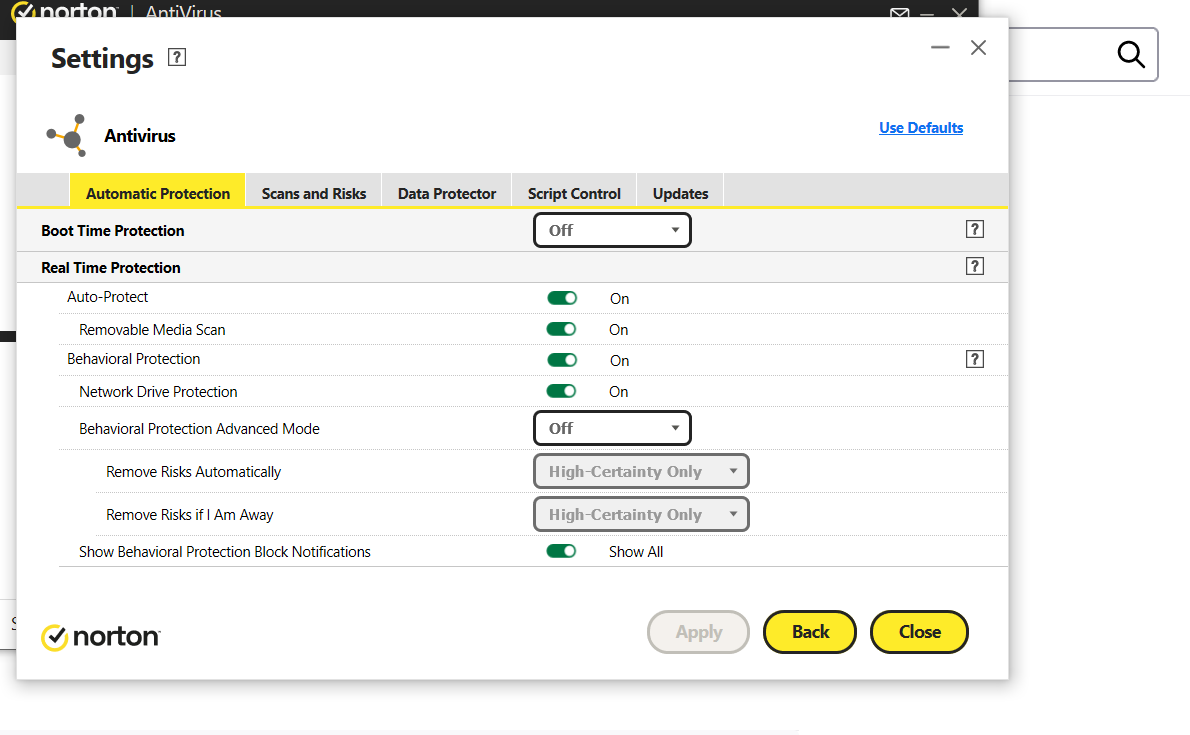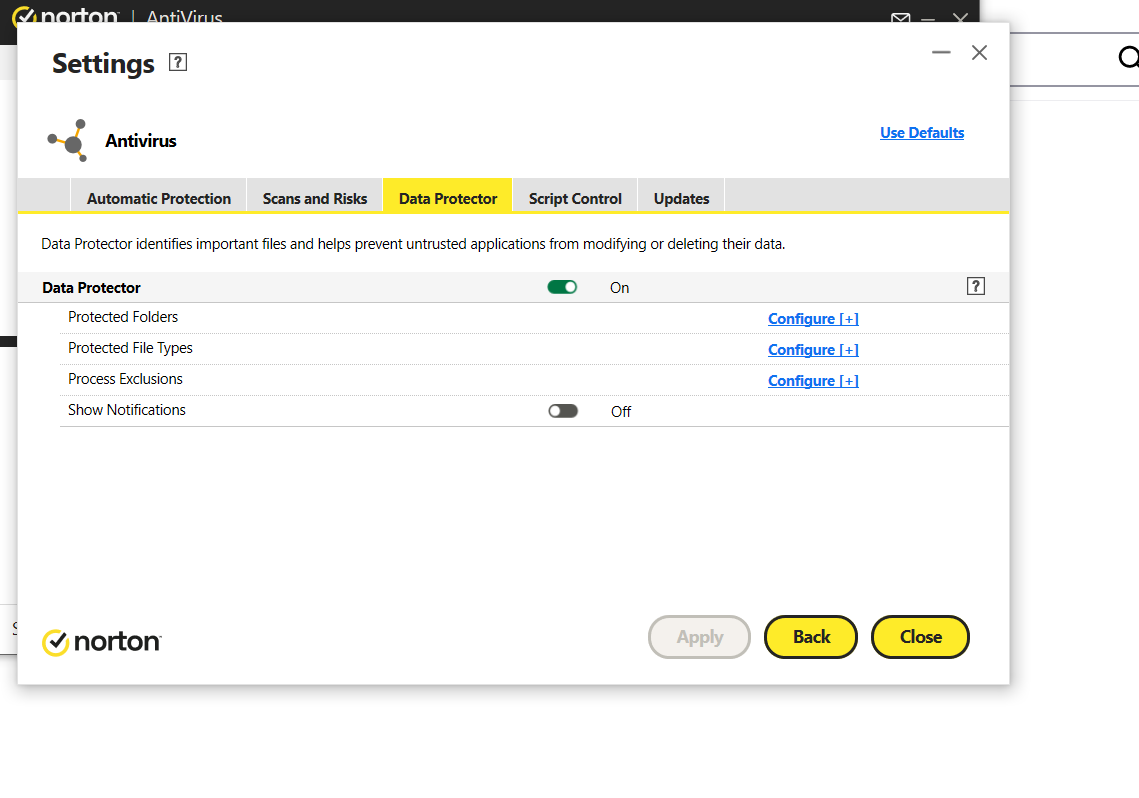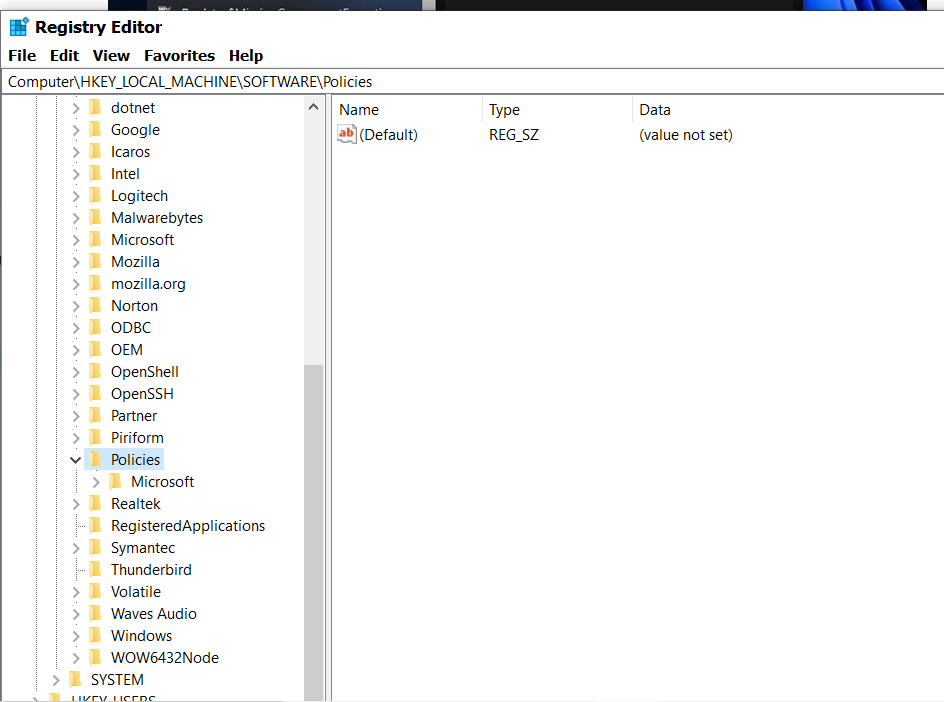what is this Your browser is being managed by your organization
Your browser is being managed by your organization. Why am i seeing this and how do I remove how do i stop it from showing up and wwhy is it showing up ? What organization is it and why?
?
All Replies (20)
Most likely it's your antivirus. Enter 'about:policies' in the address bar and check your active policies.
THIS IS WHAT I SEE AND WHAT DO I DO Documentation Policy Name 3rdparty Set policies that WebExtensions can access via chrome.storage.managed. AllowedDomainsForApps Define domains allowed to access Google Workspace. AppAutoUpdate Enable or disable automatic application update. AppUpdatePin Prevent Firefox from being updated beyond the specified version. AppUpdateURL Set custom app update URL. Authentication Configure integrated authentication for websites that support it. AutoLaunchProtocolsFromOrigins Define a list of external protocols that can be used from listed origins without prompting the user. BackgroundAppUpdate Enable or disable the background updater. BlockAboutAddons Block access to the Add-ons Manager (about:addons). BlockAboutConfig Block access to the about:config page. BlockAboutProfiles Block access to the about:profiles page. BlockAboutSupport Block access to the about:support page. Bookmarks Create bookmarks in the Bookmarks toolbar, Bookmarks menu, or a specified folder inside them. CaptivePortal Enable or disable captive portal support. Certificates Add certificates or use built-in certificates. Cookies Allow or deny websites to set cookies. DefaultDownloadDirectory Set the default download directory. DisableAppUpdate Prevent the browser from updating. DisableBuiltinPDFViewer Disable PDF.js, the built-in PDF viewer in Firefox. DisabledCiphers Disable ciphers. DisableDefaultBrowserAgent Prevent the default browser agent from taking any actions. Only applicable to Windows; other platforms don’t have the agent. DisableDeveloperTools Block access to the developer tools. DisableFeedbackCommands Disable commands to send feedback from the Help menu (Submit Feedback and Report Deceptive Site). DisableFirefoxAccounts Disable Firefox Account based services, including Sync. DisableFirefoxScreenshots Disable the Firefox Screenshots feature. DisableFirefoxStudies Prevent Firefox from running studies. type: boolean DisableForgetButton Prevent access to the Forget button. DisableFormHistory Don’t remember search and form history. DisableMasterPasswordCreation If true, a Primary Password can’t be created. DisablePasswordReveal Do not allow passwords to be revealed in saved logins. DisablePocket Disable the feature to save webpages to Pocket. DisablePrivateBrowsing Disable Private Browsing. DisableProfileImport Disable the menu command to Import data from another browser. DisableProfileRefresh Disable the Refresh Firefox button in the about:support page. DisableSafeMode Disable the feature to restart in Safe Mode. Note: the Shift key to enter Safe Mode can only be disabled on Windows using Group Policy. DisableSecurityBypass Prevent the user from bypassing certain security warnings. DisableSetDesktopBackground Disable the menu command Set as Desktop Background for images. DisableSystemAddonUpdate Prevent the browser from installing and updating system add-ons. DisableTelemetry Turn off Telemetry. DisableThirdPartyModuleBlocking Prevent the user from blocking third-party modules that get injected into the Firefox process. DisplayBookmarksToolbar Display the Bookmarks Toolbar by default. DisplayMenuBar Display the Menu Bar by default. DNSOverHTTPS Configure DNS over HTTPS. DontCheckDefaultBrowser Disable check for default browser on startup. DownloadDirectory Set and lock the download directory. EnableTrackingProtection Enable or disable Content Blocking and optionally lock it. EncryptedMediaExtensions Enable or disable Encrypted Media Extensions and optionally lock it. ExemptDomainFileTypePairsFromFileTypeDownloadWarnings Disable warnings based on file extension for specific file types on domains. Extensions Install, uninstall or lock extensions. The Install option takes URLs or paths as parameters. The Uninstall and Locked options take extension IDs. ExtensionSettings Manage all aspects of extension installation. ExtensionUpdate Enable or disable automatic extension updates. FirefoxHome Configure Firefox Home. FlashPlugin Allow or deny usage of the Flash plugin. GoToIntranetSiteForSingleWordEntryInAddressBar Force direct intranet site navigation instead of searching when typing single word entries in the address bar. Handlers Configure default application handlers. HardwareAcceleration If false, turn off hardware acceleration. Homepage Set and optionally lock the homepage. InstallAddonsPermission Allow certain websites to install add-ons. LegacyProfiles Disable the feature enforcing a separate profile for each installation. LegacySameSiteCookieBehaviorEnabled Enable default legacy SameSite cookie behavior setting. LegacySameSiteCookieBehaviorEnabledForDomainList Revert to legacy SameSite behavior for cookies on specified sites. LocalFileLinks Allow specific websites to link to local files. ManagedBookmarks Configures a list of bookmarks managed by an administrator that cannot be changed by the user. ManualAppUpdateOnly Allow manual updates only and do not notify the user about updates. NetworkPrediction Enable or disable network prediction (DNS prefetching). NewTabPage Enable or disable the New Tab page. NoDefaultBookmarks Disable creation of the default bookmarks bundled with Firefox, and the Smart Bookmarks (Most Visited, Recent Tags). Note: this policy is only effective if used before the first run of the profile. OfferToSaveLogins Enforce the setting to allow Firefox to offer to remember saved logins and passwords. Both true and false values are accepted. OfferToSaveLoginsDefault Set the default value for allowing Firefox to offer to remember saved logins and passwords. Both true and false values are accepted. OverrideFirstRunPage Override the first run page. Set this policy to blank if you want to disable the first run page. OverridePostUpdatePage Override the post-update “What’s New” page. Set this policy to blank if you want to disable the post-update page. PasswordManagerEnabled Enable saving passwords to the password manager. PasswordManagerExceptions Prevent Firefox from saving passwords for specific sites. PDFjs Disable or configure PDF.js, the built-in PDF viewer in Firefox. Permissions Configure permissions for camera, microphone, location, notifications, and autoplay. PictureInPicture Enable or disable Picture-in-Picture. PopupBlocking Allow certain websites to display popups by default. Preferences Set and lock the value for a subset of preferences. PrimaryPassword Require or prevent using a Primary Password. PromptForDownloadLocation Ask where to save files when downloading. Proxy Configure proxy settings. RequestedLocales Set the list of requested locales for the application in order of preference. SanitizeOnShutdown Clear navigation data on shutdown. SearchBar Set the default location of the search bar. The user is still allowed to customize it. SearchEngines Configure search engine settings. This policy is only available on the Extended Support Release (ESR) version. SearchSuggestEnabled Enable or disable search suggestions. SecurityDevices Install PKCS #11 modules. ShowHomeButton Show the home button on the toolbar. SSLVersionMax Set the maximum SSL version. SSLVersionMin Set the minimum SSL version. StartDownloadsInTempDirectory Force downloads to start off in a local, temporary location rather than the default download directory. SupportMenu Add a custom support menu item to the help menu. UserMessaging Don’t show certain messages to the user. UseSystemPrintDialog Print using the system print dialog. WebsiteFilter Block websites from being visited. See documentation for more details on the format. WindowsSSO
I amusing Norton ant ivirus is there a way to configure it to stop this?
This is Documentation. Check the Active tab.
i have tried different antivirus and all said the same thing like AVG Webroot Avira the only one that does not have that organization thing is windows defender. is there something i can turn of on the policys i send above ?
For now you just sent Documentation. Say what's in the Active tab.
PS. Defender is OK for a home computer.
only in fiefox do not see that in Edge or chrome
Active Policy Name Policy Value Certificates ImportEnterpriseRoots true
Active Policy Name Policy Value Certificates ImportEnterpriseRoots true this is what it says in active when i try to click it nothing happens
how do i remove it
You can use this solution:
https://www.geekdashboard.com/fix-your-browser-is-being-managed-by-your-organization/ Start from #2. If you can't find the setting in your AV, do #1.
dfo not know how to do that in Norton antivirus
did the registry and it still there
how do ifix it in Norton??
not sure where to go
here is another part of norton setings see the attachment
network.http.http3.enabled do i set to false
did this and still there
you say enter in address baron firefox or on Norton
You can inspect the Mozilla and Firefox keys with the Windows Registry Editor in HKEY_LOCAL_MACHINE and in HKEY_CURRENT_USER with the Windows Registry Editor to see whether GPO policy rules are active.
- HKEY_LOCAL_MACHINE\SOFTWARE\Policies\Mozilla\Firefox\
- HKEY_CURRENT_USER\SOFTWARE\Policies\Mozilla\Firefox\
The mere presence of the "Mozilla\Firefox\" key is sufficient to make Firefox display this notification, so if you have the Firefox key then remove it and only leave the Mozilla key or remove this key as well if it is empty.
- HKEY_LOCAL_MACHINE\SOFTWARE\Policies\Mozilla\Firefox\ =>
HKEY_LOCAL_MACHINE\SOFTWARE\Policies\
You can check if you have a distribution folder in the Firefox installation folder with a policies.json file.