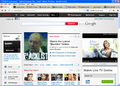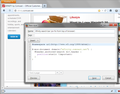How do I get rid of the wide Google strip below the toolbar?
On the toolbar at the top there is a small window for a google search...that is fine. But below that is a 1" tall stripe clear across the whole window and it is just another google search strip, WAAY too big and in the way. How do I make that go away, please? 10-Q
All Replies (7)
Try Firefox Safe Mode to see if the problem goes away. Safe Mode is a troubleshooting mode, which disables most add-ons.
(If you're not using it, switch to the Default theme.)
- On Windows you can open Firefox 4.0+ in Safe Mode by holding the Shift key when you open the Firefox desktop or Start menu shortcut.
- On Mac you can open Firefox 4.0+ in Safe Mode by holding the option key while starting Firefox.
- On Linux you can open Firefox 4.0+ in Safe Mode by quitting Firefox and then going to your Terminal and running: firefox -safe-mode (you may need to specify the Firefox installation path e.g. /usr/lib/firefox)
- Or open the Help menu and click on the Restart with Add-ons Disabled... menu item while Firefox is running.

Once you get the pop-up, just select "'Start in Safe Mode"

If the issue is not present in Firefox Safe Mode, your problem is probably caused by an extension, and you need to figure out which one. Please follow the Troubleshoot extensions, themes and hardware acceleration issues to solve common Firefox problems article for that.
To exit the Firefox Safe Mode, just close Firefox and wait a few seconds before opening Firefox for normal use again.
When you figure out what's causing your issues, please let us know. It might help other users who have the same problem.
Can you attach a screenshot?
- http://en.wikipedia.org/wiki/Screenshot
- https://support.mozilla.org/kb/how-do-i-create-screenshot-my-problem
Use a compressed image type like PNG or JPG to save the screenshot.
Here is the screenshot which shows both a small google search bar in the upper right (the preferred way) and below that the screen-wide google search bar (takes up way too much real estate) and that is what I am trying to delete.
A minor irritation but it blocks out too much screen and you just don't need multiple google search bars, do ya?
Everything from the horizontal black bar on down is part of Comcast's page. You can hide that search bar if you like, but I think you'll need an add-on. You could try this one:
https://addons.mozilla.org/en-US/firefox/addon/remove-it-permanently/
Downloaded the suggested add-on but I was not able to get rid of the wide Google search bar. I will also "try" to reach Comcast, for what that is worth...
Hmmm, not sure why "RIP" isn't able to handle that bar. Sorry for not testing that before suggesting it.
You can use a custom style rule. There are two ways to apply custom style rules to pages in Firefox:
(1) create/edit the file userContent.css in your personal settings folder, or
(2) use the Stylish extension
Here are the steps for Stylish. Install the extension from https://addons.mozilla.org/en-US/fire.../stylish/.
Stylish will add an "S" icon either to the main Navigation Toolbar or to the Add-on bar. If you do not normally display the Add-ons bar, you can turn it on and off by pressing Ctrl+/ or right-click a blank area of the tab bar (or the new tab "+" button).
First, display the page, and scroll down to where the search bar detaches from the page and sticks itself to the browser.
(1) Select and copy the rule:
@namespace url(http://www.w3.org/1999/xhtml); @-moz-document domain("xfinity.comcast.net") { #header.anchored-search div.header { position:static !important; } }
(2) Click the Stylish "S" icon > Write new style > Blank style. You should see something like the attached.
(3) Paste the rule in the lower area showing "1" at the left (a line number should appear for each line).
(4) Click the Preview button to apply the rule. Success?
(5) Before saving the rule, type a name in the top box, for example: Xfinity search bar (un-fix from top of browser)
That's it. Unless there's a problem in Step 4.
You can also choose to hide this section entirely.
@namespace url(http://www.w3.org/1999/xhtml); @-moz-document domain("xfinity.comcast.net") { #header { display:none !important; } }
You can also add the code to the userContent.css file.
The customization files userChrome.css (user interface) and userContent.css (websites) are located in the chrome folder in the Firefox profile folder.
You can use this button to go to the Firefox profile folder:
- Help > Troubleshooting Information > Profile Directory: Show Folder (Linux: Open Directory; Mac: Show in Finder)