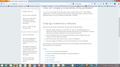Fix poor font readability in firefox
The type on the upper half of the Firefox screen deteriorates when scrolling. This is not a problem in Explorer, only Firefox. I have a screenshot, but I don't see how to add it here.
Chosen solution
Have you tried temporarily disabling hardware acceleration? If not, give this a try and see if your problem goes away:
- At the top of the Firefox window, click on the Firefox button and then select Options
- Select the Advanced panel and the General tab.
- Uncheck Use hardware acceleration when available.
- At the top of the Firefox window, click on the Firefox button and then select Exit
- Start Firefox the way you normally do.
If the problem is no longer happening, then hardware acceleration was likely the cause. You can try updating your graphics drivers to see if that fixes it or simply run without hardware acceleration.
If that doesn't work, try Firefox Safe Mode to see if the problem goes away. Safe Mode is a troubleshooting mode, which disables most add-ons.
- On Windows you can open Firefox 4.0+ in Safe Mode by holding the Shift key when you open the Firefox desktop or Start menu shortcut.
- On Mac you can open Firefox 4.0+ in Safe Mode by holding the option key while starting Firefox.
- On Linux you can open Firefox 4.0+ in Safe Mode by quitting Firefox and then going to your Terminal and running: firefox -safe-mode (you may need to specify the Firefox installation path e.g. /usr/lib/firefox)
- Or open the Help menu and click on the Restart with Add-ons Disabled... menu item while Firefox is running.

Once you get the pop-up, just select "'Start in Safe Mode"

If the issue is not present in Firefox Safe Mode, your problem is probably caused by an extension, and you need to figure out which one. Please follow the Troubleshoot extensions, themes and hardware acceleration issues to solve common Firefox problems article for that.
To exit the Firefox Safe Mode, just close Firefox and wait a few seconds before opening Firefox for normal use again.
Please let us know if this fixes the problem or changes they way the text is appearing.
All Replies (4)
Hello,
You can attach the saved screenshot file to this forum by clicking the Browse... button below the Post your reply box. It will help us to see the problem you're describing.
Thank you!
Ok, then. Here's a screenshot.
Chosen Solution
Have you tried temporarily disabling hardware acceleration? If not, give this a try and see if your problem goes away:
- At the top of the Firefox window, click on the Firefox button and then select Options
- Select the Advanced panel and the General tab.
- Uncheck Use hardware acceleration when available.
- At the top of the Firefox window, click on the Firefox button and then select Exit
- Start Firefox the way you normally do.
If the problem is no longer happening, then hardware acceleration was likely the cause. You can try updating your graphics drivers to see if that fixes it or simply run without hardware acceleration.
If that doesn't work, try Firefox Safe Mode to see if the problem goes away. Safe Mode is a troubleshooting mode, which disables most add-ons.
- On Windows you can open Firefox 4.0+ in Safe Mode by holding the Shift key when you open the Firefox desktop or Start menu shortcut.
- On Mac you can open Firefox 4.0+ in Safe Mode by holding the option key while starting Firefox.
- On Linux you can open Firefox 4.0+ in Safe Mode by quitting Firefox and then going to your Terminal and running: firefox -safe-mode (you may need to specify the Firefox installation path e.g. /usr/lib/firefox)
- Or open the Help menu and click on the Restart with Add-ons Disabled... menu item while Firefox is running.

Once you get the pop-up, just select "'Start in Safe Mode"

If the issue is not present in Firefox Safe Mode, your problem is probably caused by an extension, and you need to figure out which one. Please follow the Troubleshoot extensions, themes and hardware acceleration issues to solve common Firefox problems article for that.
To exit the Firefox Safe Mode, just close Firefox and wait a few seconds before opening Firefox for normal use again.
Please let us know if this fixes the problem or changes they way the text is appearing.
Disabling hardware acceleration did it. Thanks!