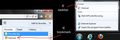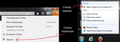How do I rename bookmarks pinned to the taskbar?
Firefox 18.0
I have some bookmarks pinned to the taskbar. They show the URL of the link, not the name of the bookmark. For example; in my bookmarks dropdown menu I have a bookmark named 'hotmail', but when I pin it to the Firefox icon in the task bar it shows up as https://login.live.com.....
How do I rename it or get it to show the same name as in the dropdown menu?
Chosen solution
Step 1: Create a bookmark for the URL in firefox with a name you desire. Step 2: Drag the bookmark to the desktop (it might create it with the IE icon) Step 3: Drag the icon to the pinned firefox icon on the taskbar. This should pin the URL to the firefox with the name. Hope it helps.
Read this answer in context 👍 2All Replies (9)
Pinned tabs are not Bookmarked.
You can use the Enable the Bookmark Toolbar to view your bookmark in the firefox menu.
By clicking the STAR in the URL, it edit your bookmark, their you can rename the Bookmark Name
I know how to edit my bookmarks. These are bookmarks that I dragged onto Firefox in the taskbar and they got pinned to the Firefox icon. IE keeps the names of my bookmarks when I do that. Firefox it seems, doesn't, and shows the URL instead. Is that how Firefox works or can I rename them somehow after they are pinned or get them to keep the name when I pin them?
Goto "Bookmark Menu" > "Show all Bookmark (CTRL +SHIFT + O)
Choose the "Bookmark Toolbar" > choose the URL and Rename option is available at the bottom.
I told you, I already know how to rename my bookmarks. It doesn't keep that name when I pin it to the Firefox icon in the taskbar like IE does. Is there a way to change that? I have included a couple pictures to help you understand.
Chosen Solution
Step 1: Create a bookmark for the URL in firefox with a name you desire. Step 2: Drag the bookmark to the desktop (it might create it with the IE icon) Step 3: Drag the icon to the pinned firefox icon on the taskbar. This should pin the URL to the firefox with the name. Hope it helps.
As previously pointed out, pinned tabs & bookmarks are two separate things completely as explained here:
Pinned Tabs allow you to always keep your favorite web apps like Facebook, Gmail and Twitter open and just a click away. Pinned Tabs are small, can't be closed accidentally and open automatically when you start Firefox.
Pinned Tabs - keep favorite websites open and just a click away
You can add tags to bookmarks which allows you to put your own custom labels on them to identify easier.
Bookmark Tags - Categorize bookmarks to make them easy to find
Hi jds771, this question about renaming shortcuts on Task Bar jump lists has been asked about other applications and I have not yet seen an actual answer.
For example: Is there a way to rename something Pinned to a Jump List? - Microsoft Community
The only workaround I saw that might be useful was to do it in two steps: (1) drag the bookmarks to the Desktop or a Windows Explorer folder so it is converted to an IE-style .url shortcut. Then you can drag and drop it on your pinned Firefox icon to save it as a bookmark. If you keep a Windows Explorer window open anyway, it's only another second or two, and you also can edit the title of the .url shortcut to better fit the space available (or to add the date, etc.) without having to edit your Firefox bookmark.
Note that you can't duplicate URLs on the jump list, so the last one you drag and drop will replace the existing title.
Edit: anilmathew posted this workaround a few hours ago!
If you find a better solution (maybe a Firefox add-on or Windows 7 shell extension?) please let us know about it.
Modified
Sorry for taking so long to respond, but this worked. Thank you very much!
Here is the easiest way. Right click the bookmark (on the taskbar) then click properties. In the small window that will pop-up, you will see the current name in blue highlight - so change it to whatever short name you want it to be - then save. All done!!