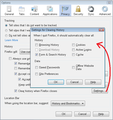After 2 years of going to my picture hosting site, today firefox no longer displays images there, how can i fix this?
I have used the same photo hosting site for a couple of years and always used Firefox to go there. Today when I went, the pictures no longer displayed and the login box was missing some parts. I have spent hours trying to fix this. I even downloaded IE back onto my system and it loaded the pictures fine.
I went so far as to delete ver 19, which I downloaded today for the first time, and then reloaded version 18.2- same thing, no pictures. I am loathe to use the reset option as it has never solved anything for me in the past and means aI have to redo a lot of stuff on the Firefox side of things
Any ideas? My site picture site is smugmug.com and my addons and extentions are up to date.
Thanks
Chosen solution
You might have tried this already, but just in case... When you have a problem with one particular site, a good "first thing to try" is clearing your Firefox cache and deleting your saved cookies for the site.
(1) Bypass Firefox's Cache
Use Ctrl+Shift+r to reload the page fresh from the server.
Alternately, you also can clear Firefox's cache completely using:
orange Firefox button (or Tools menu) > Options > Advanced
On the Network mini-tab > Cached Web Content : "Clear Now"
If you have a large hard drive, this might take a few minutes.
(2) Remove the site's cookies (save any pending work first). While viewing a page on the site:
- right-click and choose View Page Info > Security > "View Cookies"
- Alt+t (open the classic Tools menu) > Page Info > Security > "View Cookies"
Then try reloading the page. Does that help?
Read this answer in context 👍 2All Replies (10)
Chosen Solution
You might have tried this already, but just in case... When you have a problem with one particular site, a good "first thing to try" is clearing your Firefox cache and deleting your saved cookies for the site.
(1) Bypass Firefox's Cache
Use Ctrl+Shift+r to reload the page fresh from the server.
Alternately, you also can clear Firefox's cache completely using:
orange Firefox button (or Tools menu) > Options > Advanced
On the Network mini-tab > Cached Web Content : "Clear Now"
If you have a large hard drive, this might take a few minutes.
(2) Remove the site's cookies (save any pending work first). While viewing a page on the site:
- right-click and choose View Page Info > Security > "View Cookies"
- Alt+t (open the classic Tools menu) > Page Info > Security > "View Cookies"
Then try reloading the page. Does that help?
Make sure that you haven't enabled a High Contrast theme in the Windows/Mac Accessibility settings and that you allow pages to choose their colors in Firefox.
- Tools > Options > Content : Fonts & Colors > Colors : [X] "Allow pages to choose their own colors, instead of my selections above"
See also:
If images are missing then check that you aren't blocking images from some domains.
- Check the permissions for the domain in the current tab in "Tools > Page Info > Permissions"
- Check that images are enabled: Tools > Options > Content: [X] Load images automatically
- Check the exceptions in "Tools > Options > Content: Load Images > Exceptions"
- Check the "Tools > Page Info > Media" tab for blocked images (scroll through all the images with the cursor Down key).
If an image in the list is grayed and there is a check-mark in the box "Block Images from..." then remove that mark to unblock the images from that domain.
Make sure that you do not block third-party images, the permissions.default.image pref should be 1.
There are also extensions like Adblock Plus (Tools > Add-ons > Extensions) and security software (firewall, anti-virus) that can block images and other content.
See also:
After having to clear my network cache regularly and manually in Firefox because there is no built in feature that lets me do this, I found an app that trashes cookies and also clears the cache for me after so many minutes of being idle.
Self-Destructing Cookies 0.4. Its available in the Security.Privacy area for Addons.
This may not help if you never close Firefox, but in case it's useful: you can schedule the cache to be cleared at shutdown. This is handled in the Privacy preferences, under "Clear history when Firefox closes." In order to access that setting, you may need to first switch your general preference to "Use custom settings for history." More info in this article: Settings for privacy, browsing history and do-not-track.
It works great for me because I do not use Tabs. I am one of those folks who prefers using multiple windows. So I regularly close my windows. I love this app. When I see it announce the cache was cleared or cookies were disintegrated, I smile.
Note that if you use "Clear history when Firefox closes" to clear the Cache that Firefox will disable the disk cache (but doesn't clear any already stored content).
You can verify that on the about:cache page and in "Firefox/Tools > Options > Advanced > Network" (no cache usage reported and "Clear Now" won't work).
The thing is I do not want to clear my history. because the two functions are linked its choose both or choose neither as far as I can tell.
I allow my history storage to serve in lieu of having a lot more book marks and desktop links to sites. I don't need to do anything to go to the MLB site but type "ml" into the addy bar and viola the link is there. So I want my history for a set number of days which I use another app to control.
I understand you're happy with your extension solution, but just for the record, Firefox gives you fine control over exactly what gets cleared at shutdown. I've attached a screenshot showing the Settings dialog.
I never would have found that.The check box clearly states it to to Clear History- there is nothing to indicate it covers anything more. I always assumed that the setting button button was related to the Show Cookies one above it.
It is now set to clear cache on exit. The rest I use other methods to handle so those boxes remain cleared.
Thanks
- Bug 709262 - Disable disk cache for users who have "Clear private data at shutdown"