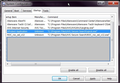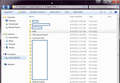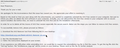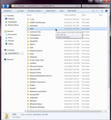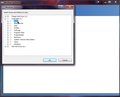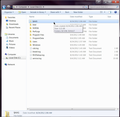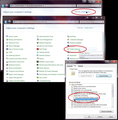Can anyone advise me on AVG Secure Search startup and file tree leftover bloat removal suggestions?
I recently used the solution provided at https://support.mozilla.org/en-US/questions/927950?page=2#answer-364990 by KerriB. It worked. However, I still found traces of the bloatware in two other places. Not sure if I should remove them, or not. Suggestions? I've included images of the locations (slightly edited for security reasons).
One is in my startup programs. To access: Mouseover an open space on your desktop. Press the Windows key and the R key at the same time. A dialog box pops up. Type in msconfig. Choose the startup tab. This lists all the programs that are starting at startup. As you can see, VProtect Application and ROC_roc_ssl_v12 are listed as manufacturer unknown, but in the file tree, they are in C:\Program Files\AVG Secure Search.
The other location is accessed via Start, then choosing Computer, Local Disk (C:) (your local disk might be a different letter, obviously) , Program Files. As you can see, there exists an entire folder FILLED with AVG Secure Search items.
I do have an open support ticket with AVG on this matter, but it being the weekend, I may not hear back for a couple of days. I will let everyone know what they advise when I do hear back from them.
UPDATE:
I have complained to AVG, and they offered me a free license for their paid AVG Premium security 2012 edition ... o.O ... anyway, I wrote them back asking about the above left-overs and they responded by sending me a download for a special uninstaller (which you have to install - go irony!). I've included an image of that email (image3).
After running their uninstaller, I ran a system clean-up, and a deep cleaning run of Advanced Systemcare (my favorite cleanup utility), did a restart, then did a search for "AVG".
As you can see (image 4), I *STILL* had a folder full of AVG accessed by going to Start, Computer, C:\.
I did a secure shred delete (again, and Advanced Systemcare tool, but simply deleting probably would be fine) of this AVG folder. Again, I ran a system clean-up, and a deep cleaning run of Advanced Systemcare (my favorite cleanup utility), did a restart, then did a search for "AVG". This time, nothing came up. Great! right? NO. I wanted to be *SURE* it was ALL gone, so I opened Windows Defender (the included firewall that comes with Windows 7), expanded the menu on drives to scan, and low-and-behold, look, what do you know, a HIDDEN $AVG folder (image 5)!
Now I have to view all hidden folders to find it. That is done by going to Start, Control Panel, (change View By: to Small Icons), Folder Options, (popup window), View Tab, then check the selection dot beside "Show hidden files, folders, and drives", Apply, OK (see image 6 for the walk-through). Now go back to Start, Computer, C:\, and it should show the hidden $AVG folder. If that doesn't show it, you can also do a Search, and delete the folder from the Search results. AGAIN, I ran a system clean-up, and a deep cleaning run of Advanced Systemcare (my favorite cleanup utility), did a restart, then did a search for "AVG".
I now feel I am completely free of AVG. I hope this helps you get rid of it too!
Modified
Chosen solution
images 3-6
Read this answer in context 👍 3All Replies (2)
Attachments of images:
Chosen Solution
images 3-6