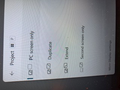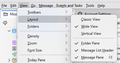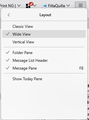reading pane
The reading pane as the 4th column has disappeared On opening th most recent message text in the body was displayed. Not now. See image 4th column ... nope...
Chosen solution
Ok, I have been assuming you are talking about the message pane.
tre settngs for which appear on the menu bar here,

or on the app menu (☰)
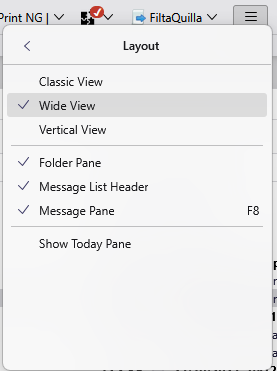
I have assumed this because I have no idea what this fourth column is. The reading pane is show here https://support.mozilla.org/en-US/kb/how-change-thunderbird-layout in the vertical view as the third pane, followed by the today calendar pane. Since that article was written a places pane has also been added.
So the default in a vertical view is really 5 columns with the reading pane in this layout being the one with the mauve and purple showing a default no message selected page. Please correct me it I am wrong and you are talking about something else.

All Replies (9)
I am guessing you need to press F8 on your keyboard.
TRIED THAT BEFORE I GOT THIS WHAT DO I DO WITH IT ?
I turn my head to the left so it is on it's side and I see an image that I recognize not at all.
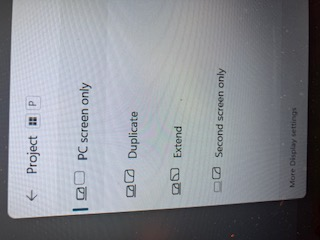
I used the image to search google and got this from their AI
The image shows the "Project" menu on a Windows computer, which is used to manage how the screen is displayed. This menu is typically accessed by pressing the Windows key + P. The options available are:
- PC screen only: Displays the image on the primary computer screen.
- Duplicate: Shows the same image on both the computer screen and a connected secondary display.
- Extend: Expands the desktop across both the computer screen and a connected secondary display, allowing you to use them as a single, larger screen.
- Second screen only: Displays the image only on the connected secondary display.
I have no idea how pressing F8 in Thunderbird gets you a windows menu that is normally accessed using the Windows key + P unless you8 have some software installed that allows you to change windows shortcut keys or your keyboard is broken.
However I can now see the menu you posted by pressing the Windows key+P on my computer keyboard. As I said however I have no idea how you got there with the instructions you were given.
I don't understand it myself... kinda like the wizard of oz... who couldn't bring the balloon back for Dorothy It just started after and auto upgrade... beta ?
All I can suggest is try the menu approach.
Alt key + V then l then m
Thanks for the hint... 4th column reading pane ... nope ...
Chosen Solution
Ok, I have been assuming you are talking about the message pane.
tre settngs for which appear on the menu bar here,

or on the app menu (☰)
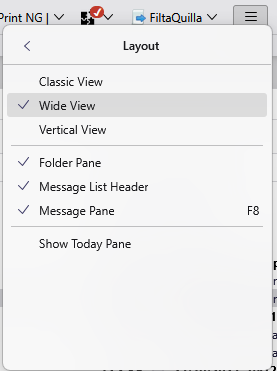
I have assumed this because I have no idea what this fourth column is. The reading pane is show here https://support.mozilla.org/en-US/kb/how-change-thunderbird-layout in the vertical view as the third pane, followed by the today calendar pane. Since that article was written a places pane has also been added.
So the default in a vertical view is really 5 columns with the reading pane in this layout being the one with the mauve and purple showing a default no message selected page. Please correct me it I am wrong and you are talking about something else.

Vertical view solves my issue...Thanks Matt