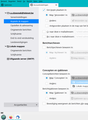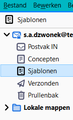templates folder
i used a wrong mailaddres which came to a new folder- templates which is automaticlly made by this software! why? i did not aks for! in wlm - when an address is wrong and mail is sent, this mail came back with extra info -why? why not here? why it comes in templates? i realy dont like this wrong future. pls inform the makers asap to change this. and now- how can i delete this unlucky,useless folder?!
Chosen solution
Please try this: In Thunderbird
- Help > Troubleshooting Information
- click on 'Open folder'
A new window opens showing the content of your profile name folder.
- Exit Thunderbird now - this is important.
- click on 'Mail' folder
- click on the pop mail account name folder
- Delete both the 'Templates' mbox file (it has no extension) and the 'Templates.msf' file.
Start Thunderbird.
Read this answer in context 👍 1All Replies (8)
yes, this one...its good to know where to find my questions...can you help me with this problem... i think its well known to you...
re :when an address is wrong and mail is sent, this mail came back with extra info -why? The Mailor daemon email was sent from the server back to you informing you there is a problem. This is normal. This email should have arrived in your 'Inbox' folder.
I'm presuming you are using a POP account please tell me if this is an Imap account. A 'Templates' folder is auto created when you are composing an email in a Write window and save as a Template. This setting will be in your 'Account Settings' > 'Copies & Folders' for the account. Keep message templates in: 'Templates' folder on pop mail account.
Check you do not have another setting set up to use the 'Templates' folder when it should not. click on 'Junk Settings' 'Move new junk messages to' Select: 'Junk folder on' and 'the pop account name'
i have a pop account. i tried to do what you are saying but it does not work that way...why are you talking here about the junk folder? what i need is to rid of this templates folder .. screenshot- as you see - sjablonen- dutch -templates are in mail address, other choice is - local folder, by anders = other - the same = mail address and local folder. i tested- the junk folder i can add and delete , not -templates !!! strange! i tried all , and the templates folder is still to see, its complicated,why? this software is so strick...it must be easier to install the way the user wishes,right?
re :why are you talking here about the junk folder?
Because if you have set up Junk to go to Templates then that would explain why Templates was created if email was deteermined as junk. Hence to check the destination of Junk or any other setting.
re: the junk folder i can add and delete. You can only do this if you created the folder because the right click option in menu to allow deleting is always available on folders you create. You would not normally create the 'Junk' folder because it would be auto created by Thunderbird as a special folder when you received incoming mail determined as Junk.
But 'Templates' folder is only created : if you saved an email as a Template prior to sending as per your settings shown in the first image you posted. Or you have a Message Filter which filters specific incoming emails into a 'Templates' folder, so check your Message Filters to see if any of them mention an action that uses the Templates folder. Or if you manually created a folder called 'Templates', which I'm presuming you did not do this as you would also be able to delete it using the right click drop down menu.
re :why are you talking here about the junk folder?
Because if you have set up Junk to go to Templates no ,i did not ... then that would explain why Templates was created if email was deteermined as junk. Hence to check the destination of Junk or any other setting.
as i already earlier said- i used a wrong mail address and the software automatically !!! made this stupid folder where this wrong mail came in! now its not possible to delete this folder!! the software does not give this possibilty , as u say - right click and delete !t sorry - its too much explanation here not a concrete way - step by step =how to delete this folder. i know u r kind and want to help me ..as i said many times -its complicated as u r aware of it , too...and just it takes too much time just to delete this one folder! i am stubborn and wish the way i need! i need wlm which does not exist anymore! it was the best ever mail software.tb -no! my story-expample is the good proof of it. this story must be read by the makers of this software and they should fix it...there are still many things which are bad invented - these tips i sent here. there are often updates of tb but not these important-practical futures for us..
Chosen Solution
Please try this: In Thunderbird
- Help > Troubleshooting Information
- click on 'Open folder'
A new window opens showing the content of your profile name folder.
- Exit Thunderbird now - this is important.
- click on 'Mail' folder
- click on the pop mail account name folder
- Delete both the 'Templates' mbox file (it has no extension) and the 'Templates.msf' file.
Start Thunderbird.
thanks a lot dear toad-hall. u r fantastic and i am so glad...may i tell u other problem here ? i think i told it here once: when i want to stop writing my mail i add it in concepts folder but this mail does not go away from my screen, so i must just close it with this small cross. in wlm a mail added to this folder just automatically has gone and this is what i miss it also here...
When you are composing an email and you want stop and continue later:
- Click on the 'X' in the Write window.
If you have not saved a draft copy since adding content a small 'Save message' window opens wanting you to select from the options: 'Save' 'Discard Changes' 'Cancel'
- If you select 'Save', a copy is saved in the Drafts folder and the Write window auto closes.
- If you select 'Discard Changes', nothing is saved and all copies of previous draft saves are deleted and the Write window auto closes. So in effect this completely removes anything to do with that email.
- If you select 'Cancel', you are returned to the 'Write' window allowing you to continue composing.
When you want to continue composing the draft email:
- click on 'Drafts' folder
If you want to continue editing the saved draft:
- Either select the email in the thread Pane so you can see it in the lower 'Message Pane' and then click on the provided 'Edit' button.
- OR double click on the email in the Thread Pane list
This opens the email in a Write window allowing you to continue composing.
If you want to keep a copy of that saved draft, but want to use it to compose another email:
- Right click on the draft email in list and select 'Edit as new message' - which is about half way down the drop down menu.
This opens the email in a Write window allowing you to continue composing. Note: when you next save a copy of this email, it will not overwrite the original draft copy; it will create a new draft copy.
You can manually choose to save a draft copy at any point whilst composing:
- Either click on 'Save' button drop down options and select 'Draft'
- OR 'File' > 'Save as' and select 'Draft'
You can choose to set up auto saving of draft every x minutes:
- 'Menu app icon' > 'Options' > 'Composition'
- Under 'Composition'
- select checkbox 'Auto save every X minutes' where you would select eg: 2 minutes.
This is very handy if you have a lengthy email to compose and you do not want to keep manually saving every so often. Note, you can still manually save a draft copy.
So, if you are composing an email and you manually select to save a draft copy of the email so far, it will not auto close the Write window.
If you want to exit the email then you must click on the 'X' to close.
If you have not made any changes to the 'Write' email since saving as draft, this will close the Write window.
If you have made any changes since the last time you saved or have not made any save as draft so far, then you will get the 'Save Message' prompt asking what to do as explained above.
Why does the 'Write' window remain open after saving a draft copy ? It is normal practise to periodically save a draft copy whilst you continue composing or pause for a short while whilst eg: reading an email. But you want to maintain a draft copy just in case something goes wrong and you do not want to lose what you have composed so far.
'Save a draft copy' does not mean Save & Close. It means save a draft copy of email in current state.
However, Close and offer Save is an option. In Write window, if you click on 'X' first, then it will do one of the following:
- prompt you to select what to do eg: 'Save' and then auto close.
- If you have previously saved a draft copy manually or automatically and not made any changes since last save then the window will auto close.
An opened 'Write' window closes when you select 'Close' and not for any other reason.