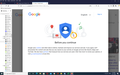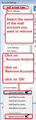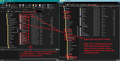Spare IMAP
I use Thunderbird. While helping with a separate problem the provider tech unfortunately added IMAP to my POP server setting. Now can I delete the IMAP first then go to the separate problem.
All Replies (13)
If you have an imap mail account which you do not want then you can remove it. Right click on the imap mail account name folder in the Folder Pane and select 'Settings'. This opens 'Account Settings'. Make sur the correct imap mail account name is selected in the left pane. Click on 'Account Actions' select 'Remove account'
Exit and then Restart Thunderbird
See image below as guide. If image is too small.... In this forum question, click on the image and it will get enlarged.
Modified
Thanks, I found out myself how to delete an account. Unfortunately when I deleted the IMAP account which the provider installed, it also deleted all my emails. (A warning to all which should be displayed).
I reinstalled an IMAP account but it does not have any folders eg Sent, Archive etc. I have tried all the recommended things but to no avail. I am using Thunderbird, IMAP, port 993, SSL/TLS security. This is my frustrating problem.
so you do not have a duplicate account situation which is what you intimated in your question.
As for the mail for an account disappearing, where do you think the mail hanging under the account should go when the account it is attached to is removed? I mean this question genuinely. There appears to be a lot of folks that think like you do. I would like to try and get a handle on what your thinking really is. Where do you think you will be looking for it?
So you have no mail, you have a synchronized mail account that your provider created that shows what is on the IMAP server. These might be supported by local copies, but any changes on the server will be reflected in Thunderbird. Things like deletion which are a common support issue.
So perhaps you can back up far enough to explain the initial problem and what went on with your pop account which I assume you had in Thunderbird before you got your help. You most certainly do not have IMAP on a POP server.
Jut to be clear, is there any purpose to the image you posted with your first question. It does not appear to have anything at all to do with Thunderbird.
Thanks Matt. I will go back to the beginning and give you the history. I was having lots of problems with AVG VPN and trying to send emails. Receiving emails was no problem. Both my provider and AVG gave vague answers after numerous queries. One bright person suggested turning off VPN and it worked (AVG has finally given me a workaround which I have yet to try). This was my first query to Support with a statement that I would follow-up with the second query which was the one that Toad-Hall replied to above. Thanks and closed.
I have two accounts, one I rarely use and has POP. Very Good.
My normal email account was POP and working perfectly. Then my provider while trying to solve the VPN problem accidentally? added an IMAP account to my normal email address. The problem is that this account has an Inbox and no Sent, Archive etc. I decided to keep the IMAP and delete my common POP account but unfortunately deleted all my emails - not a big deal but a hard lesson for the future.
How do I get the other folders back - just the name, not the contents? Delete the IMAP after backing up my Profile and Address book (no emails of importance) and start a new IMAP?
"Where do you think you will be looking for it?" I asked my provider and they said the emails are gone for good.
"is there any purpose to the image you posted with your first question". Not sure what you mean but not of any consequence.
You do not mention who your provider is, but something that appears to be almost unique to the American continent. ISP's block access to users using VPN's because the VPN actually hides the service providers IP address so they think your a hacker. Some providers do not even publish there mail servers IP address outside of "their network" so if I in Australia try and check anything on their server I am notified it does not even exist.
So lets confirm what you have.
Go to the troubleshooting information on the help menu. Scroll down to the Mail and new account information. drag your mouse over the information there to highlight it and then press Ctrl+C Come to a reply here on the forum and press Ctrl+V to paste that information into a reply. That way we will be all coming from what is configured, rather than guessing. I have little doubt we can find your old pop emails, or even re-state the pop account. But knowing what is currently configured would probably be a good baseline to start from..
account2 (none) Local Folders None Normal password account3 (pop3) mail.aapt.net.au:995 SSL/TLS Normal password mail.aapt.net.au:587 STARTTLS Normal password true account5 (imap) mail.iinet.net.au:993 SSL/TLS Normal password mail.iinet.net.au:587 STARTTLS Normal password true
iinet is my normal email address
It is a shame iinet is not what it used to be.
So you have no pop account with iinet at all. So lets start by creating one. First goto the account settings and in the account name add IMAP to the end of the name. That will change what appears in the account list where mail is shown, but more importantly it will stop issues with duplicate account names.
Now goto the add an account. On the menu choose new and then existing mail account. Follow the prompts and report back any errors. (I have a feeling there will be as you have not probably resolved the original issue, just walked around it by using IMAP. But either way post your results.
Actually already have a POP account with iinet as my least used account ie *@aapt.net.au was bought out by iinet.net.au who kept it open.
In Account name it already has IMAP at the end eg *@iinet.net.au (IMAP)_2 which shows up the same in the Folders.
"Now goto the add an account. On the menu choose new and then existing mail account". By highlighting iinet IMAP account then Account Actions then Add Mail Account. I then fill in the address etc and it comes up with the option of POP3 or IMAP. I did not go any further unless I did something wrong.
No error messages at this stage.
Actually already have a POP account with iinet as my least used account ie *@aapt.net.au was bought out by iinet.net.au who kept it open.
In Account name it already has IMAP at the end eg *@iinet.net.au (IMAP)_2 which shows up the same in the Folders.
"Now goto the add an account. On the menu choose new and then existing mail account". By highlighting iinet IMAP account then Account Actions then Add Mail Account. I then fill in the address etc and it comes up with the option of POP3 or IMAP. I did not go any further unless I did something wrong.
No error messages at this stage.
re: I decided to keep the IMAP and delete my common POP account but unfortunately deleted all my emails
When you removed the pop account, it is only logical that you would not see it any more in Thunderbird. However, it is possible that all the pop account data is still in the profile name folder. Suggest you do the following to try to get copies of all emails back into your 'Local Folders' mail account - that is assuming you do not want to recreate the pop account.
In Thunderbird:
- Menu app icon > Help > Troubleshooting Information
- Under 'Application Basics' section, about 8th in list will be 'Profile Folder' - click on 'Open Folder'.
A new window opens showing you the content of your 'profile name' folder.
- Exit Thunderbird now - this is important.
- Click on 'Mail' folder to see contents.
The 'Mail' folder will contain your 'Local Folders' folder and also all pop mail account name folders.
- Right click on the 'Local Folders' folder and choose to open in a new window. Leave this window open ready to receive files.
- Back in the 'Mail' folder, click on the pop mail account name folder to see contents.
It should list a load of mbox files. They will have the same name as the folders you used to see in the Thunderbird Folder Pane. The mbox files do not have any extension and they contain emails. If you had any subfolders, you should see folders with a .sbd extension. These .sbd folders amy contain mbox files. Any file with a .msf extension is just an index file used by Thunderbird and it does not contain emails.
You need to get copies of all the mbox files and all the *.sbd folders.
- right click on mbox files/.sbd folders and choose 'copy'. You need to copy all the mbox files even if the size is zero as it may be required to point to subfolders.
- Access the 'Local Folders' window which you opened previously.
- Right click anywhere in that 'Local Foldres' folder and select 'Paste'.
See image below as guide.
- Finally when all is copied to 'Local Folders' folder ......Start Thunderbird.
You should now see all your old pop emails in the 'Local Folders' mail account.
Hi. All good but what are mbox files ie Inbox or Inbox.msf?
Eanie said
Hi. All good but what are mbox files ie Inbox or Inbox.msf?
Only the 'Inbox' is an mbox file. It is a type of text file, so if required, it can be opened and read using a text editor program like 'Notepad'. Emails get written to the mbox file one after the other in the order they get downloaded, so the oldest will be at the top. The 'Inbox.msf' file is not an mbox file, MSF stands for Mail Summary File. The .msf file is a mailbox folder index file used by Thunderbird. When you select an email, the info in the .msf file is used to access the appropriate email in the mbox file, so it can be displayed for reading.
Thanks. I have now got all my old deleted *.iinet.net.au POP emails (Inbox, Archives etc) back in Local folders -terrific. They can stay there.
But I have an *.iinet.net.au IMAP folder with only an Inbox. Possible options? 1 Find out how to add Sent, Draft etc boxes to this folder: or 2 Delete this folder (do not need to keep any of the emails over the last couple of days) and start again with an *.iinet.net.au POP3 or IMAP and hope they have all the boxes?