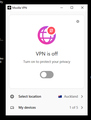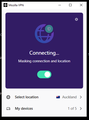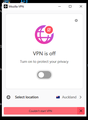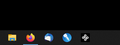VPN problems
VPN will not turn on see images. See sequence of images, in screen shot 4 VPN is on task bar, after clicking VPN on task bar The next three events take place.
moved from Firefox -> Mozilla VPN
Modified
Chosen solution
Hello!
Try a full VPN reset;
1.) Before doing the following, double check the task manager (you can search for this or press control+alt+delete to bring it up) to ensure that the VPN is not currently open. If it is open, right click the process in the task manager and select "End task"
2.) Uninstall Mozilla VPN from your device.
3.) Now, open the Windows "File Explorer". Click on the "View" tab at the top of the window. On the far right side of the option near the top of this tab, you should see a box called "Hidden Items". Ensure you have checked the box so you can view hidden files and folders.
4.) Now that you can view hidden items, click on "This PC" on the left side of the File Explorer. Now click on your hard drive (This should be labeled "Windows (C:)" and will be towards the bottom of the window. From here, open the Users folder and open the folder for your user. Now find and open the AppData folder, open "Local", and open "Mozilla".
5.) Inside the Mozilla folder, you should now see a folder for Firefox (if you have the Firefox Browser installed) and another for FirefoxPrivateNetworkVPN or Mozilla VPN. Right click on the FirefoxPrivateNetworkVPN folder and choose the delete option. Ensure that you do not delete the "Firefox" folder. Restart your system.
6.) Now, re-install the VPN from vpn.mozilla.org and attempt to open it and connect.
This could solve your "Couldn't start VPN" issue, let us know if it helps,
Read this answer in context 👍 0All Replies (2)
Chosen Solution
Hello!
Try a full VPN reset;
1.) Before doing the following, double check the task manager (you can search for this or press control+alt+delete to bring it up) to ensure that the VPN is not currently open. If it is open, right click the process in the task manager and select "End task"
2.) Uninstall Mozilla VPN from your device.
3.) Now, open the Windows "File Explorer". Click on the "View" tab at the top of the window. On the far right side of the option near the top of this tab, you should see a box called "Hidden Items". Ensure you have checked the box so you can view hidden files and folders.
4.) Now that you can view hidden items, click on "This PC" on the left side of the File Explorer. Now click on your hard drive (This should be labeled "Windows (C:)" and will be towards the bottom of the window. From here, open the Users folder and open the folder for your user. Now find and open the AppData folder, open "Local", and open "Mozilla".
5.) Inside the Mozilla folder, you should now see a folder for Firefox (if you have the Firefox Browser installed) and another for FirefoxPrivateNetworkVPN or Mozilla VPN. Right click on the FirefoxPrivateNetworkVPN folder and choose the delete option. Ensure that you do not delete the "Firefox" folder. Restart your system.
6.) Now, re-install the VPN from vpn.mozilla.org and attempt to open it and connect.
This could solve your "Couldn't start VPN" issue, let us know if it helps,
Clean reinstall fails.
Must be a hidden permission issue. Windows Temp is locked and I have no idea why.
Suggestions?