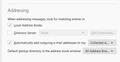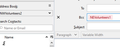Can't send mail to a list
When I enter the name of a list into an address field, I get an error message reporting that the entry is not in the correct format (which Tbird suggests to be that of a single address). For the record, a typical list name is NE Volunteers 1. This has worked well in previous versions of Tbird. My mail provider is BT I use Kaspersky Internet Security 2020 My OS is Win 10 My Tbird is 78.1.1 As far as I know, all the above are current versions, as at 08/08/2020 I attach a screenshot of my Server settings
All Replies (9)
In addition, I realise that a shot of the Composition settings in my TBird options could be helpful. See below
Avoid spaces in list names. If you use space, replace them with something else.
I should also add that I have visited the two links below, followed advice therein but made no progress.
thunderbird no longer recognises contact list
How to create and use mailing lists on Thunderbird
Christ1 wrote Avoid spaces in list names. If you use space, replace them with something else.
Thanks but I've done that (see above). Then restarted TBird. No change.
I seem to have made some progress at last, but I would not call this a solution. Nowhere have I seen a reference to ... Select the name of the list from the address book menu (where I doubt at this point that it matters about space characters). Select a single name from the list. At this point the "Add to Bcc:" button becomes live (as do the other two). Use CTRL/A to extend the selection to all the list. Add to Bcc: remains live, so click on it. Bingo! All individuals appear in a Bcc: field in the address/subject area and Send is also alive.
I'd like to be able to do it more naturally, as of old. Tony
Perhaps you might like to disable the kaspersky setting that force fed you a bleeding edge update. The thunder bird team decided before they released 78 that current users would not be updated until 78.2 was released.
So if you select the name of the list in the address pane and click add to bcc what exactly is the error message. As you are using V78, when you add the list name to the BCC, what shows in the "pill" in the addressing field? can you edit it by clicking on it?
Thanks Matt, I've already been informed about my (sic) decision to move to 78. Both Mozilla and Kaspersky deny responsibility for something that might have been prevented. But that is now water under the bridge. I don'[t think it would make sense for me to try to go back to 68 as I don't think I have the necessary skills. Meanwhile, when I type in the name of one of my lists into the Bcc: field, all that happens is that it goes red and all the relevant actions are greyed out. Here's a screen shot of the Bcc: field. Thanks for your input, Tony
In 'Address Book' Please post an image that shows the left directory pane with all address books and Mailing lists.
I'm not having any issues with Mailing Lists and I'm testing this in 78.1.0 I created one called 'Test This'
In Write, I selected a Bcc option. Started to type 'Test' and then was offered a drop down to select which said Test This <Test This> and that is the correct name and format which should appear.
Thatnks for reminding me. I could do with getting the Help Article more up to date,
But...Just for the record.....
If you are directly doing it from the 'Address Book' window: Problem is that you cannot choose whether you want to use Cc or Bcc as the result is always placed in a TO field. This means after selecting and opening in Write window, you then need to adjust to use Cc or Bcc.
If wanting to do this via the Address Book.
- click on 'Address Book'
1. To add the actual Mailing List name
- Select 'Personal Address Book' to see contacts and list name in right contact pane.
- Select list name
- Click on 'Write
Write window opens with the name of the Mailing List shown automatically in a 'TO' field. This means all recipients get to see everyone elses email address which all contacts may not prefer. You will also see all the names of recipients in your saved sent copy.
2. To add the names of the contacts in the Mailing List:
- Select the > next to the 'Personal Address Book' to see the 'Mailing List' as a sub list in left Directory Pane.
- Select list name in left Directory Pane.
- Click on 'Write
Write window opens with all the name of those in the selected Mailing List are shown automatically in a 'TO' field. This means all recipients get to see everyone elses email address which all contacts may not prefer. You will also see all the names of recipients in your saved sent copy.
To Adjust from TO to Cc or Bcc
Right click on 'Mailing List' name in TO field and select options from drop down.
If you have individual names, you need to highlight them all using 'Ctrl+A' and then right click and choose from drop down options.
If you are doing this from a new Write window: You have more control over the TO, Cc, Bcc, but can only add as a Mailing List and not individual contacts. Option 1 - using Contacts Sidebar: Method 1:
- Click on 'Write'
- Make sure 'Contacts Sidebar' is enabled. 'View' > 'Contacts Sidebar'
- Select the 'Personal Address Book' or whatever address contains the Mailing List
- Select name of Mailing List
Click on one of the following buttons:
- 'Add to TO' - adds the 'Mailing List' name to a TO field, but recipients will see everyones email address.
- 'Add to Cc' - adds the 'Mailing List' name to a Cc field, but recipients will see everyones email address.
- 'Add to Bcc' - adds the 'Mailing List' name to a Bcc field, but recipients will Not see everyones email address.
Method 2: - drag and drop
- Click on 'Write'
- Select 'Bcc' to create field
- Make sure 'Contacts Sidebar' is enabled. 'View' > 'Contacts Sidebar'
- Locate Mailing List in left pane, left click hold down to grab and then drag to Bcc field and release to drop.
Option 2: - using auto complete
- Click on 'Write'
- Select whether you want a Cc or Bcc
- Start to type name of Mailing List and it will be offered in auto drop down to select.
This only adds the name of the Mailing List, but again it is easy to choose Cc or Bcc.